Adjustments inspector – Apple Aperture 2 User Manual
Page 60
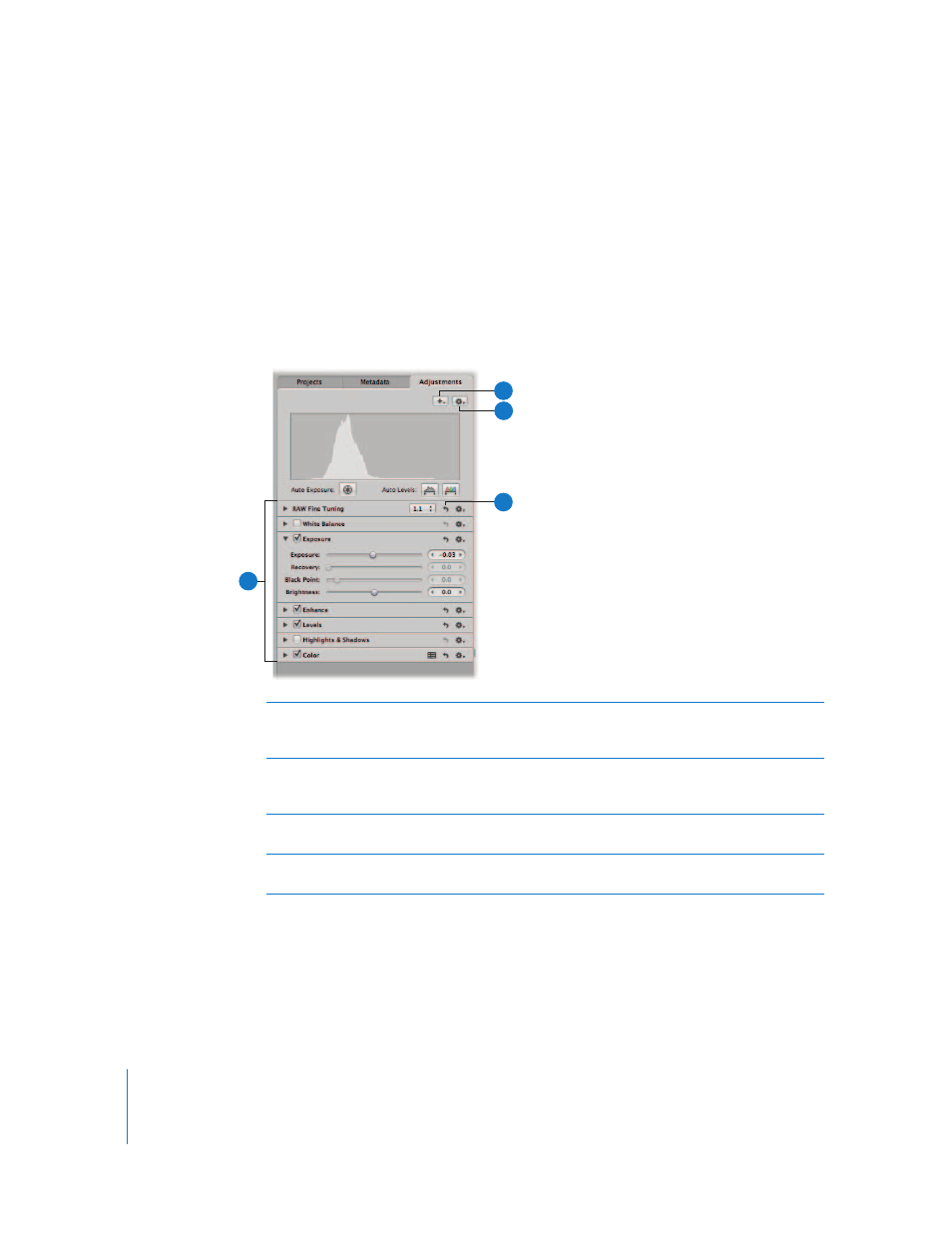
60
Adjustments Inspector
You can use controls in the Adjustments inspector to apply, edit, and remove image
adjustments. Controls in the Adjustments inspector are grouped according to the type
of image adjustment they perform. You can see the controls for an adjustment by
clicking its disclosure triangle.
To show the Adjustments inspector, do one of the following:
m
Click the Adjustments tab in the Inspector pane (or press Control-A).
m
Press W repeatedly to cycle through the inspectors until you select the one you want.
A
Adjustments
Click the disclosure triangle for an adjustment to view its controls.
Select the checkbox for an adjustment to apply changes using the
adjustment controls.
B
Add Adjustments
pop-up menu
Choose the types of adjustments you want to apply to an image
from this pop-up menu. When you choose an adjustment, its
controls appear in the Adjustments inspector.
C
Adjustment Action
pop-up menu
Choose a histogram view and remove selected or all
adjustments made.
D
Reset button
Click the Reset button for an adjustment to reset the controls to
their default settings.
A
B
C
D
