Adjusting image date and time, P. 293) – Apple Aperture 2 User Manual
Page 293
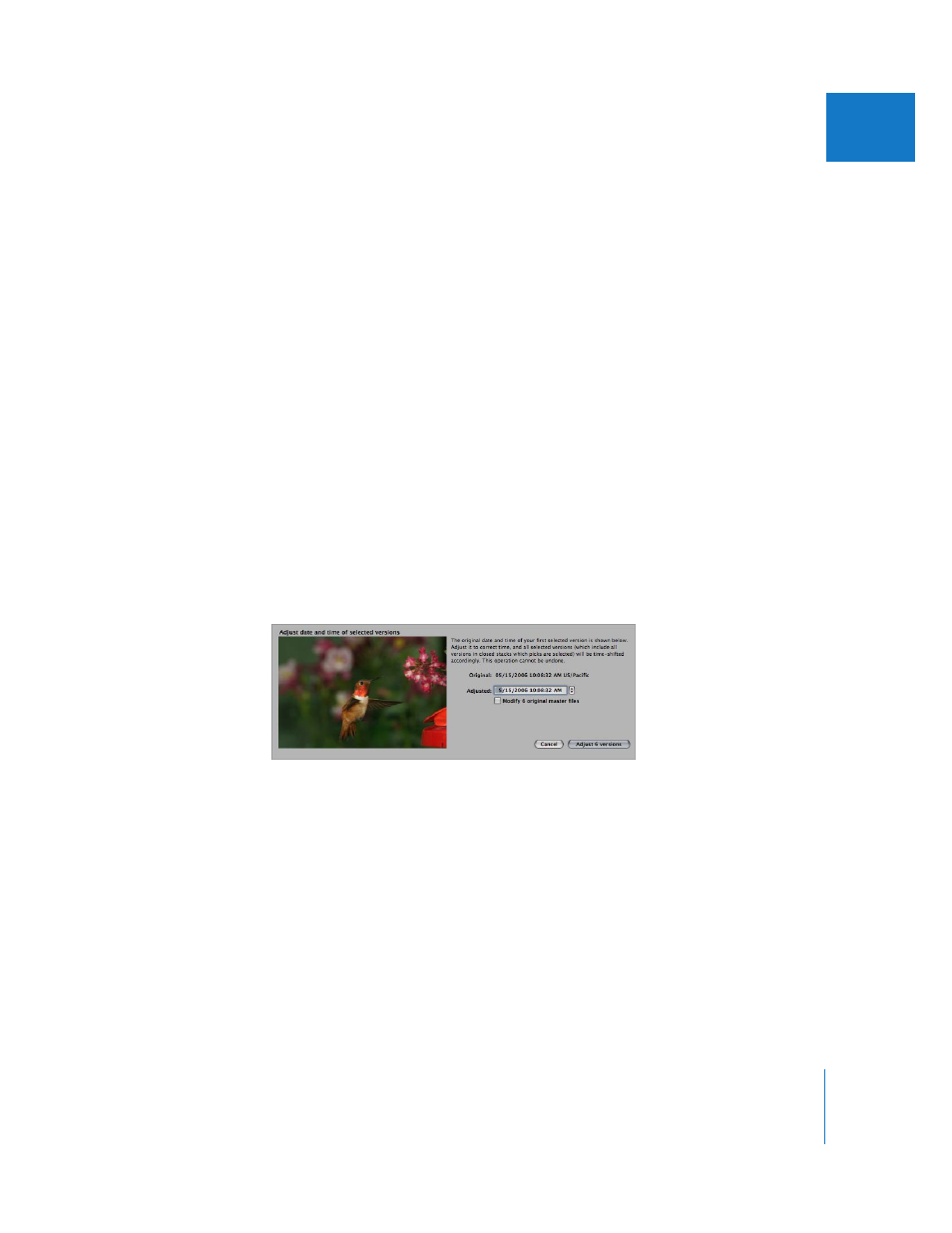
Chapter 11
Working with Metadata
293
II
To display badge overlays on images in the Light Table, do one of the following:
m
Choose View > Metadata > Light Table (or press Shift-G).
m
Choose Aperture > Preferences, click Metadata, then select the “Show badges and
ratings” checkbox in the Light Table section.
Badges and metadata are now visible in the Light Table.
To turn off badge overlays in the Light Table, do one of the following:
m
Choose View > Metadata > Light Table (to remove the checkmark), or press G.
m
Choose Aperture > Preferences, click Metadata, then deselect the “Show badges and
ratings” checkbox in the Light Table section.
Badge overlays are now turned off in the Light Table.
Adjusting Image Date and Time
You can adjust the date and time an image was taken at any time. Aperture gives you
the option of adjusting the date and time of an image’s version or the image’s version
and master.
To change the creation date of an image or group of images:
1
Select an image or group of images.
2
Choose Metadata > Adjust Date and Time.
3
Add a new date and time in the Adjusted field.
4
If you want to modify the creation date of the master or masters, select the “Modify N
original master files” checkbox.
5
Click the Adjust button.
The creation date and time of the version or versions has changed. If you selected the
“Modify N original master files” checkbox, the date and time adjustment has been
applied to the masters as well.
