Opening and closing projects, P. 103) – Apple Aperture 2 User Manual
Page 103
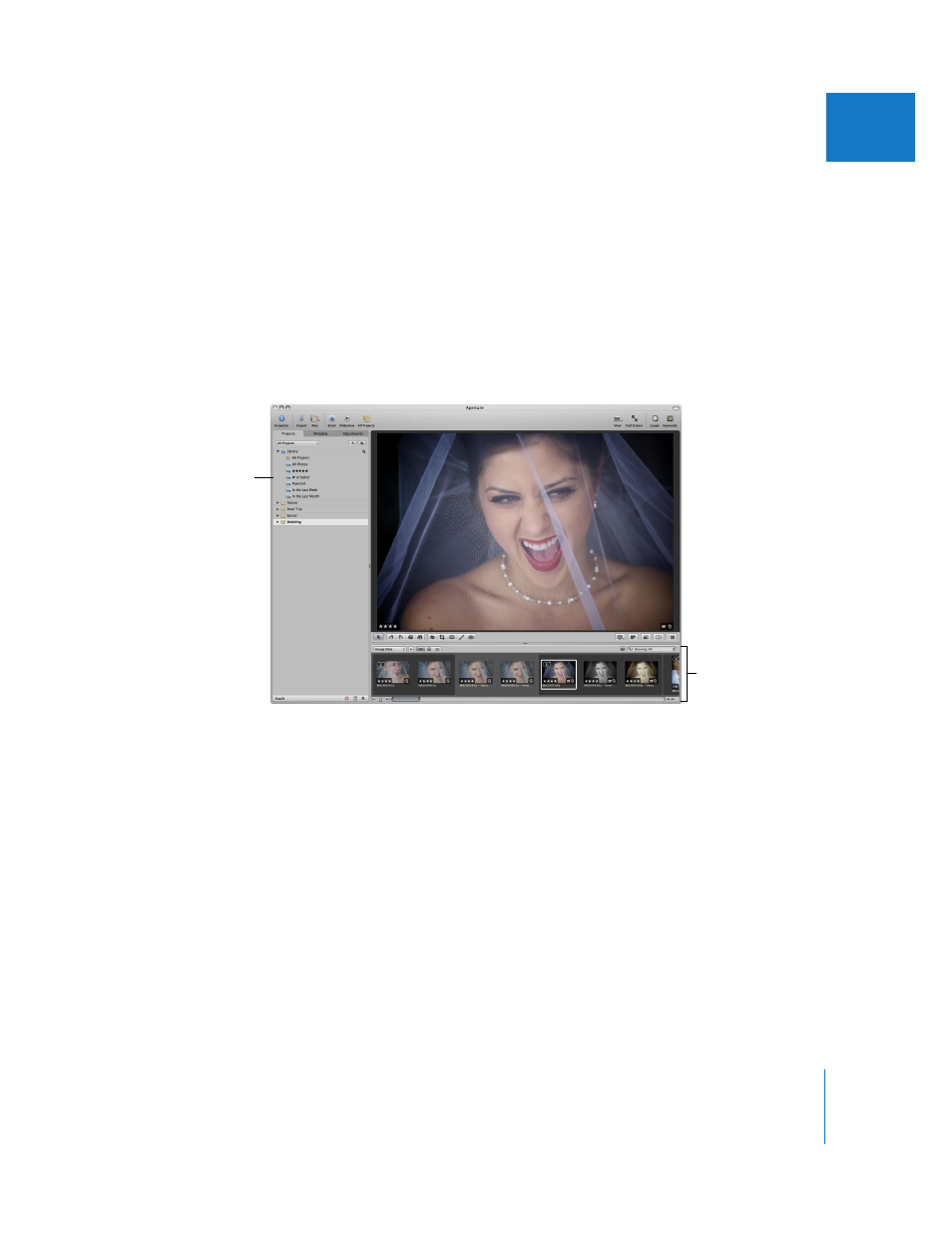
Chapter 3
Working with Aperture Projects
103
I
Opening and Closing Projects
To work with your images in Aperture, you first select a project in the Projects inspector to
open it in the Browser. You can open and work on more than one project at a time. When
multiple projects are open, each project appears in the Browser with its own tab. You can
click a project’s tab to bring it to the front. You can also open a project in its own pane to
view two projects in the Browser side by side. When you finish working and quit Aperture,
Aperture remembers which projects were open. The next time you open Aperture, all
projects that were open at the end of your last session open automatically.
To open a project:
m
Select the project in the Projects inspector.
To open additional projects in the Browser:
m
Command-click a project in the Projects inspector.
The newly opened project appears in the Browser with its own tab, in front of any
other open projects.
To open another project in its own pane:
m
Option-click a project in the Projects inspector.
The newly opened project appears in the Browser in its own pane.
Select a project to view
its images in the Browser.
All images in the project
appear in the Browser.
