Delta Electronics Human Machine Interface DOP-A Series User Manual
Page 37
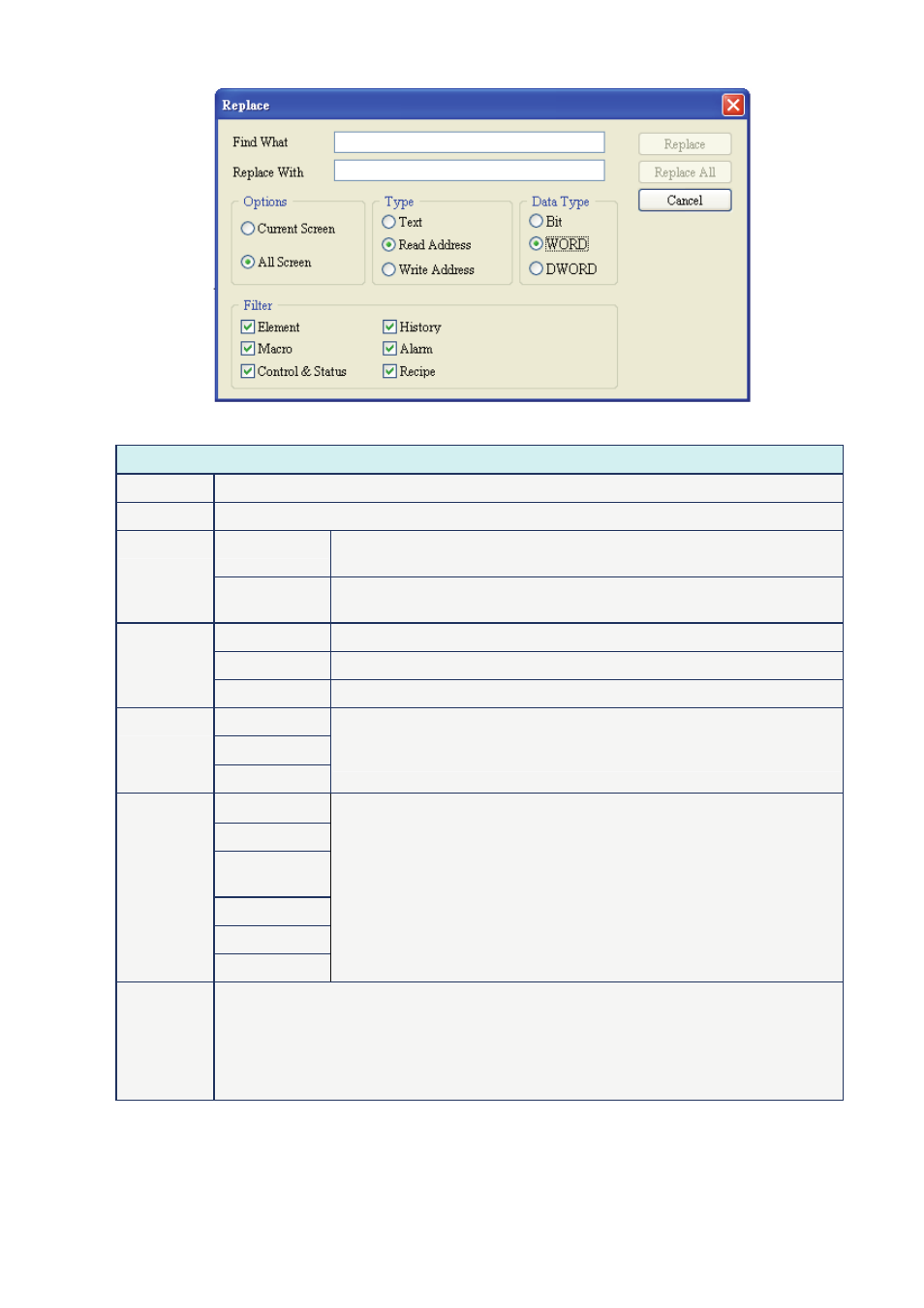
Chapter 2 Creating and Editing Screens|ScrEdit Software User Manual
2-26
Revision Apr. 30th, 2007, 2007PDD23000002
Fig. 2.4.4 Replace option
Replace
Find What
This field is where the user enters the word or phase that the user is looking for
Replace With This field is where the user enters the word or phase that the user wants to replace with
Current Screen This causes ScrEdit to navigate the current screen only, find the matching
word or phase that the user is looking for and replace it.
Options
All Screen
This causes ScrEdit to navigate all screens and find the matching word or
phase that the user is looking for and replace it.
Text
This causes ScrEdit to find and replace the text.
Read Address This causes ScrEdit to find and replace the read address.
Type
Write Address This causes ScrEdit to find and replace the write address.
Bit
WORD
Data Type
DWORD
The function of replace content data type is enabled only when the
replace content type is either read or write address. The replace content
data type could be Bit, Word or Double Word.
Element
Macro
Control &
Status
History
Alarm
Filter
Recipe
This option is available when the replace content is read and write
address. There are six options for selection, Element, Macro, Control &
Status, History, Alarm and Recipe.
Replace
Replace All
Replace button is used to replace the word or phase that the user types and find and
select the next one. For example, the user wants to replace the read address from $0 to
$1234, enter $0 in Find What field, enter $1234 in Replace With field and press Replace
button (Fig. 2.4.5). ScrEdit will find the matching address (Fig. 2.4.6) and the user can
select which the address of the element should be replaced. Replace All button is used to
replace all found matching words automatically.
