Delta Electronics Human Machine Interface DOP-A Series User Manual
Page 142
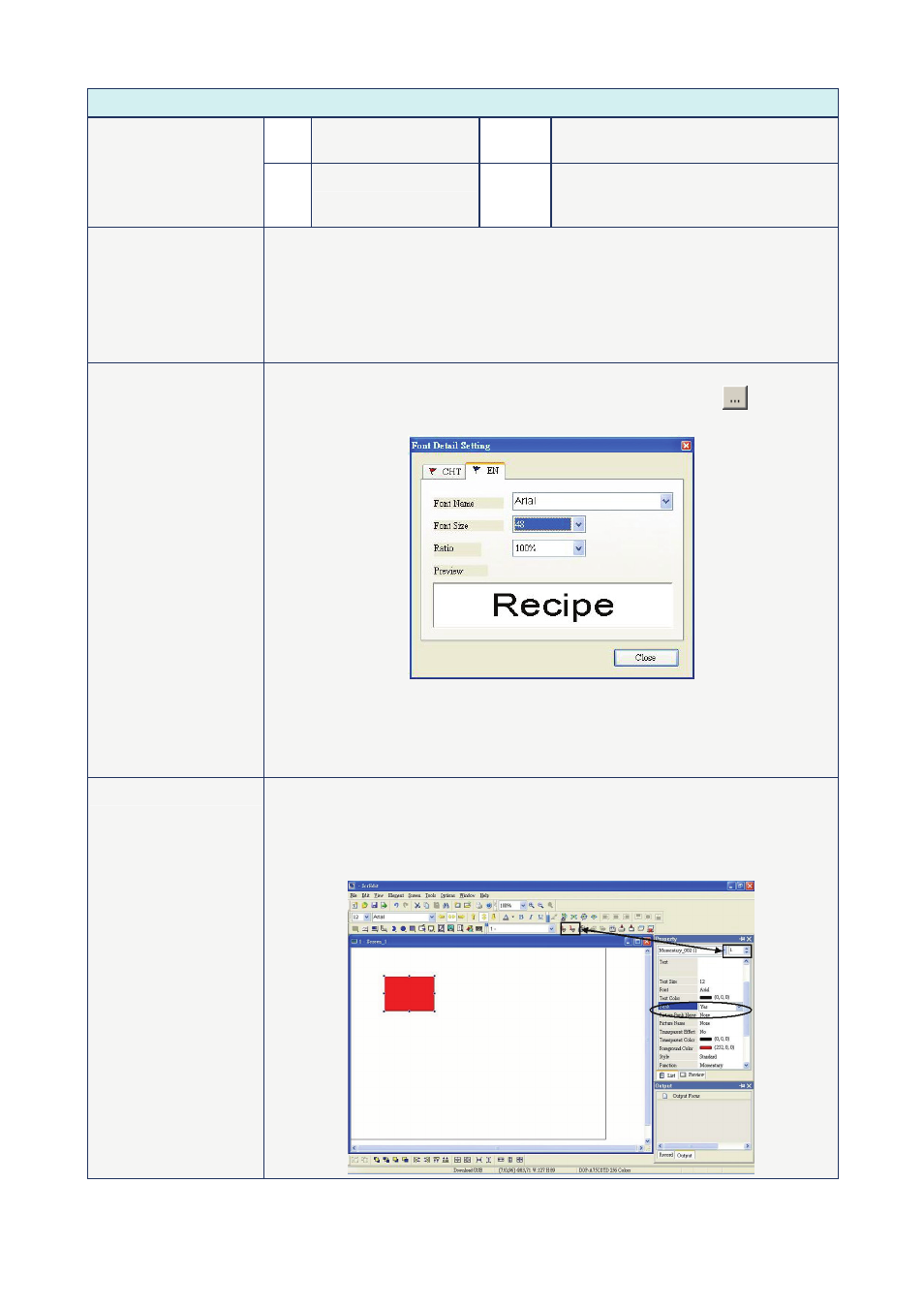
Chapter 3 Element Function|ScrEdit Software User Manual
Revision Apr. 30th, 2007, 2007PDD23000002
3-5
Property Description of General Buttons
*$ Indirect Address
Memory (SDRAM)
RCPG Receipt Group Number Register
Other Other device name supported by other
brands of controller. Please refer to DOP
Series HMI Connection Manual.
Edit On/Off Macro
Edit On and Off Macro. When pressing the button, the state of the button will be
ON and the commands of ON Macro will be executed simultaneously. When
pressing the button again, the state of the button will be changed to OFF and the
commands of OFF Macro will be executed simultaneously. However, if the button
is changed via macro or external signal, not by pressing the button, ON and OFF
macro will not be executed at the same time. For the Macro function, please refer
to Chapter 4 for more details.
Text
Text Size
Font
Text Color
The user can set the text, text size, font and text color provided by Windows® to
determine the text display on the element. When the user presses
button next
to “Font”, the following “Font Detail Setting” dialog box will display.
In “Font Detail Setting” dialog box, the user can select Font Name, Font Size and
Ratio of the text and view the text format from the Preview window in advance. If
the multi-language function is used, the user can see different language tabs and
edit different language font setting in “Font Detail Setting” dialog box. Please refer
to the example figure above.
Twinkle
The element can twinkle to remind the user.
The user can decide if the element twinkles or not when the button is set to be ON
or OFF state. The twinkling color is the relative color of the button’s state. For the
method for switching ON or OFF state of the button, please refer to the figure
shown below.
