Delta Electronics Human Machine Interface DOP-A Series User Manual
Page 211
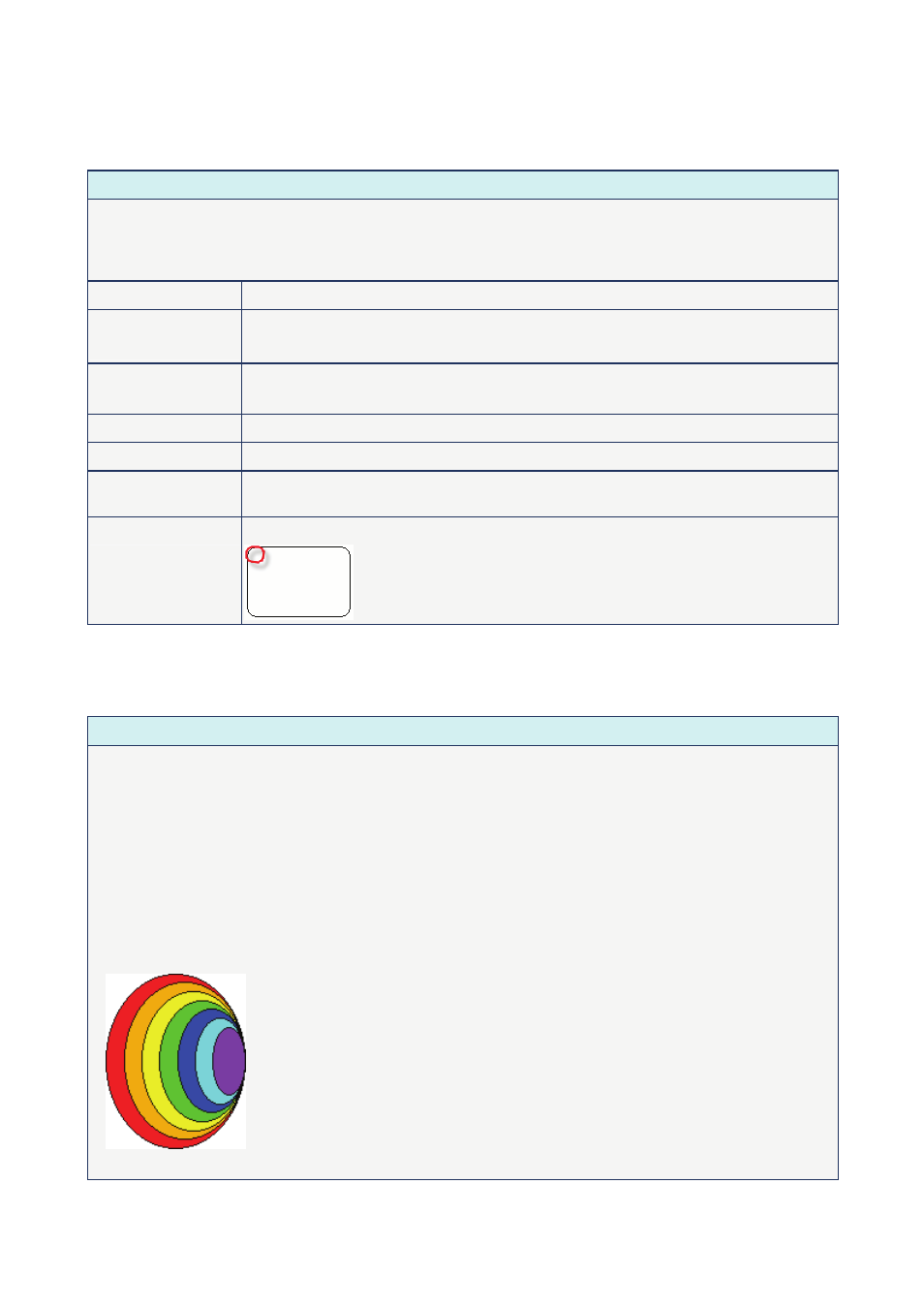
Chapter 3 Element Function|ScrEdit Software User Manual
3-74
Revision Apr. 30th, 2007, 2007PDD23000002
Rectangle
Table 3.14.2 Property Description of Rectangle Graphic Element
Property Description of Rectangle Graphic Element
Left-click the mouse to draw and edit the rectangle graphic element. The user can drag the mouse across
work place on the screen until the rectangle is the size that the user wants. Then, release the mouse to
finish. The user can import the picture into the rectangle from picture bank and set rectangle color, size and
style in property table.
Line Color
It is used to set the display color of the rectangle element.
Picture Bank Name
Picture Name
(Please refer to Table 3.2.2 Property Description of General Buttons.)
Transparent Effect
Transparent Color
(Please refer to Table 3.2.2 Property Description of General Buttons.)
Foreground Color
It is used to set the display color of the rectangle graphic element.
Line Size
The unit is Pixel and the range is within 1 ~ 8.
Transparent
When this option is selected, the element will display only with the border and there is
no color in the element. The Foreground Color option will be disabled also.
Round Radius
0~38 pixels round radius are provided for selection.
Circle
Table 3.14.3 Property Description of Circle Graphic Element
Property Description of Circle Graphic Element
The user can draw an ellipse or circle by using this option. The user can drag the mouse across work place
on the screen until the ellipse or circle is the size that the user wants. Then, release the mouse to finish. If
the width and height of the circle graphic element are the same size, the circle graphic element will be a
round shape circle. If the width and height of the circle graphic element are not the same size, it will be an
ellipse element. When selecting this circle graphic element, the user can see a rectangle range and this is
designed for the user to move and adjust the circle more quickly and conveniently. Changing the size of the
rectangle range is changing the size of circle graphic element directly. The range out of the circle graphic
element itself will be displayed in transparent color. There is a “Transparent” option in the element property
table. Once Yes is selected, the element will display only with the border and there is no color in the element.
If there is any other element under this circle graphic element, it will show up and can be viewed on the
screen.
An ellipse that its “Transparent” setting in the property table is set to “No”.
