Configuring by port range, Displaying connection status, Figure 25: configuring connections by port range – Microsens MS453490M Management Guide User Manual
Page 120
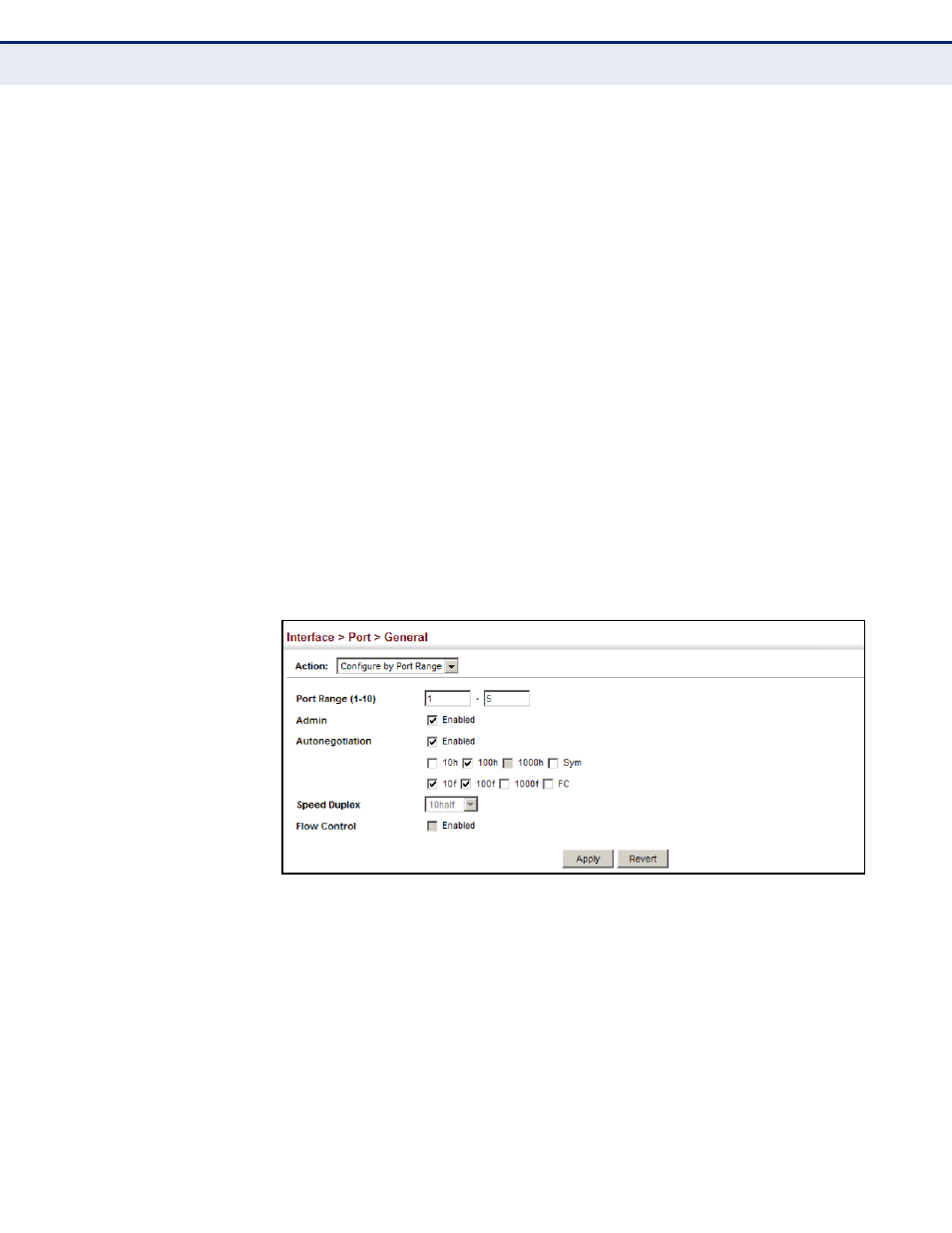
C
HAPTER
5
| Interface Configuration
Port Configuration
– 120 –
C
ONFIGURING
BY
P
ORT
R
ANGE
Use the Interface > Port > General (Configure by Port Range) page to
enable/disable an interface, set auto-negotiation and the interface
capabilities to advertise, or manually fix the speed, duplex mode, and flow
control.
For more information on command usage and a description of the
"Configuring by Port List" on page 117
CLI R
EFERENCES
◆
"Interface Commands" on page 699
W
EB
I
NTERFACE
To configure port connection parameters:
1.
Click Interface, Port, General.
2.
Select Configure by Port Range from the Action List.
3.
Enter to range of ports to which your configuration changes apply.
4.
Modify the required interface settings.
5.
Click Apply.
Figure 25: Configuring Connections by Port Range
D
ISPLAYING
C
ONNECTION
S
TATUS
Use the Interface > Port > General (Show Information) page to display the
current connection status, including link state, speed/duplex mode, flow
control, and auto-negotiation.
CLI R
EFERENCES
◆
