Tcl shell commands, Tcl shell commands -7 – Altera Video and Image Processing Suite User Manual
Page 259
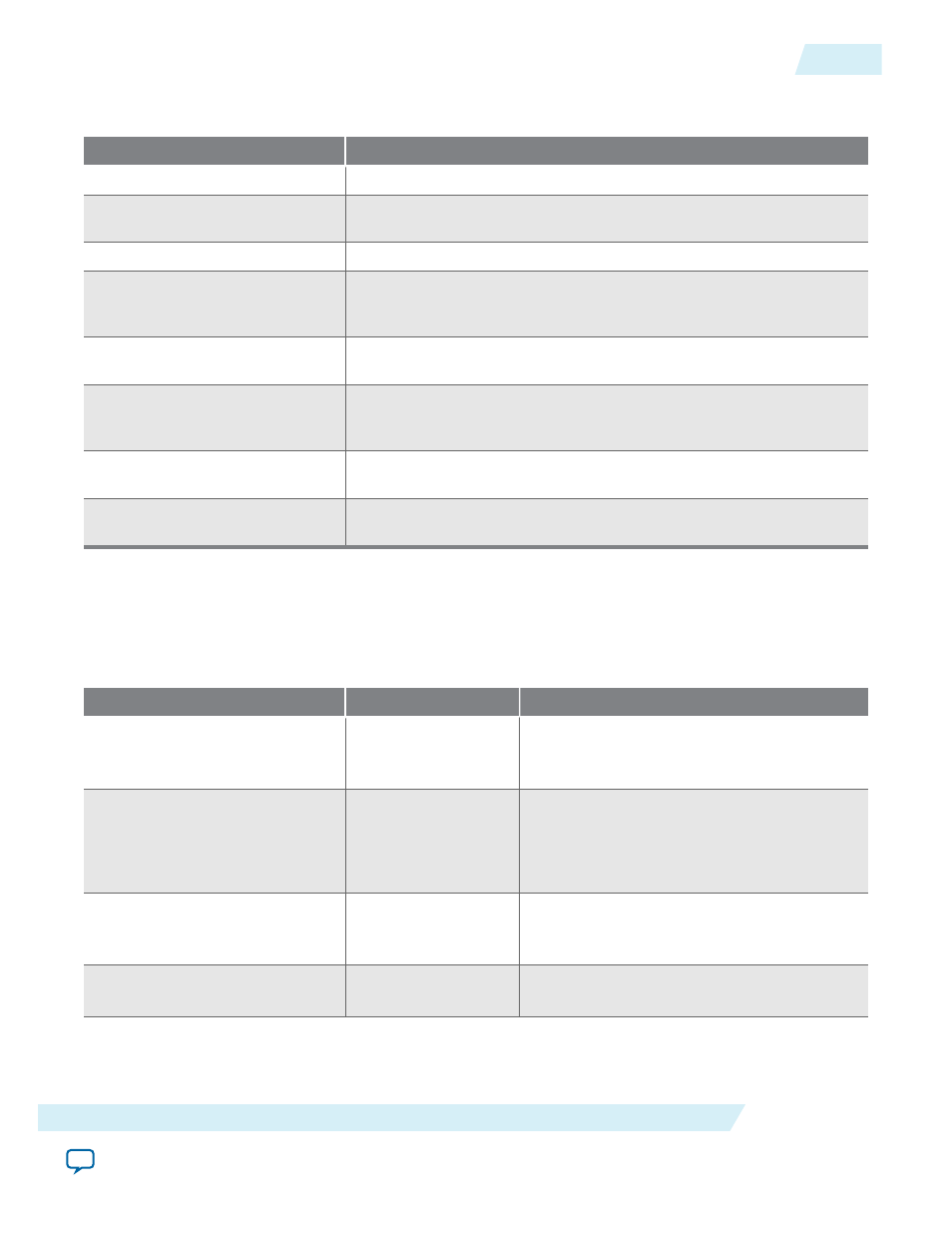
Table 20-3: Functions of Trace Control Bar Icons
The table lists the trace control bar, which lets you control the acquisition of data through the trace system.
Icon
Function
Settings
Displays the configuration dialog box again.
Start
Tells the trace system to start acquiring data. Data is displayed in the
table view as soon as possible after it is acquired.
Stop
Stops acquiring data.
Pause
Stops the display from updating data, but does not affect data acquisi‐
tion. If you want to examine some data for a length of time, it good to
pause so that your data is not aged out of the underlying database.
Save
Saves the raw captured data as a trace database file. You can reload this
file using the Open file icon in the configuration dialogue.
Filter Control
Lets you filter the captured items to be displayed, but it does not affect
acquisition. The filter accepts standard regular expression syntax—you
can use filters such as blue/white to select either color.
Filter
Opens the filter settings dialogue, that allows you to select the parts of
the captured data you want to display.
Export
Exports a text file containing the current contents of the trace table
view. Filters affect the contents of this file.
TCL Shell Commands
You can control the Trace System IP core components from the TCL scripting interface using
trace
service.
Table 20-4: Trace System Commands
Command
Arguments
Function
get_service_paths
trace
Returns the System Console names for all the
Trace System IP core components which are
currently visible.
claim_service
trace
Opens a connection to the specified trace
service so it can be used. Returns a new path
to the opened service.
close_service
trace
Closes the service so that its resources can be
reused.
trace_get_monitors
Returns a list of monitor IDs—one for each
monitor that is available on this trace system.
UG-VIPSUITE
2015.05.04
TCL Shell Commands
20-7
Trace System IP Core
Altera Corporation
