EXFO IQS-8100 Series Transport Blazer for IQS-600 User Manual
Page 127
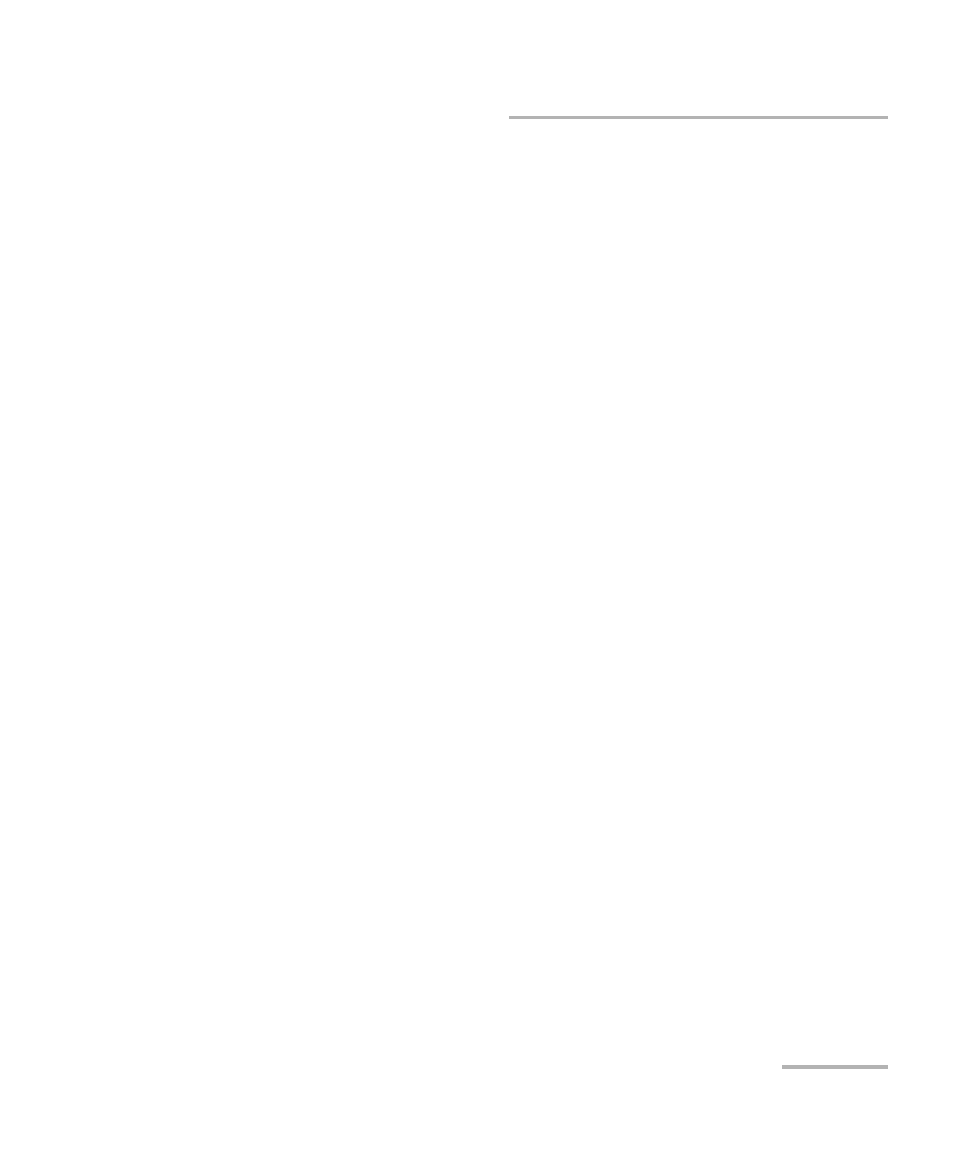
Smart Mode
SONET/SDH Application
113
SmartMode Interface Description
³
Status: Indicates the status of the SmartMode. Possible choices are:
Stopped indicates that SmartMode did not run yet.
Inactive indicates that SmartMode is not running or not available.
Smart Scan In-Progress indicates that the Smart Scan is scanning the
selected/connected signal. Once the signal has been scanned, the
Alarm Scan In-Progress message is displayed indicating that the
Alarm Scan is running.
Trib Scan In-Progress indicates that the Trib Scan is discovering the
LOPs of the selected timeslot. Once the tributaries have been
discovered, the Alarm Scan In-Progress message is displayed
indicating that the Alarm Scan is running.
Alarm Scan In-Progress indicates that the Alarm Scan is continuously
scanning the alarms/errors.
³
Interface: Allows the selection of the SONET/SDH interface connected
to the module that will be used for the Smart Scan. Choices are:
For SONET: STS-1e, STS-3e, OC-3, OC-12, OC-48, OC-48 (OTU1),
OC-192, and OC-192 (OTU2).
For SDH: STM-0e, STM-1e, STM-1, STM-4, STM-16, STM-16 (OTU1),
STM-64, and STM-64 (OTU2).
Choices depend on the rates available on the IQS-8100 Series module.
The default setting is the highest rate supported by the module. The
default highest rate will be SONET when both SONET and SDH are
supported by the module. OTU1 and OTU2 structures are not scanned,
only the SONET/SDH part of the OTN signal is scanned.
³
Smart Scan button: Allows starting the signal scan of the selected
interface to discover the high order path (HOP) signal structure. Make
sure that the selected interface rate corresponds to the interface
connected to the module. A Smart Scan takes about 5 seconds to
discover the signal structure. The Smart Scan button gives the same
result as the Not Scanned. Click here or on the “Smart Scan” button
to scan button.
