The five basic menu displays, Preface – Rockwell Automation 9323-PA1E USER MANUAL APS 6.0 User Manual
Page 31
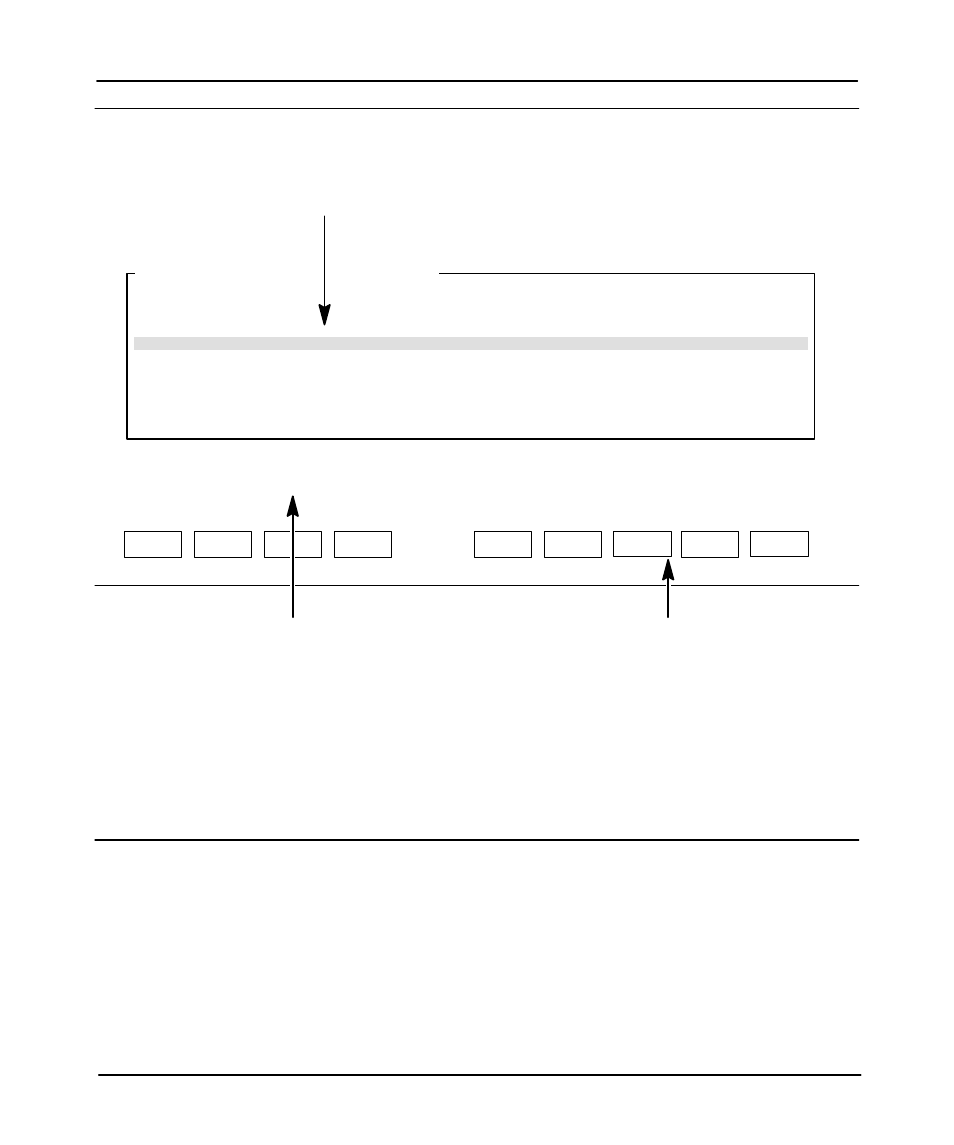
Preface
Advanced Programming Software User Manual
2–4
F3
Press a key, enter file number or file name
offline
SLC 5/02 Series B
File 05TEST
F1
F2
F6
F7
F4
F8
PROCSSR
FUNCTNS
SAVE
CREATE
REPORTS
FILE
OPTIONS
RETURN
TO MENU
CHANGE
FILE
MONITOR
FILE
PROGRAM DIRECTORY FOR PROCESSOR: 05TEST
•
Display Area: The five APS displays appear here - the APS menu, offline
program directory (shown here), offline monitor file, online program directory,
and online monitor file. Various option windows overlay these displays, deĆ
pending on the function you are accessing. Also, the status data file and
other data files, force tables, and the memory map appear in this area.
•
Main Functions: APS functions appear here.
They are accessed by terminal keys F1 to F10.
You complete tasks by pressing the appropriate
function keys. In most cases, popĆup option
windows appear in the display area to facilitate
task completion. The main functions are
replaced with subĆfunctions related to options or
data entry.
Message: Error codes/descriptions and information concerning
terminal or processor operation appear here.
Prompt: Indicates action you should take.
Data Entry: Information entered from the terminal keyboard
appears on this line.
Status: Status information concerning the processor and
program file appears on this line.
F9
F10
DATA
MONITOR
MEMORY
MAP
•
Message, Prompt, Data Entry, and Status Lines
FILE
PROTECTED
NAME
TYPE
SIZE (words)
0
system
217
1
reserved
0
2
ladder
9
3
ladder
4
The Five Basic Menu Displays
This section describes the five basic APS menu displays.
