Documentation database utility (updatedb.exe), 1œ19, Using the documentation database utility – Rockwell Automation 9323-PA1E USER MANUAL APS 6.0 User Manual
Page 26
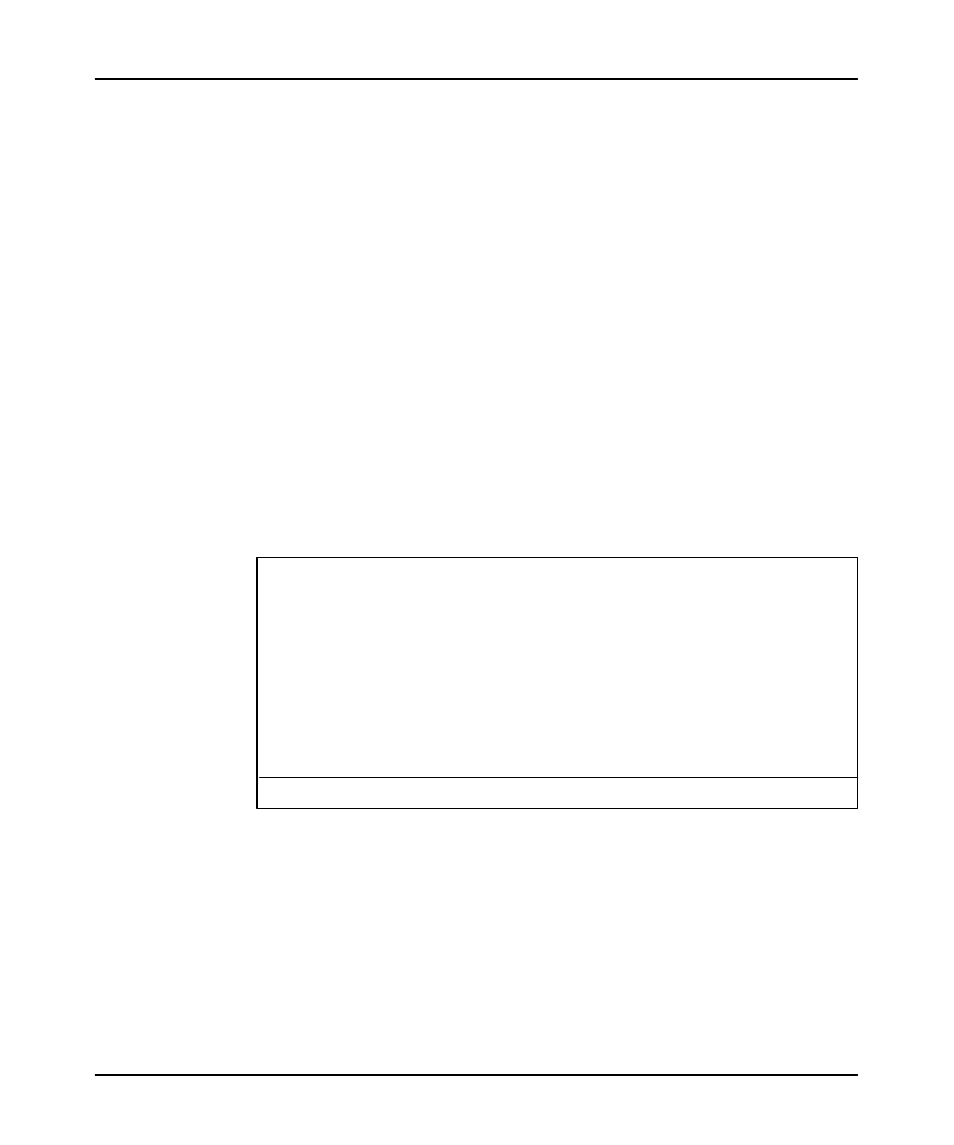
Installing the Software
1–19
Documentation Database Utility (UPDATEDB.EXE)
The documentation database utility,
UPDATEDB.EXE
automates the task of
updating your databases from a previous version of APS to APS 6.0. It scans the
specified drive for APS documentation databases and performs the update. Only
documentation databases located on the drive where APS is installed are audited.
Using the Documentation Database Utility
1.
We recommend backing up your databases. The APS “Copy to Disk” function
may be used for this purpose. You may also use the DOS “Copy Command” to
perform the backup. Note that each APS documentation database contains
seven different files (.b0$, .b1$, .lx$, .op$, .ix$, .pc$, and .ac$). Make sure you
copy all seven files for each database.
2.
Verify that you are still in the directory where
AP.EXE
is installed. If you are
not, change to that directory.
3.
Type:
UPDATEDB
, then press
[ENTER]
. The following menu is displayed.
What drive do you want to scan for APS database files (A-Z)? C
Enter the letter of the drive you want to scan for APS databases.
AUDIT or UPDATE databases? AUDIT
Do you want to create a log file? YES
Log file name: UPDATEDB.LOG
Start AUDIT? YES
To abort the program without corrupting your database files, press
[CTRL-C]
or
[CTRL-Break]
.
4.
Respond to the prompts as required, then press
[ENTER]
to start the update.
Note
We recommend specifying a log file. This ensures that you have a record of
what
UPDATEDB.EXE
did. The log file contains the list of databases that
require updating. It also helps Rockwell Software answer any questions you
might have after running
UPDATEDB.EXE
.
