Offline config – Rockwell Automation 9323-PA1E USER MANUAL APS 6.0 User Manual
Page 302
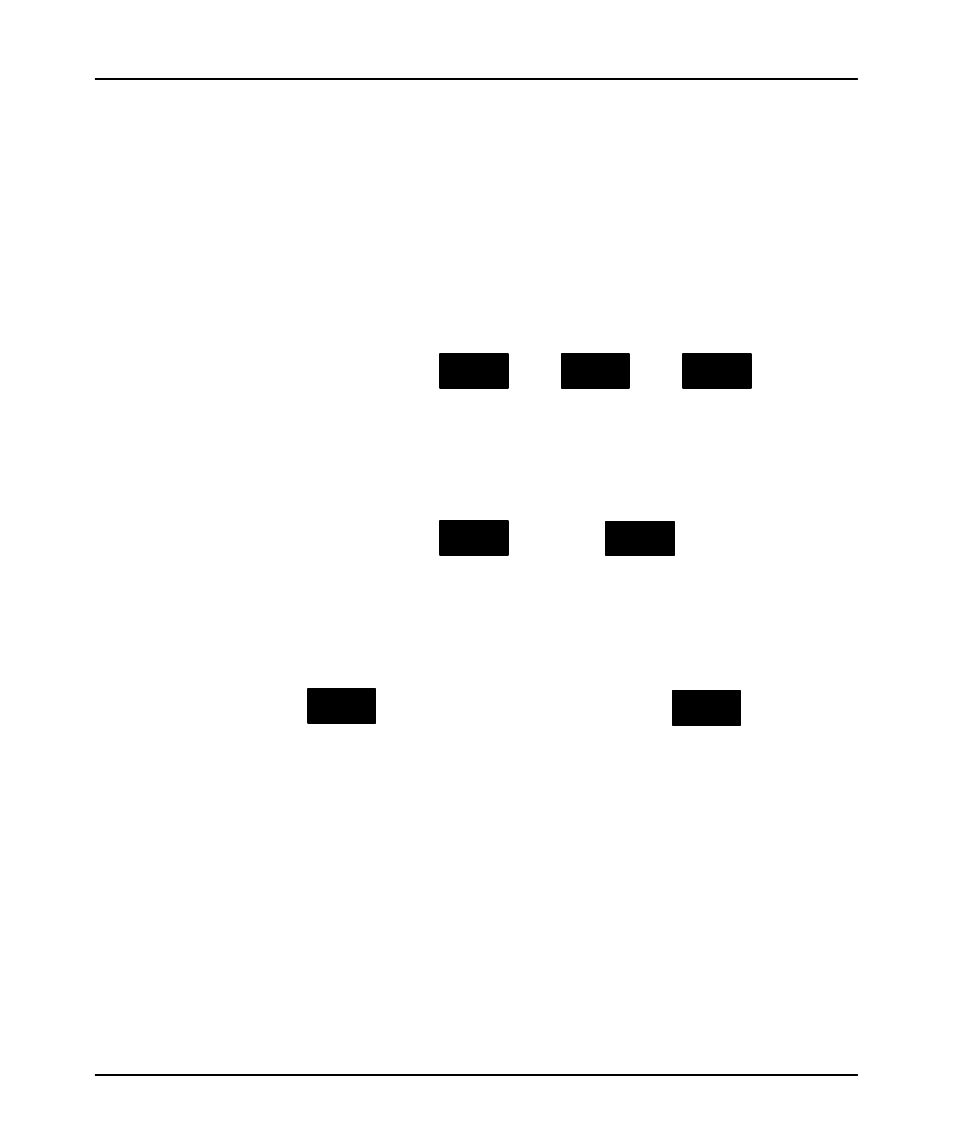
Monitoring Controller Operation
16–9
Note
Data changes made Offline only affect the disk file unless the program is restored to
the processor. Data changes made Online only affect the processor file unless the
program is saved or uploaded while online to update the disk file.
Accessing Data Table Files
There are several ways to access the Data Monitor function.
Option 1
At the Main menu press
CONFIG
OFFLINE
CONFIG
ONLINE
F1
, then
CONFIG
OFFLINE
CONFIG
MONITOR
FILE
F8
, then
CONFIG
OFFLINE
CONFIG
DATA
MONITOR
F8
. Enter the
address you want to monitor and press
[ENTER].
Option 2
At the Main menu press
CONFIG
OFFLINE
CONFIG
ONLINE
F1
, then either
CONFIG
OFFLINE
CONFIG
DATA
MONITOR
F9
or
[ALT-D]
. Enter the
address you want to monitor.
Option 3
Press
CONFIG
OFFLINE
CONFIG
ONLINE
F1
and then cursor to an instruction. Press
CONFIG
OFFLINE
CONFIG
DATA
MONITOR
F9
or
[ALT-D]
.
The data file corresponding to the instruction address is displayed.
Note
Data table file protection is available with any of the SLC 500 processors. However,
the form of protection can only be changed during offline programming.
•
Fixed and SLC 5/01 processors — output files are always statically protected
and all other files are unprotected.
•
SLC 5/02 processors — at the time you save your program you can statically
protect output files, all files, or no files.
•
SLC 5/03 and SLC 5/04 processors — you can choose between static or
constant protection for data table files on a per file basis.
