Preface, Configuring the drivers from a windows environment, Configuring the drivers from a dos environment – Rockwell Automation 9323-PA1E USER MANUAL APS 6.0 User Manual
Page 19: Activating the interchange drivers
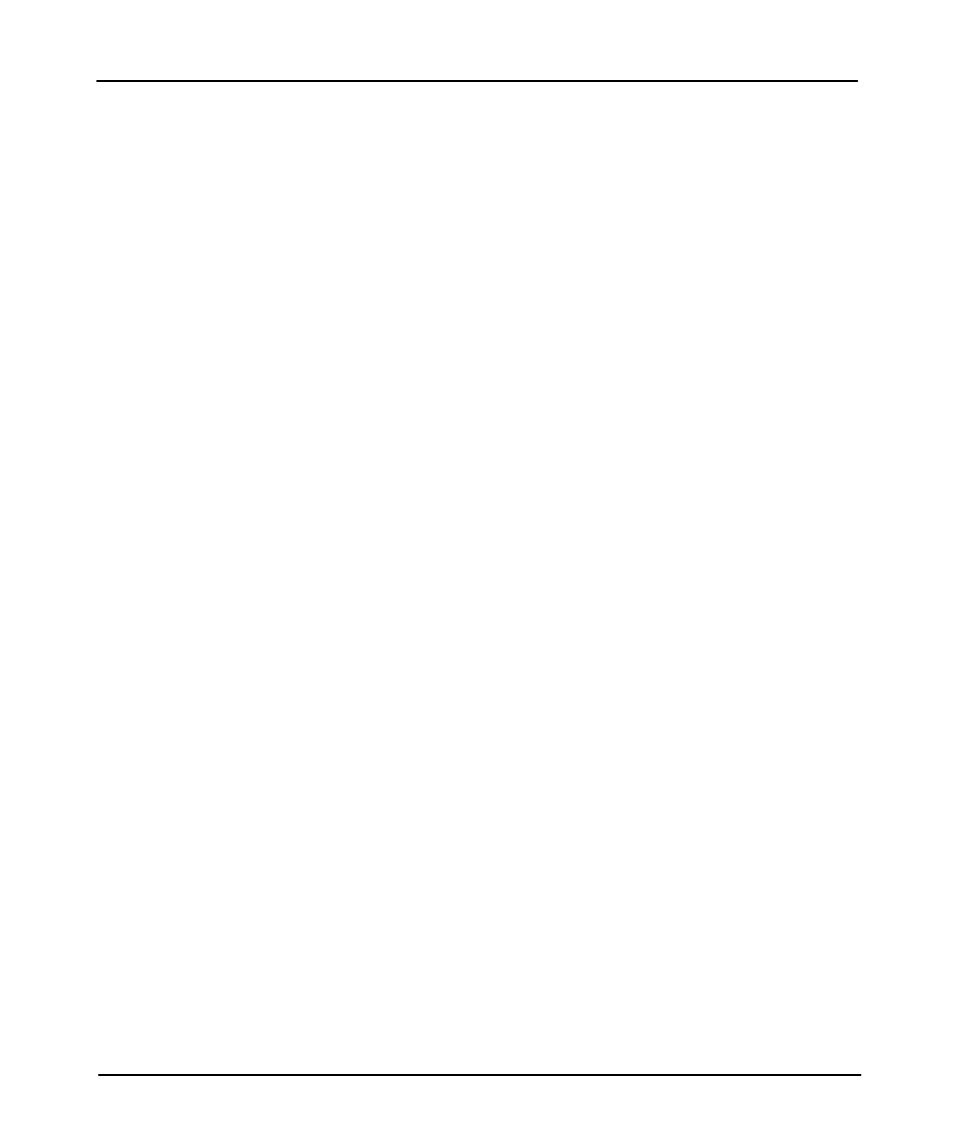
Preface
Advanced Programming Software User Manual
1–12
Configuring the Drivers From a Windows Environment
To configure the INTERCHANGE drivers from Windows, click on the
DeviceConfig icon found in the INTERCHANGE program group. Follow the
instructions provided.
Configuring the Drivers From a DOS Environment
To configure the INTERCHANGE drivers from a DOS environment, verify that the
following statements are included in your
AUTOEXEC.BAT
file:
SET ABIC_CONFIG=C:
(INTERCHANGE directory)
PATH=%PATH%;C:
(INTERCHANGE directory)
;
Note
If this was a new installation, the default INTERCHANGE directory is
\RSI\IC\BIN
. If you installed INTERCHANGE over a previous version, the
default directory is
\ABIC\BIN
.
Activating the INTERCHANGE Drivers
You must activate the INTERCHANGE drivers from a DOS environment. To do
this, edit the
CFG_KT.INI
file contained in the directory containing your
INTERCHANGE components. If a Windows driver has already been configured,
we recommend verifying the settings to meet your requirements. Additionally,
verify that the following statement is included in your
AUTOEXEC.BAT
file:
CALL
(INTERCHANGE directory)
\ABICRUN.BAT
Note
If this was a new installation, the default INTERCHANGE directory is
\RSI\IC\BIN
. If you installed INTERCHANGE over a previous version, the
default directory is
\ABIC\BIN
.
