Configuring slp communication, Configuring slp communication(p. 86) – Canon imageCLASS MF753Cdw Multifunction Wireless Color Laser Printer User Manual
Page 96
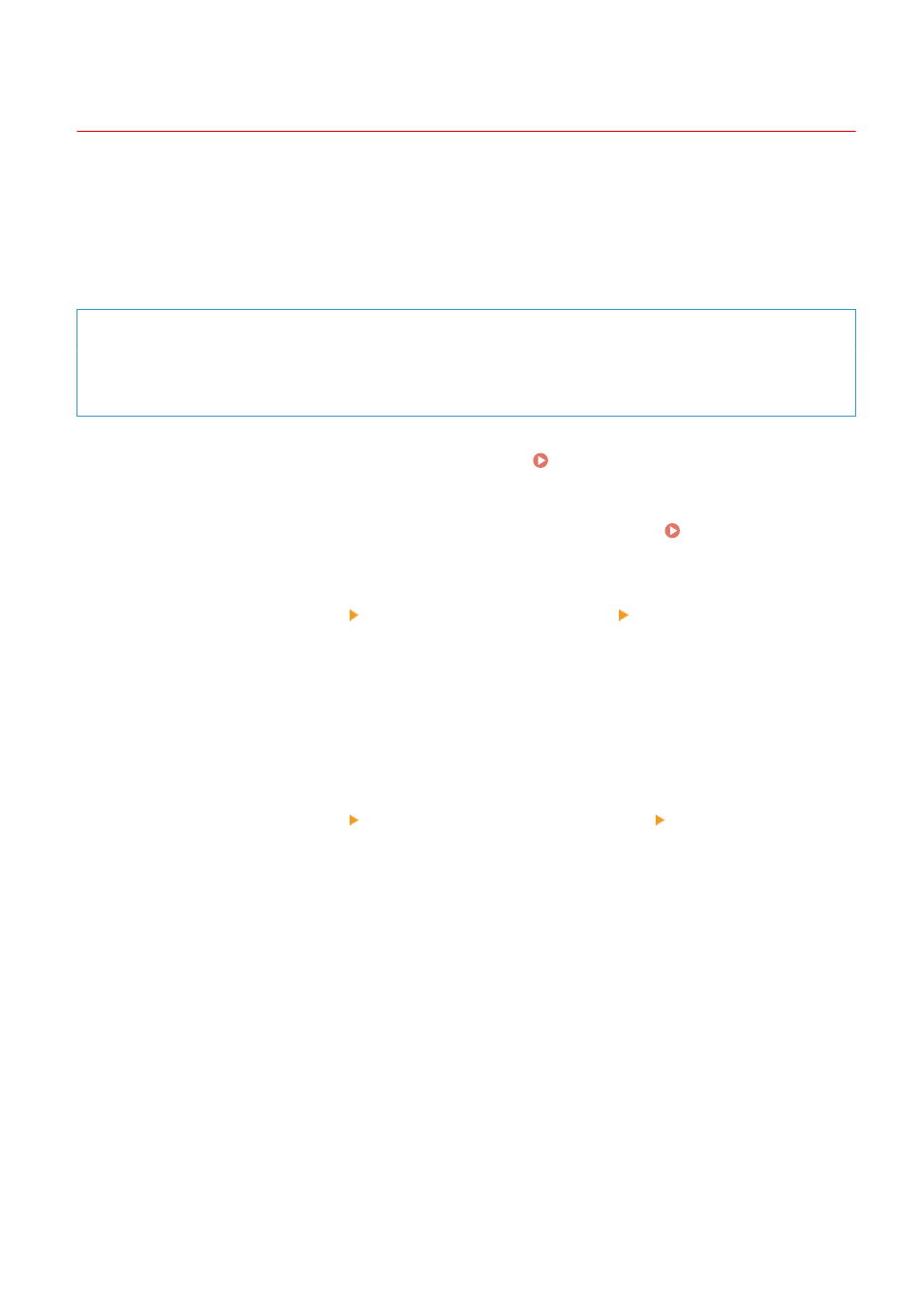
Configuring SLP Communication
84CU-06R
When using the machine in an environment using a Service Location Protocol (SLP) with software installed to perform
communication, configure the SLP communication settings, as needed.
* See the manual of the software to determine the settings that need to be configured.
Configure these settings using Remote UI from a computer. You cannot use the operation panel to configure the
settings.
Administrator privileges are required. The machine must be restarted to apply the settings.
Required Preparations
●
Prepare the port number used for SLP communication with the software and keep it close by.
●
Check the number of routers the SLP communication packets will traverse.
1
Log in to Remote UI in System Manager Mode. Starting Remote UI(P. 438)
2
On the Portal page of Remote UI, click [Settings/Registration]. Portal Page of
Remote UI(P. 441)
3
Click [Network Settings] [Multicast Discovery Settings] [Edit].
➠
The [Edit Multicast Discovery Settings] screen is displayed.
4
Select the [Respond to Discovery] checkbox, enter the scope name, and click [OK].
For the scope name, enter the name of the scope to which the machine belongs using single-byte
alphanumeric characters.
5
Click [Network Settings] [Sleep Mode Notification Settings] [Edit].
➠
The [Edit Sleep Mode Notification Settings] screen is displayed.
6
Select the [Notify] checkbox.
A notification of the power status of the machine is sent to the software. This helps reduce unneeded
communication during sleep mode and power consumption.
7
Configuring Sleep Mode Notifications
[Port Number]
Enter the port number used for SLP communication with the software.
[Number of Routers to Traverse]
Enter the maximum number of routers that SLP communication packets can traverse.
[Notification Interval]
Enter the interval at which notifications are sent about the power status of the machine.
Setting Up
86
