Prevent print fading/misalign, Reduce ghosting, Correct void – Canon imageCLASS MF753Cdw Multifunction Wireless Color Laser Printer User Manual
Page 510: Correct void for rough paper
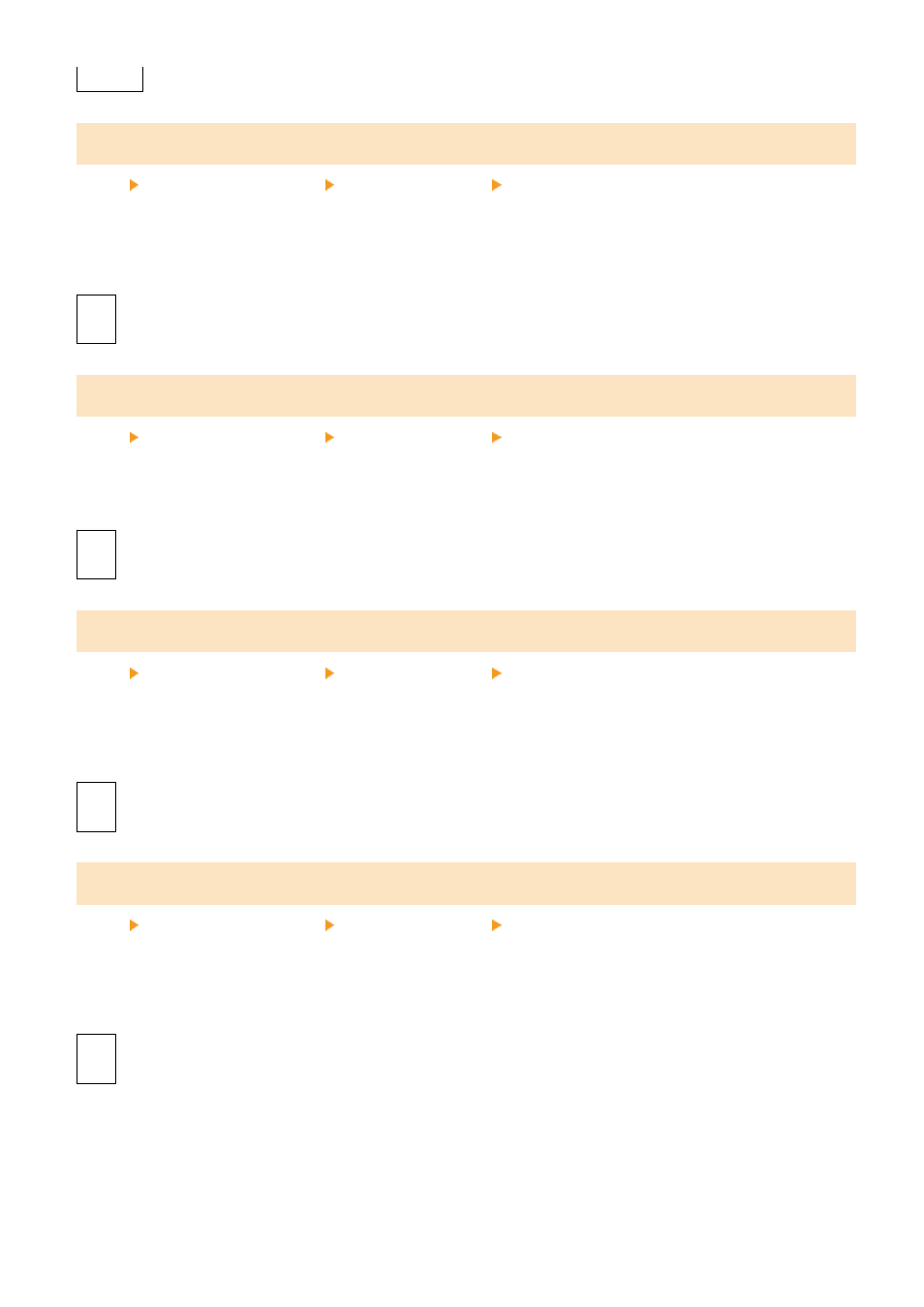
[Mode 2]
[Prevent Print Fading/Misalign.]
[Menu] [Adjustment/Maintenance] [Adjust Image Quality] [Special Processing]
The position of the printed image may be shifted, or the image may appear faded. In this case, selecting [On] may
improve the print results.
* When you select [On], the printing speed may decrease.
[
Off
]
[On]
[Reduce Ghosting]
[Menu] [Adjustment/Maintenance] [Adjust Image Quality] [Special Processing]
Ghost images with streaks may appear on the printed paper. In this case, selecting [On] may improve the print results.
* When you select [On], the printing speed may decrease.
[
Off
]
[On]
[Correct Void]
[Menu] [Adjustment/Maintenance] [Adjust Image Quality] [Special Processing]
White spots may appear on the edge of the paper when printing on thin paper. In this case, selecting [On] may
improve the print results.
* When you select [On], the printing may be faded.
[
Off
]
[On]
[Correct Void for Rough Paper]
[Menu] [Adjustment/Maintenance] [Adjust Image Quality] [Special Processing]
When you use paper with a rough surface, printing may appear uneven. In this case, selecting [On] may improve the
print results.
* When you select [On], the print quality may be affected.
[
Off
]
[On]
Settings Menu Items
500
