Printing and viewing reports and lists, Printing and viewing reports and lists(p. 447), Types of reports and lists – Canon imageCLASS MF753Cdw Multifunction Wireless Color Laser Printer User Manual
Page 457
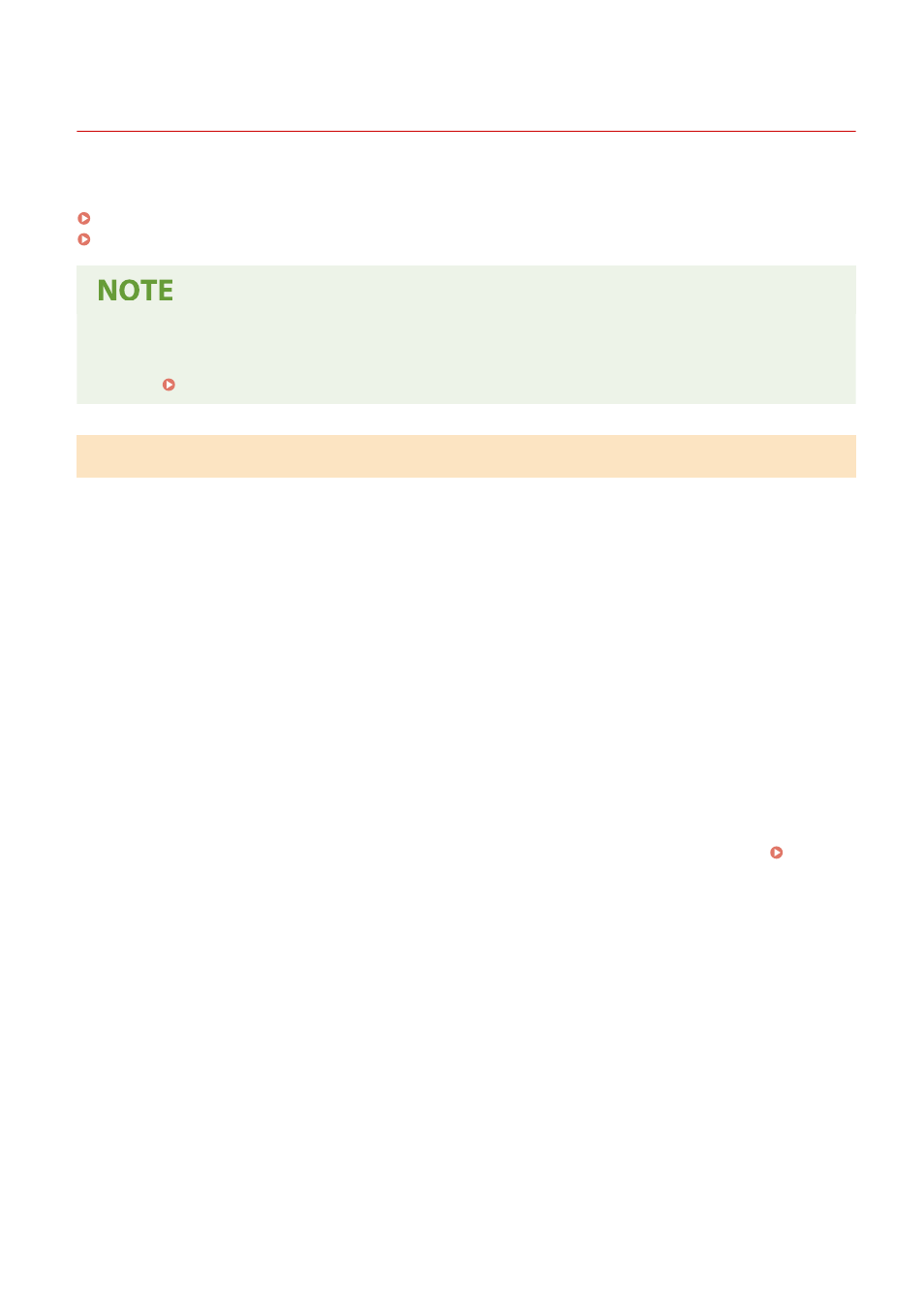
Printing and Viewing Reports and Lists
84CU-02U
You can print and view reports and lists including machine usage, communication results, and settings.
Types of Reports and Lists(P. 447)
Printing Reports and Lists(P. 448)
2-Sided Printing of Reports and Lists
●
Reports and lists are printed on paper on one side by default. You can change the setting to print on both
sides. Changing the Report and List Print Settings(P. 449)
Types of Reports and Lists
Machine Usage Reports
You can print and view the following reports related to usage of the machine including power consumption
and status of consumables:
●
Eco Report
Displays the number of printed pages and power consumption per month. You can see how to save paper
and power based on this information.
●
Consumables Status Report
Displays the status of consumables installed in the machine.
●
Cartridge Log Report
Displays a log of toner cartridge usage.
●
Department ID Management Report
Displays the number of printed pages and other usage for each Department ID when Department ID
Management is enabled.
Communication Results Reports
You can print and view the following reports related to communication results including sending and
receiving results and saving results.
With the exception of communication management reports, communication results reports cannot be
printed manually. You must configure the settings in advance to print the reports automatically. Changing
the Report and List Print Settings(P. 449)
●
Communication Management Report
Displays all communication results for faxes and scanned data.
By default, this is printed automatically after every 40 communication events.
You can also configure the settings to print sending and saving results and receiving results in a different
format.
●
Fax TX Result Report
Displays the fax sending results.
By default, this is printed automatically only when an error occurs.
This can be set to print part of the original in the report.
* The results reports do not include sending results of faxes sent from a computer.
●
E-mail, I-Fax, File Sending Result Report
Displays the sending results of e-mails and I-Faxes and the saving results of e-mails and I-Faxes to the
shared folder and FTP server.
By default, this is printed automatically only when an error occurs.
* When an error occurs during sending or saving, the error code is not displayed in the e-mail, I-Fax, or file
sending result report. To view the error code, print a communication management report.
Managing the Machine
447
