Canon imageCLASS MF753Cdw Multifunction Wireless Color Laser Printer User Manual
Page 85
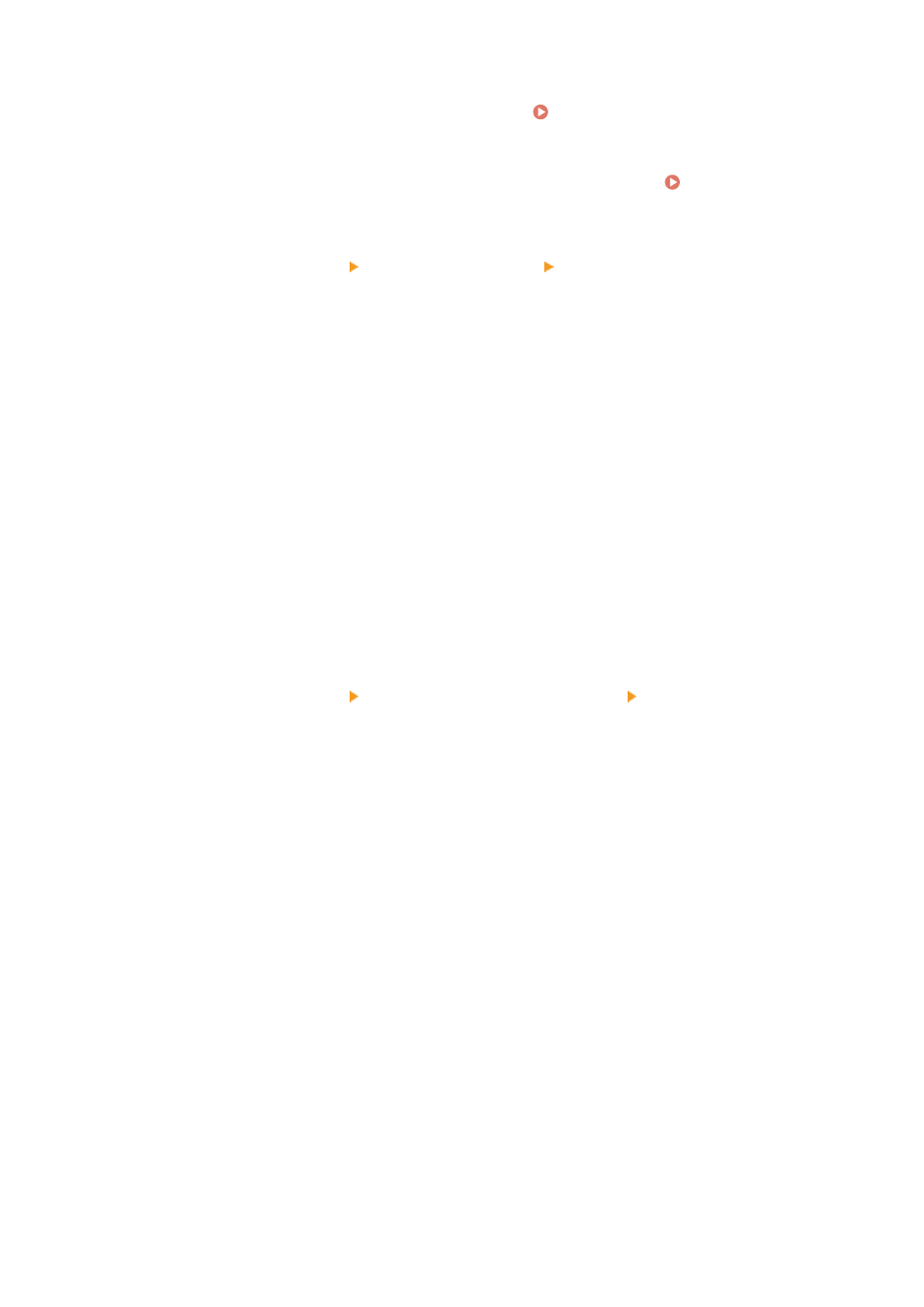
1
Log in to Remote UI in System Manager Mode. Starting Remote UI(P. 438)
2
On the Portal page of Remote UI, click [Settings/Registration]. Portal Page of
Remote UI(P. 441)
3
Click [Network Settings] [SMB Client Settings] [Edit].
➠
The [Edit SMB Client Settings] screen is displayed.
4
Configure the settings when connecting to an SMB server, and click [OK].
[Authentication Type]
Select the checkbox according to the authentication protocol of the SMB server.
[Require SMB Signature for Connection]
Select this checkbox to request an SMB packet signature when connecting to the SMB server.
[Require Encryption for Connection]
Select this checkbox to connect only with the SMB server supporting SMB v3.0 encryption communications.
[Timeout]
Enter the wait time until the SMB server responds.
* If the machine times out before saving the scanned data, for example, is completed, lengthen the wait
time.
5
Click [Network Settings] [Specified SMB Client Versions] [Edit].
➠
The [Edit Specified SMB Client Versions] screen is displayed.
6
Select the checkbox of the version of the SMB server to which the machine will
connect.
If [Require Encryption for Connection] is selected in the setting when connecting to the SMB server, select the
[3.0] checkbox.
7
Click [OK].
➠
The settings are applied.
8
Log out from Remote UI.
Setting Up
75
