Set pdf details] screen – Canon imageCLASS MF753Cdw Multifunction Wireless Color Laser Printer User Manual
Page 235
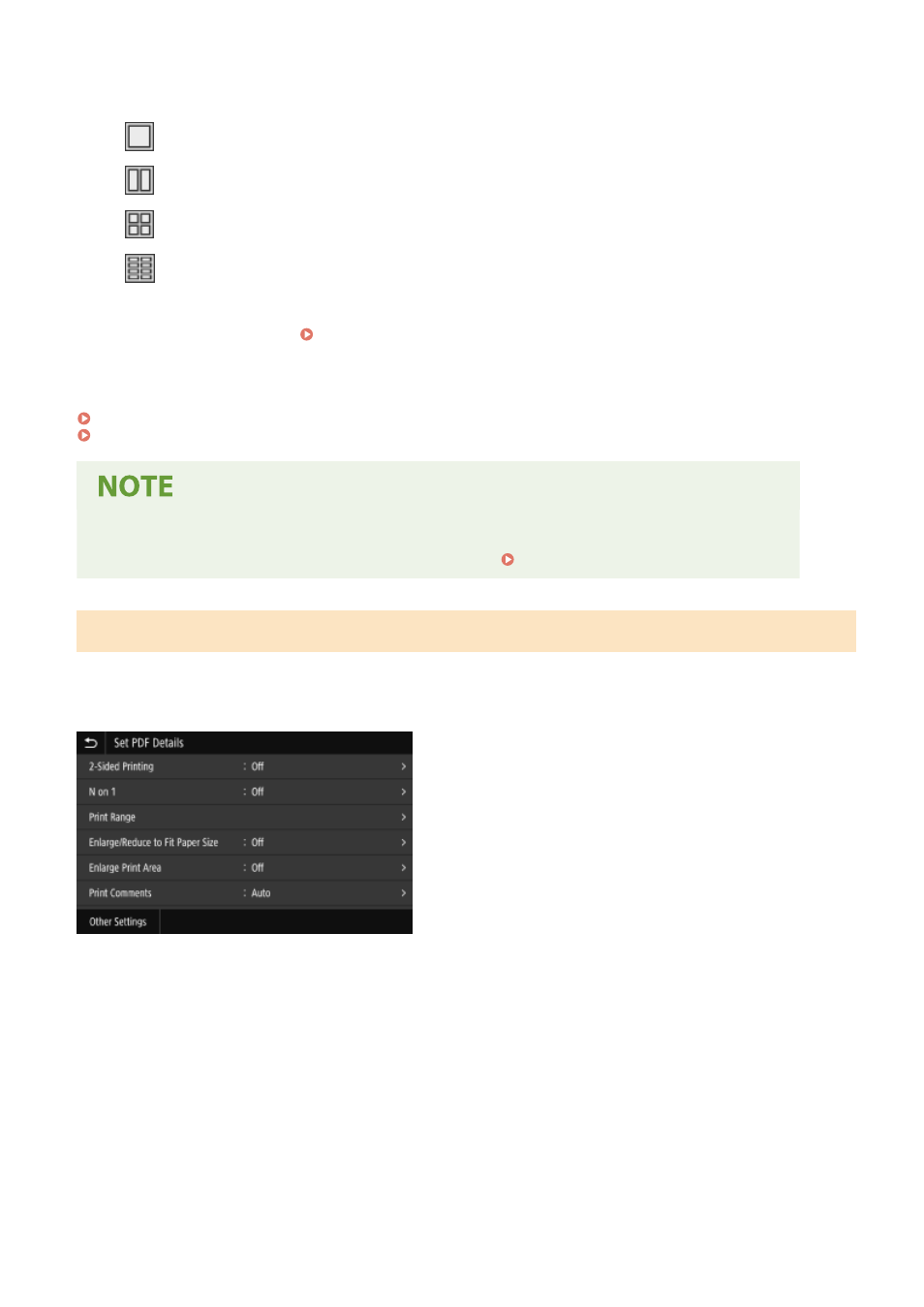
N on 1 is convenient when you want to save paper by printing on fewer sheets of paper than the original.
Use the button to select the number of pages to be combined.
Pages are not combined.
Combines a 2-page document onto one side of a sheet of paper.
Combines a 4-page document onto one side of a sheet of paper.
Combines an 8-page document onto one side of a sheet of paper. (PDF files only)
* For a PDF file, you can print 9 or 16 pages of a document on one side of a sheet of paper by using [N on 1] on
the details settings screen. [Set PDF Details] Screen(P. 225)
[Set PDF Details]/[Set JPEG/TIFF Details]
Adjust the image quality and configure other detailed print settings.
[Set PDF Details] Screen(P. 225)
[Set JPEG/TIFF Details] Screen(P. 228)
Printing with the Same Settings
●
You can change the default Memory Media Print settings. Changing the Default Settings(P. 183)
[Set PDF Details] Screen
Use this screen to configure detailed print settings for PDF files, such as specifying the pages to print and adjusting
the image quality.
To display the screen, press [Set PDF Details] on the Memory Media Print settings screen.
[2-Sided Printing]
Specify whether to use 2-sided printing. When using 2-sided printing, select how printed pages are opened when the
paper is bound.
* This is the same setting as [2-Sided Printing] on the Memory Media Print settings screen.
[N on 1]
Specify whether to reduce the size of a multiple-page document and arrange the pages on one side of a sheet of
paper.
When combining pages, use the button to select the number of pages to be combined.
Example:
When combining a 4-page document onto one side of a sheet of paper
Select [4 on 1].
Printing
225
