Canon i80 User Manual
Canon i80 bluetooth connections, Troubleshooting tips
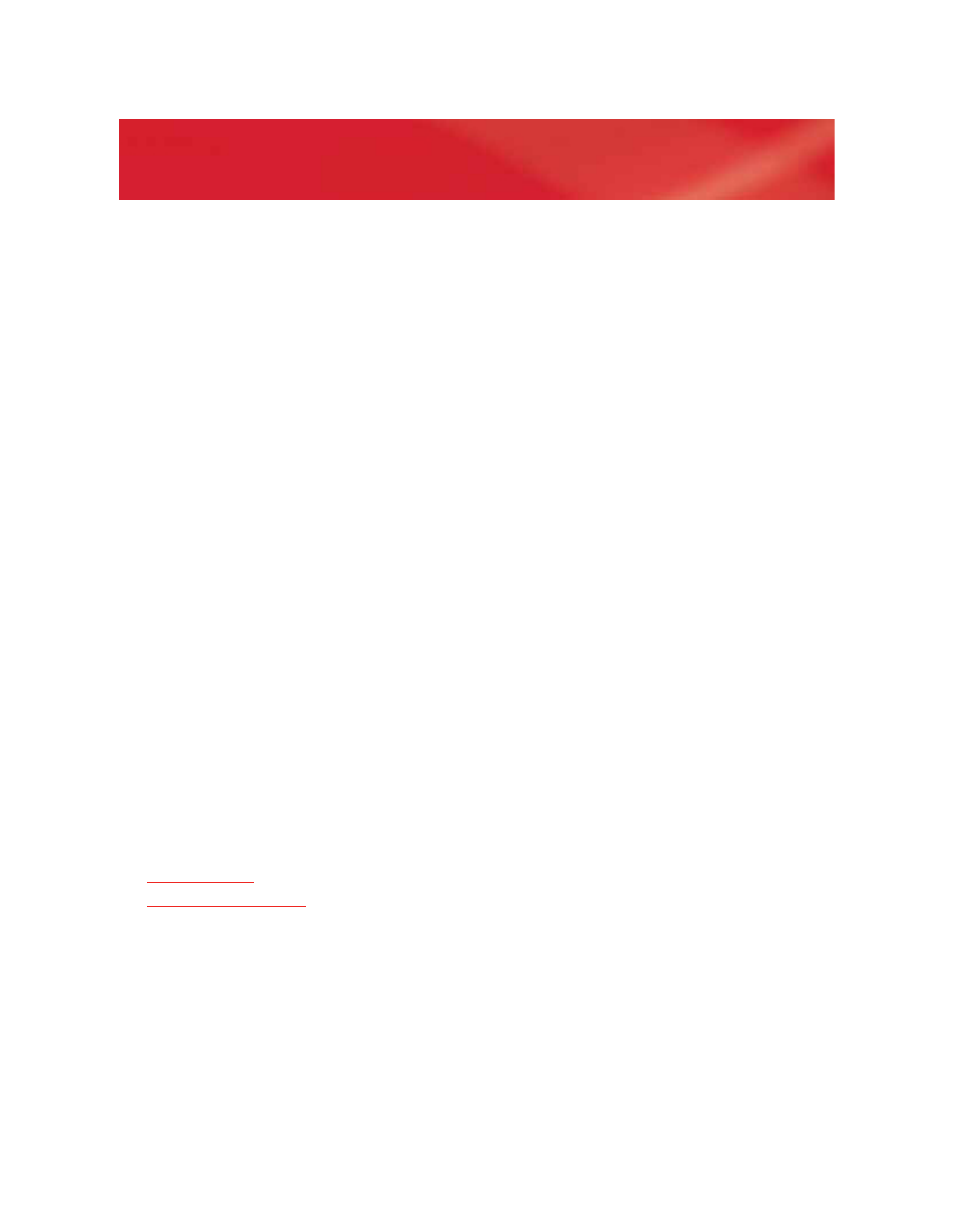
1
Canon i80 Bluetooth Connections
You can use the Microsoft
®
Wireless Transceiver for Bluetooth
®
to connect your Canon i80 printer and your
computer. For this to work correctly, you must first configure the computer and printer to communicate with
each other.
These instructions assume that:
• You have already set up and configured your Microsoft Wireless Transceiver for Bluetooth on
your computer.
• You have assembled your printer according to the enclosed printer setup guide, and have not yet run the
Setup Wizard.
• You have purchased the Canon BU-10 Bluetooth adapter separately.
• You are running Microsoft Windows
®
XP with Service Pack 2 installed.
For more information, see the documentation that came with your printer.
To install your Canon i80 printer
1 Install the Canon BU-10 Bluetooth adapter in your printer. For instructions about installing your Bluetooth
adapter, go to Canon’s support site, click Frequently Asked Questions, and locate the article named
“How to attach the Bluetooth Unit to the printer.”
2 Click Start, and then click Printers and Faxes.
3 Under Printer Tasks, click Add a printer.
4 In the Add Printer Wizard, click Next.
5 Click A Bluetooth printer, and then click Next.
6 Follow the instructions in the wizard to install the printer driver.
7 Print a test page to verify a successful Bluetooth connection.
Troubleshooting Tips
If the Add Printer Wizard is having problems detecting your printer, try clicking Back and searching again. It
might take two or three attempts to locate and install your printer.
If you are still having problems, try connecting the printer by using the enclosed cable first to verify that the
printer is working correctly. After the printer is properly configured, you can try again to set it up by using a
Bluetooth connection.
For more information about connecting your devices or troubleshooting connection problems, see:
M
