Receiving i-faxes(p. 309), Receiving i-faxes – Canon imageCLASS MF753Cdw Multifunction Wireless Color Laser Printer User Manual
Page 319
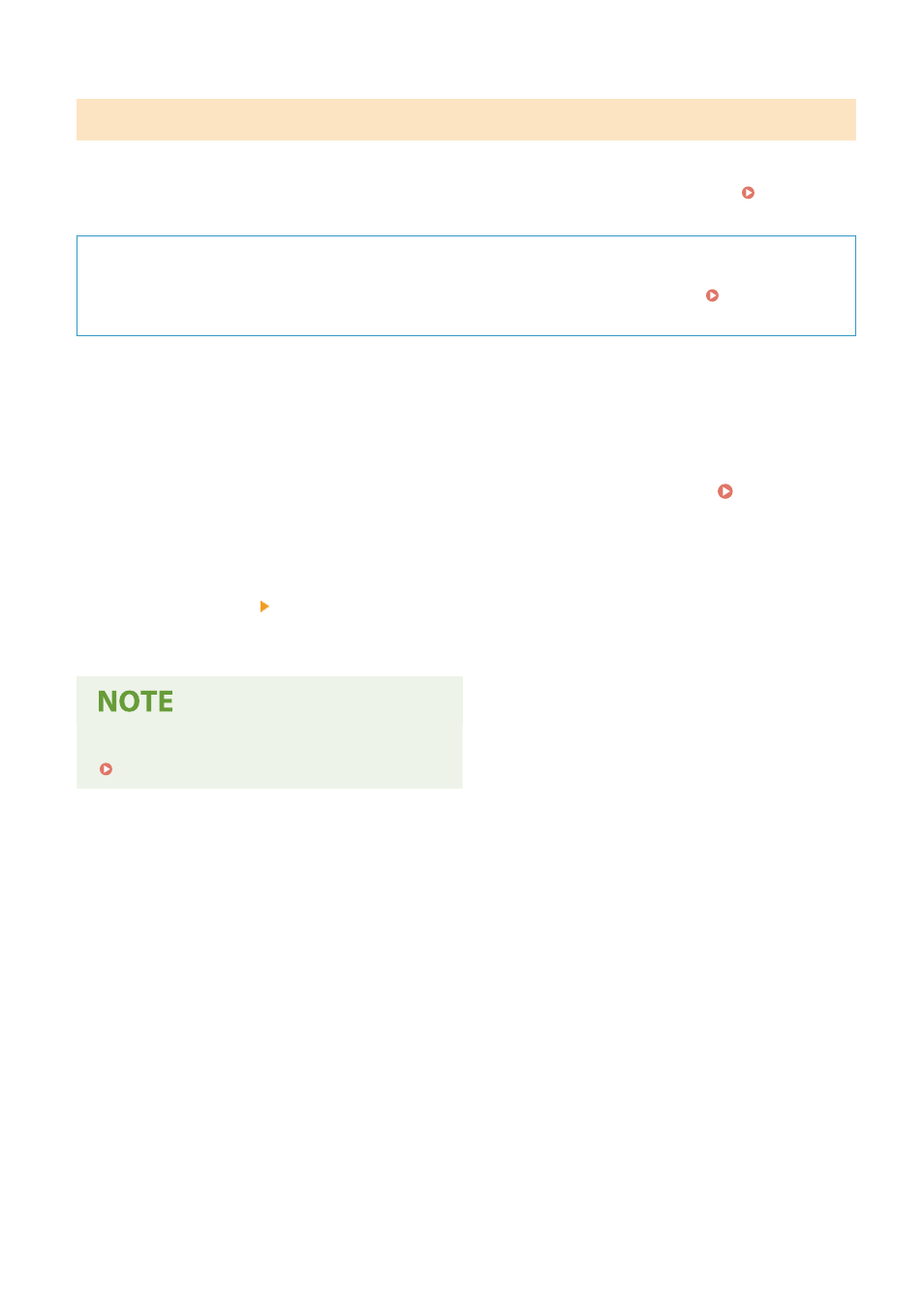
Receiving I-Faxes
When there is an I-Fax, it is automatically received from the set mail server and then it is printed automatically once
receiving is completed.
You can change the paper size to print and configure the settings to print on both sides of the paper. Changing the
Print Settings of the Received I-Fax(P. 310)
Required Preparations
●
On the machine, configure the settings of the e-mail server to be used to receive I-Faxes. Configuring
Detailed Information of the E-mail Server (Remote UI)(P. 245)
◼
Manually Receiving I-Faxes
If you want to connect to the server before receiving I-Faxes automatically, or if the machine is set to not receive I-
Faxes automatically, you can receive I-Faxes manually.
1
On the operation panel, press [Status Monitor] in the [Home] screen. [Home]
Screen(P. 111)
➠
The [Status Monitor] screen is displayed.
2
Press [RX Job] [Check I-Fax RX].
➠
The machine connects to the server. When you receive an I-Fax, printing starts automatically.
When an I-Fax Is Not Received or Printed
Faxing
309
