Print quality](p. 516), Print quality – Canon imageCLASS MF753Cdw Multifunction Wireless Color Laser Printer User Manual
Page 526
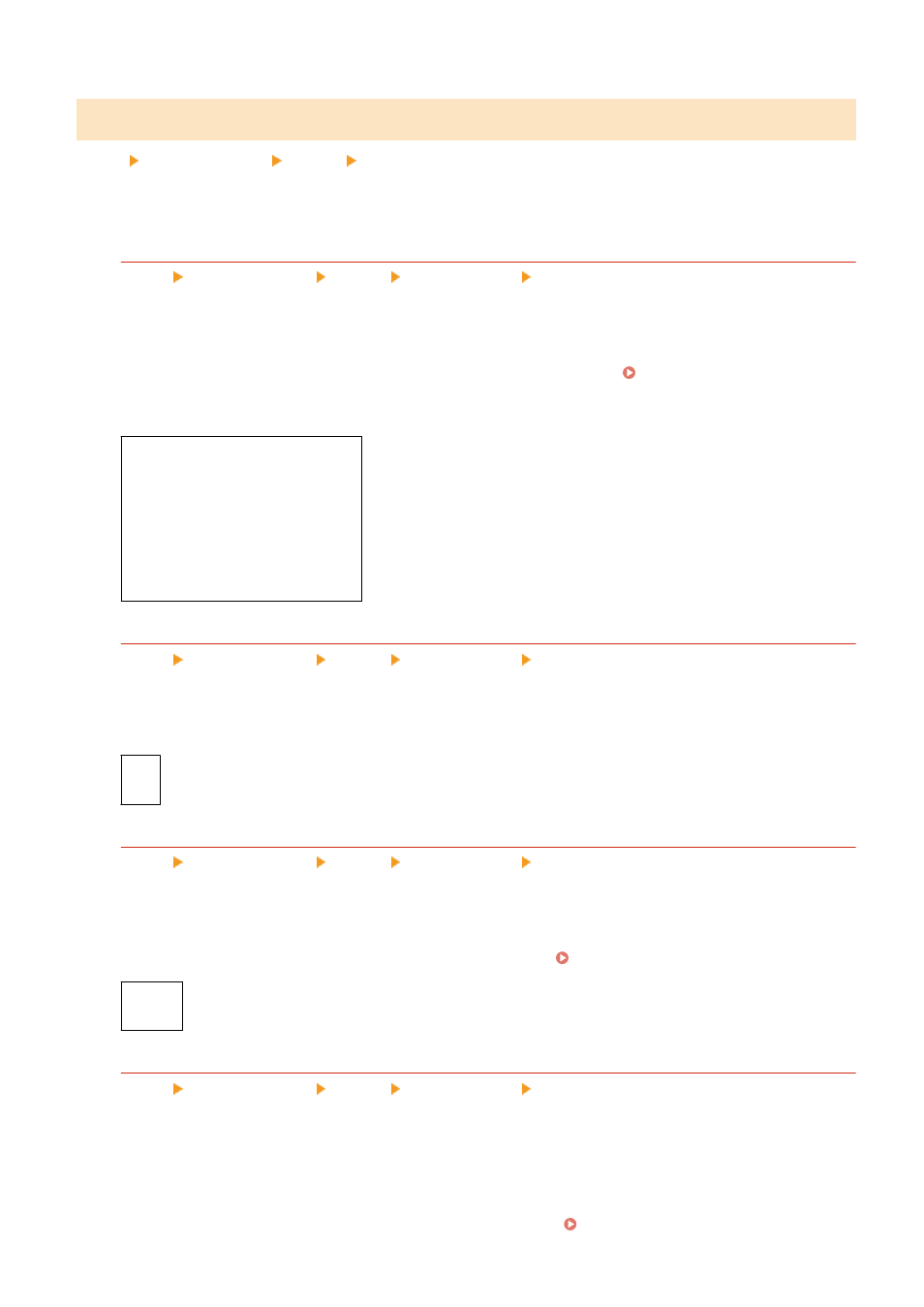
[Print Quality]
[Menu] [Function Settings] [Printer] [Printer Settings]
Adjust print quality settings such as the density and resolution according to the document being printed and the
purpose.
[Density]
[Menu] [Function Settings] [Printer] [Printer Settings] [Print Quality]
Adjust the toner density used when printing each color.
For more precise adjustment, you can adjust the levels of the three density areas for each color in [Fine Adjust].
* Note that you cannot adjust the toner density if [Toner Save] is set to [On]. [Toner Save](P. 516)
* [Density] may not be displayed depending on the model, the installed options, and other settings.
Yellow/Magenta/Cyan/Black
17 levels
[Fine Adjust]
[Yellow]/[Magenta]/[Cyan]/[Black]
[High]/[Medium]/[Low]
17 levels
[Toner Save]
[Menu] [Function Settings] [Printer] [Printer Settings] [Print Quality]
Specify whether to save toner when printing.
Specify [On] in this setting when you only want to check the layout or other finishing prior to the final print,
such as before printing a very large job.
[
Off
]
[On]
[Gradation]
[Menu] [Function Settings] [Printer] [Printer Settings] [Print Quality]
Specify the processing method used to reproduce gradations.
Specify [High 2] to print with finer gradations than the [High 1] setting.
* This setting is only enabled when [Resolution] is set to [600 dpi]. [Resolution](P. 517)
[
High 1
]
[High 2]
[Density Fine Adjustment]
[Menu] [Function Settings] [Printer] [Printer Settings] [Print Quality]
Adjust the density for fine lines or small text. If fine lines and small text appear faded, adjusting the density will
alleviate the fading.
* Note that adjusting the density will also affect the color balance and objects other than lines and text.
* This setting is only enabled when [Resolution] is set to [1200 dpi]. [Resolution](P. 517)
Settings Menu Items
516
