Checking the copy status and log, Checking the copy status and log(p. 331) – Canon imageCLASS MF753Cdw Multifunction Wireless Color Laser Printer User Manual
Page 341
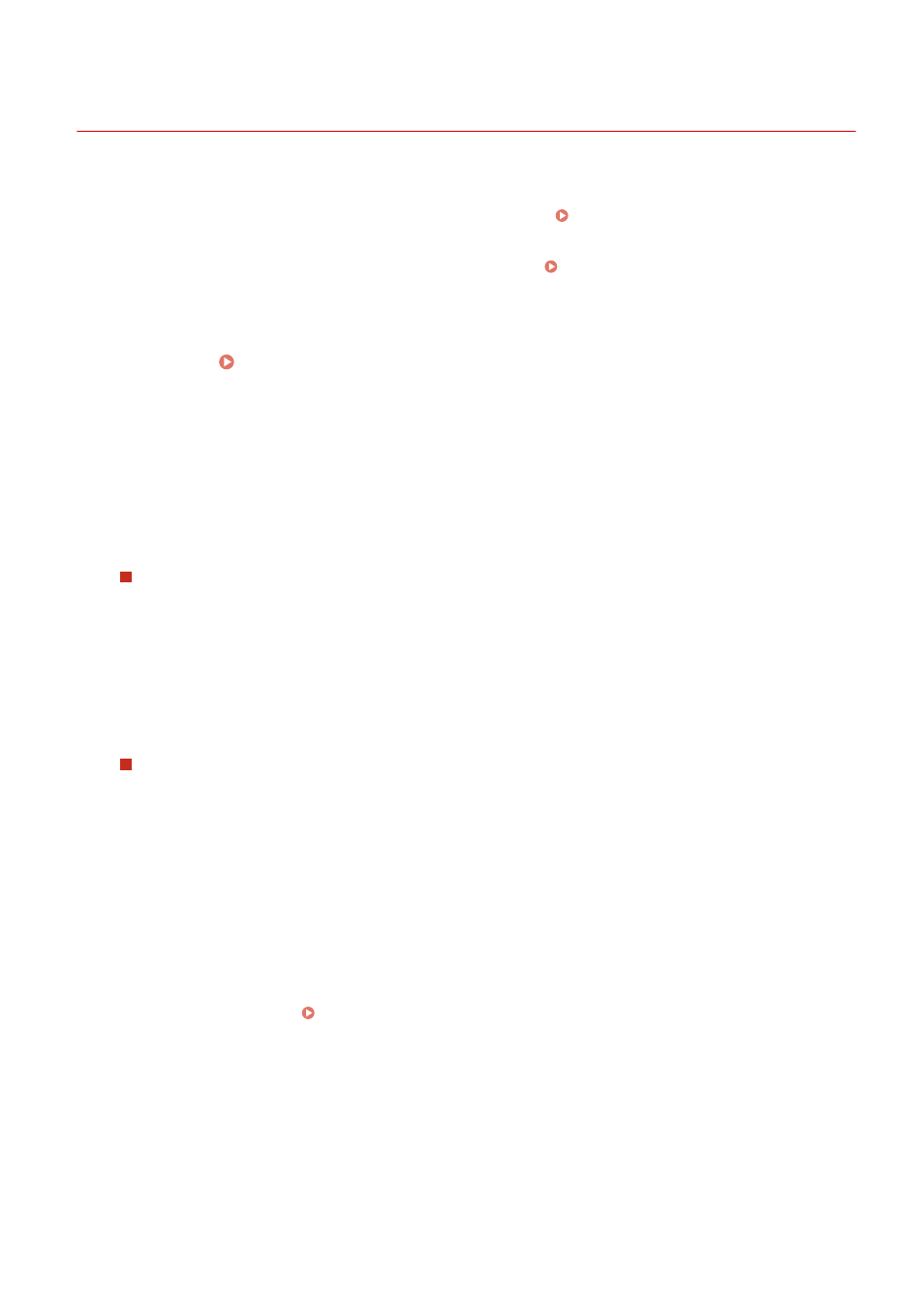
Checking the Copy Status and Log
84CU-07U
Processes handled by the machine, including copying, are managed as jobs. By checking the status and log of jobs,
you can determine whether a copy job was performed correctly and the cause of errors that occur.
* If the log is set to not be displayed, you can only check the copy status. [Display Job Log](P. 568)
This section describes how to view this information using the operation panel.
You can also check this information using Remote UI from a computer. Checking Usage and Logs with Remote
1
On the operation panel, press [Status Monitor] in the [Home] screen or other
location. [Home] Screen(P. 111)
➠
The [Status Monitor] screen is displayed.
2
Press [Copy/Print Job].
3
Check the status and log on the [Copy/Print Job Status] or [Copy Job Log] tab.
Checking the Copy Status
1
On the [Copy/Print Job Status] tab, check the job being processed or waiting to be processed.
2
Select a job to view its details.
➠
The job details are displayed.
3
Check the number of originals, number of copies, and other settings.
Checking the Copy Job Log
1
On the [Copy Job Log] tab, check the completed copy jobs.
2
Select a job to view its details.
➠
The job details are displayed.
3
Check the number of printed pages, number of copies, and other items.
If Copy Job Log Displays [Error]
Copying was canceled, or an error occurred.
If a three-digit number starting with "#" (error code) is displayed, you can check the cause and solution
using the error code. An Error Code Is Displayed(P. 717)
Copying
331
