Troubleshooting, Troubleshooting(p. 625) – Canon imageCLASS MF753Cdw Multifunction Wireless Color Laser Printer User Manual
Page 635
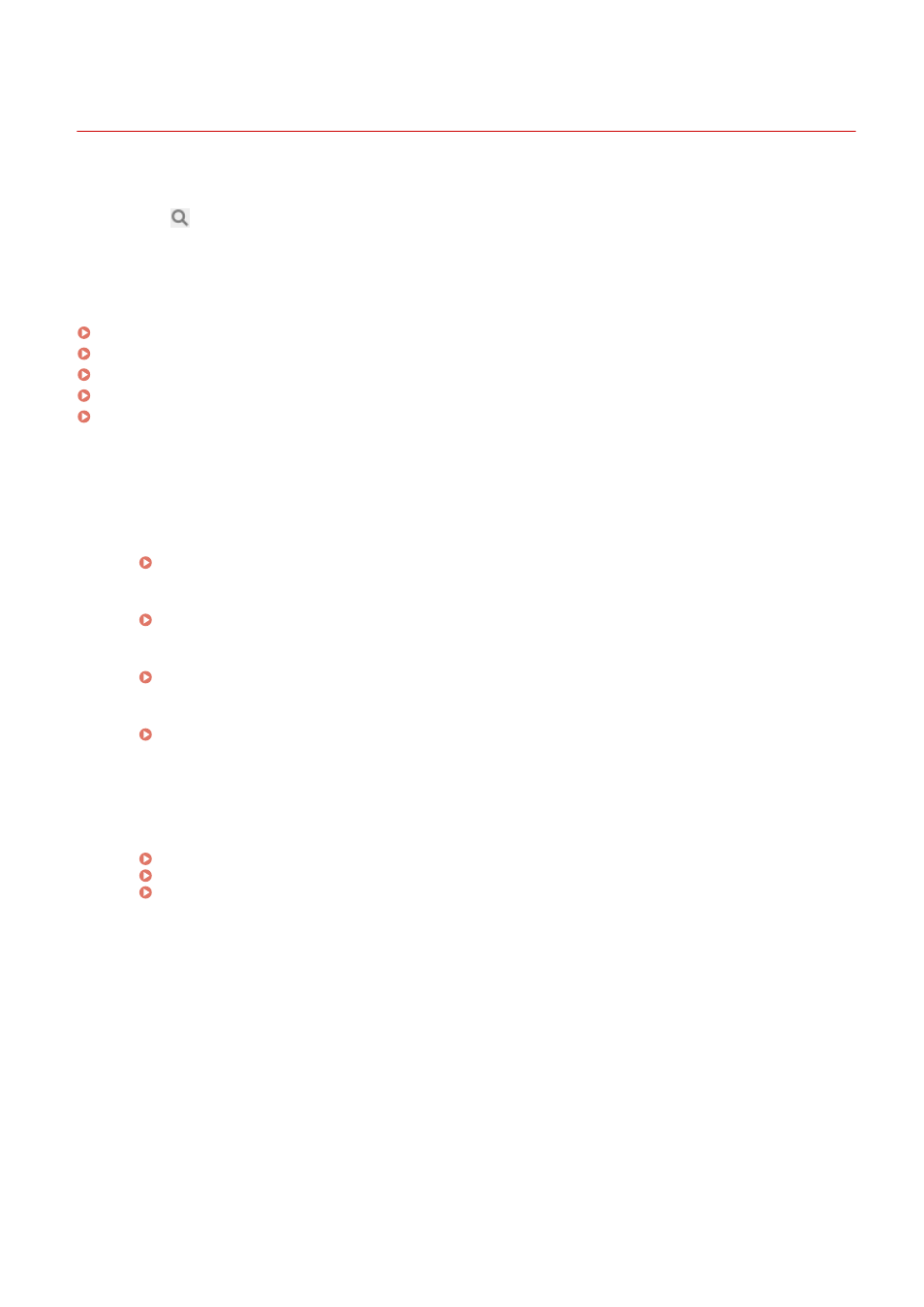
Troubleshooting
84CU-0L8
This chapter describes how to troubleshoot problems and answers frequently asked questions.
Select an item to check from the contents or the list below.
You can click [
] at the top of the screen to search for the message or error code (three-digit number starting with #)
that appears on the operation panel, and check how to troubleshoot problems.
◼
Frequently Asked Questions
Lost Department ID or PIN for the Administrator(P. 695)
Cannot Print or Copy(P. 670)
Cannot Send or Receive a Fax via Optical Line(P. 688)
[The memory is full.] Is Displayed on the Operation Panel, and the Operation Cannot Be Performed.(P. 715)
Error Code "#801" Is Displayed(P. 722)
◼
Frequently Asked Questions about Operations
I Want to Scan an Original.
Make preparations according to the scanned data save destination and sending method, and then scan the
original.
I Want to Send Scanned Data by E-mail.
You can scan an original and send the scanned data by e-mail as an attachment.
Scanning (Sending by E-mail)(P. 256)
I Want to Forward a Received Fax.
Configure the settings to automatically forward received faxes to a computer or other fax machine.
Auto Forwarding and Backing Up Received Faxes(P. 286)
I Want to Send a Fax from a Computer.
You can send a document as a fax from a computer using a fax driver.
Sending Faxes from a Computer (PC Faxing)(P. 293)
I Want to Print on an Envelope.
Place the envelope in the paper drawer or multi-purpose tray while paying attention to the orientation and
side of the envelope.
Then, set the paper size and type according to the placed envelope.
Next, use the print driver of the computer to set the paper size of the document and the paper size to print,
and then perform printing.
Preparations and Orientation for Loading Envelopes(P. 140)
Specifying the Paper Size and Type(P. 144)
Printing from a Computer(P. 210)
Troubleshooting
625
