Printing reports and lists(p. 448), Printing reports and lists – Canon imageCLASS MF753Cdw Multifunction Wireless Color Laser Printer User Manual
Page 458
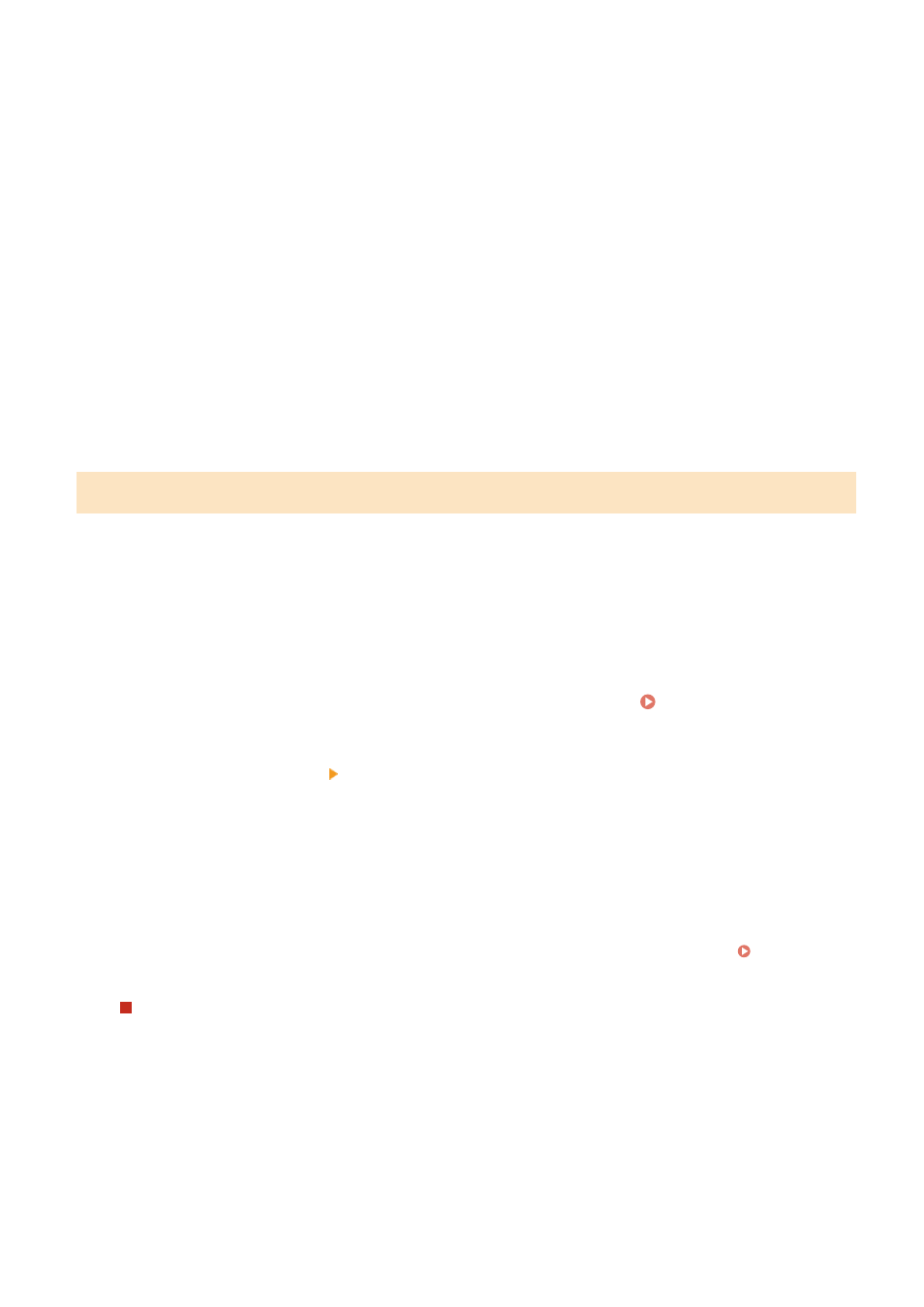
●
RX Result Report
Displays the receiving results for faxes and I-Faxes.
By default, this is not printed automatically.
Settings Lists
You can print and view the following lists that summarize the registration information and settings of the
machine:
●
Address Book List
Displays the destination information registered in the Address Book by [Coded Dial], [Favorites], and
[Group].
●
User Data List
Displays the serial number and other machine information as well as the settings that do not require
administrator privileges.
●
System Manager Data List
Displays the serial number and other machine information as well as the settings that require
administrator privileges.
●
IPSec Policy List
Displays the settings of the IPSec policies registered to the machine.
Printing Reports and Lists
Print reports and lists using the operation panel. You cannot print these using Remote UI from a computer.
Administrator privileges are required to print the following reports and lists:
●
Department ID Management Report
●
System Manager Data List
●
IPSec Policy List
1
On the operation panel, press [Menu] in the [Home] screen. [Home] Screen(P. 111)
2
Press [Output Report] [Print List].
➠
The [Print List] screen is displayed.
3
Select the report or list to print.
➠
A screen confirming the paper available for printing is displayed.
If the login screen appears, enter the System Manager ID and PIN, and then press [Log In]. System
To Print Address Book List
Select [Address Book List], and select the items to print.
4
Check that printable paper is set in the machine, and press [Start].
➠
The report or list is printed.
Managing the Machine
448
