Change default settings (i-fax)](p. 539), I-fax settings](p. 539), I-fax settings – Canon imageCLASS MF753Cdw Multifunction Wireless Color Laser Printer User Manual
Page 549
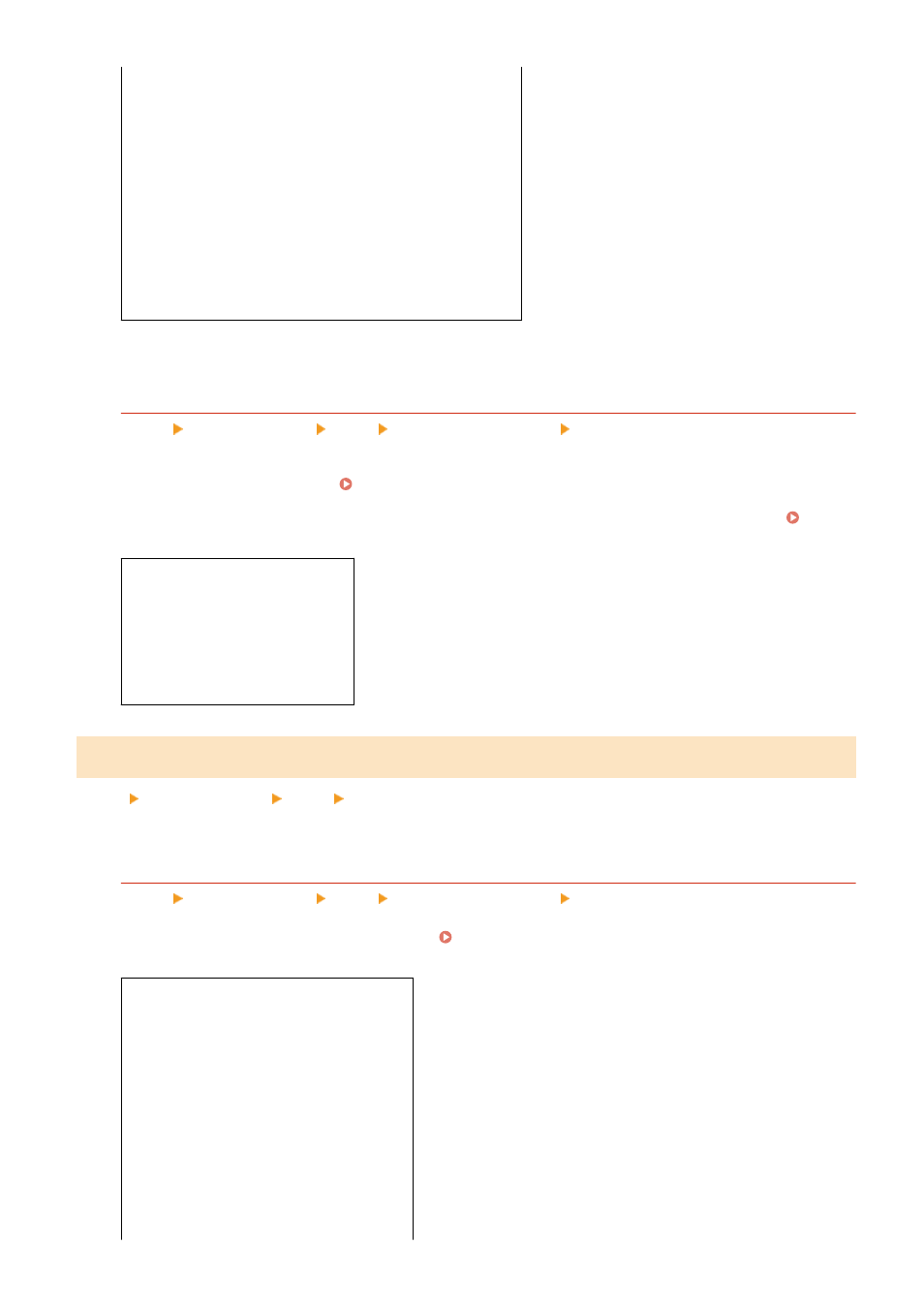
[Subject]
[Message]
[Reply To]
[
None
]
[Specify from Address Book]
[Priority]
[Low]
[
Standard
]
[High]
*1
May not be displayed or available depending on the model, the installed options, and other settings.
[Link Mobile Device Addr. Book]
[Menu] [Function Settings] [Send] [Scan and Send Settings] [E-Mail Settings]
Specify whether destinations registered in the Address Book on a mobile device can be specified if you are
sending scanned data via e-mail. Specifying Destinations (Address Book on a Mobile Device)(P. 175)
Set [Use Remote UI Access PIN] to [On] to require that a PIN be entered when sending destinations from a
mobile device to the machine as the destination. For this, use the same PIN as Remote UI access PIN. Setting
the PIN to Use for Remote UI(P. 422)
[Link Mobile Device Address Book]
[
Off
]
[On]
[Use Remote UI Access PIN]
[Off]
[
On
]
[I-Fax Settings]
[Menu] [Function Settings] [Send] [Scan and Send Settings]
Specify the settings for sending I-Faxes.
[Change Default Settings (I-Fax)]
[Menu] [Function Settings] [Send] [Scan and Send Settings] [I-Fax Settings]
Change the default settings for sending I-Faxes. Changing the Default Settings(P. 183)
When you press [Reset] in the I-Fax send screen, the settings revert to the values specified here.
[Scan Size]
[Auto (LTR/LGL)]
[
LTR
]
[LGL]
[STMT]
[EXEC]
[FOOLSCAP/FOLIO (215.9x330.2 mm)]
[OFICIO (215.9x317.5 mm)]
[LETTER (Government) (203.2x266.7 mm)]
[LEGAL (Government) (203.2x330.2 mm)]
[LEGAL (India) (215.0x345.0 mm)]
Settings Menu Items
539
