Orientation for loading paper with a logo, Orientation for loading paper with a logo(p. 142), Printing on one side of paper with a logo – Canon imageCLASS MF753Cdw Multifunction Wireless Color Laser Printer User Manual
Page 152: Printing on both sides of paper with a logo
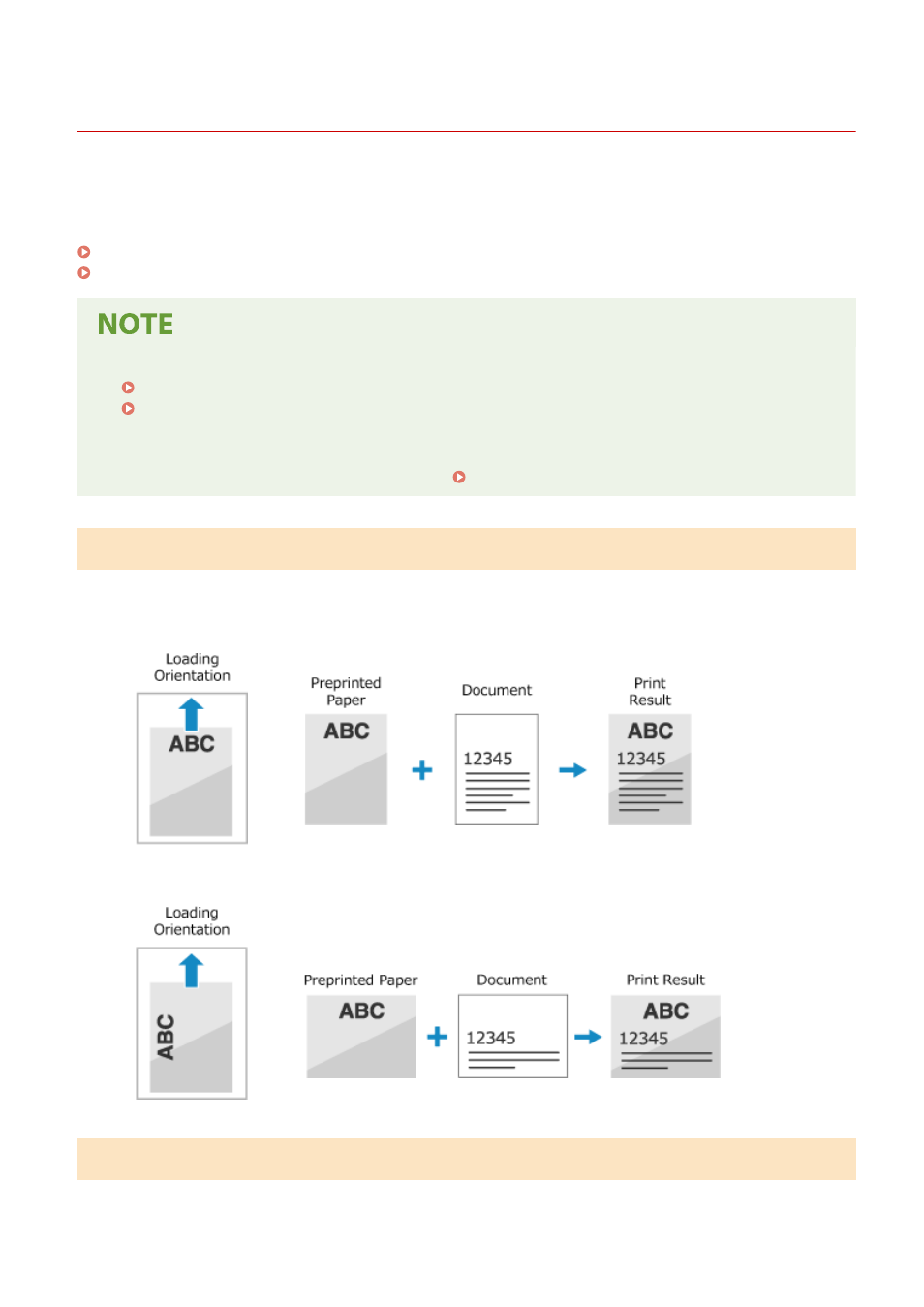
Orientation for Loading Paper with a Logo
84CU-04J
When loading paper with a logo, pay attention to the orientation and which side is face up.
By default, the orientation the paper is to be loaded and the side to print on vary depending on whether you want to
print on one or both sides.
●
For the general procedure of loading paper, see the following:
Loading Paper in the Paper Drawer(P. 132)
Loading Paper in the Multi-purpose Tray(P. 137)
●
You can configure the settings so that the orientation the paper is to be loaded and the side to print on do
not change depending on whether you want to print on one or both sides. When this setting is configured,
load the paper using the 2-sided printing method. [Switch Paper Feed Method](P. 507)
Printing on One Side of Paper with a Logo
Load the paper with the logo side (side to be printed) face up.
Paper with logo in portrait orientation
Paper with logo in landscape orientation
Printing on Both Sides of Paper with a Logo
Load the paper with the logo side (side to be printed first) face down.
Basic Operations
142
