Special smoothing mode](p. 517), Toner volume correction](p. 517) – Canon imageCLASS MF753Cdw Multifunction Wireless Color Laser Printer User Manual
Page 527
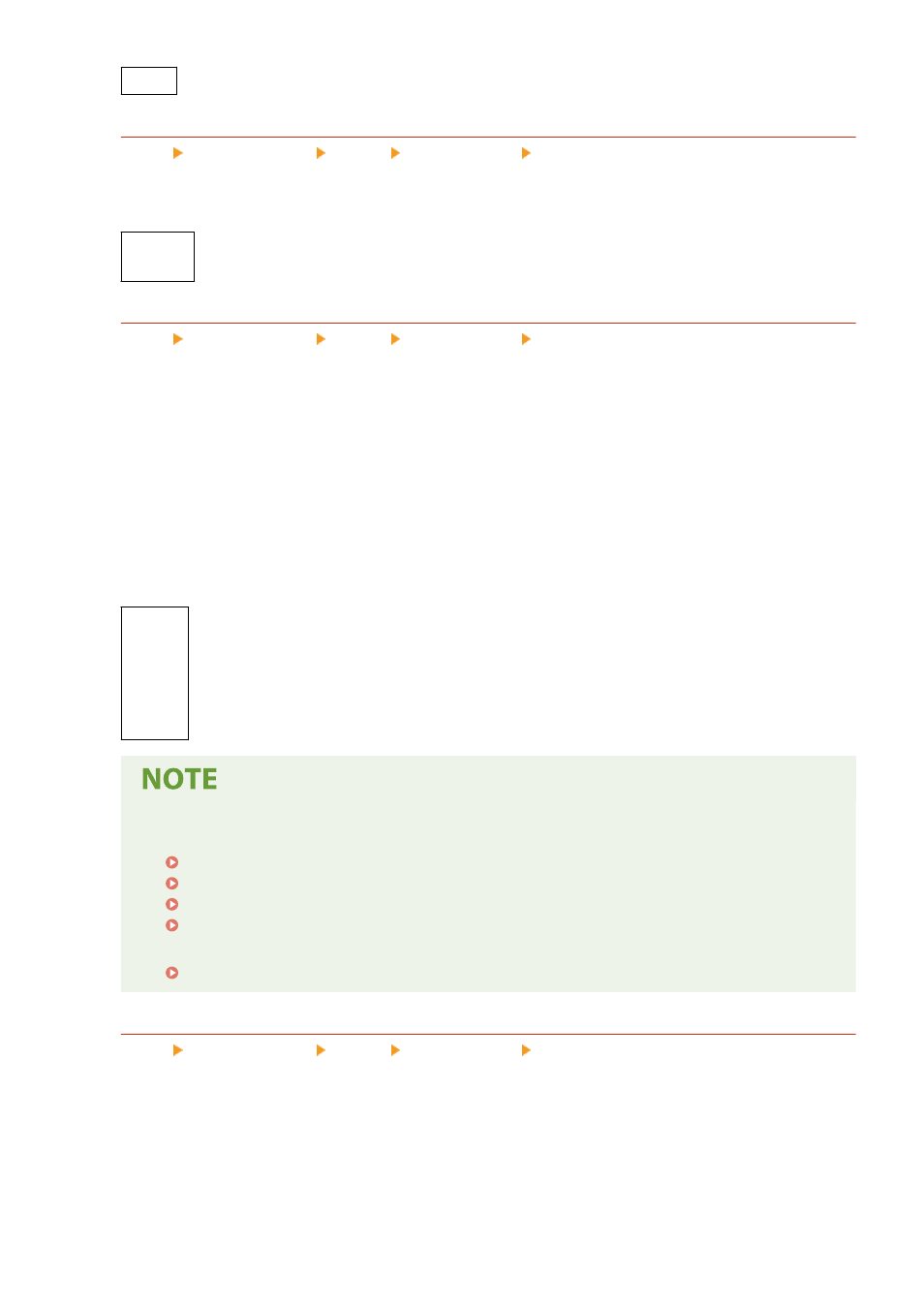
5 levels
[Resolution]
[Menu] [Function Settings] [Printer] [Printer Settings] [Print Quality]
Specify the resolution used to process print data.
To print with a higher resolution, specify [1200 dpi] in this setting.
[1200 dpi]
[
600 dpi
]
[Special Smoothing Mode]
[Menu] [Function Settings] [Printer] [Printer Settings] [Print Quality]
Specify the mode for printing data such as text, figures, and images with smoother outlines.
This is normally set to [Mode 1], which is the best setting for various types of printing. However, if the print
results are not satisfactory, try another mode.
●
Specify [Mode 1] for smooth printing of outlines on darkly colored text or figures.
●
Specify [Mode 2] for smooth printing of figure outlines and internal halftones.
●
Specify [Mode 3] for smooth printing of darkly colored text and lines against a colored background.
●
Specify [Mode 4] for smooth printing of images such as photos or the outlines of figures and text.
●
Specify [Mode 5] for evenly balanced printing of images and halftones.
●
Specify [Mode 6] for smooth printing over the entire document.
[
Mode 1
]
[Mode 2]
[Mode 3]
[Mode 4]
[Mode 5]
[Mode 6]
●
If [Halftones] is set to [Error Diffusion], all the settings will give the same print results except for
[Mode 5].
[Halftones](P. 522) ([UFR II])
[Halftones](P. 524) ([Imaging Settings])
[Halftones](P. 528) ([PDF])
[Halftones](P. 530) ([XPS])
●
If [Resolution] is set to [1200 dpi], all the settings will give the same print results except for [Mode 6].
[Toner Volume Correction]
[Menu] [Function Settings] [Printer] [Printer Settings] [Print Quality]
Correct the amount of toner so that it is below the machine’s limit when the amount of toner in the machine
exceeds the limit for text and lines.
●
This is normally set to [Standard]. This maintains the resolution of text and lines while ensuring proper color
tones for other types of data.
●
To adjust the toner volume to maintain the proper color tones for all types of data, specify [Gradation
Priority] in this setting.
Settings Menu Items
517
