Canon imageCLASS MF753Cdw Multifunction Wireless Color Laser Printer User Manual
Page 449
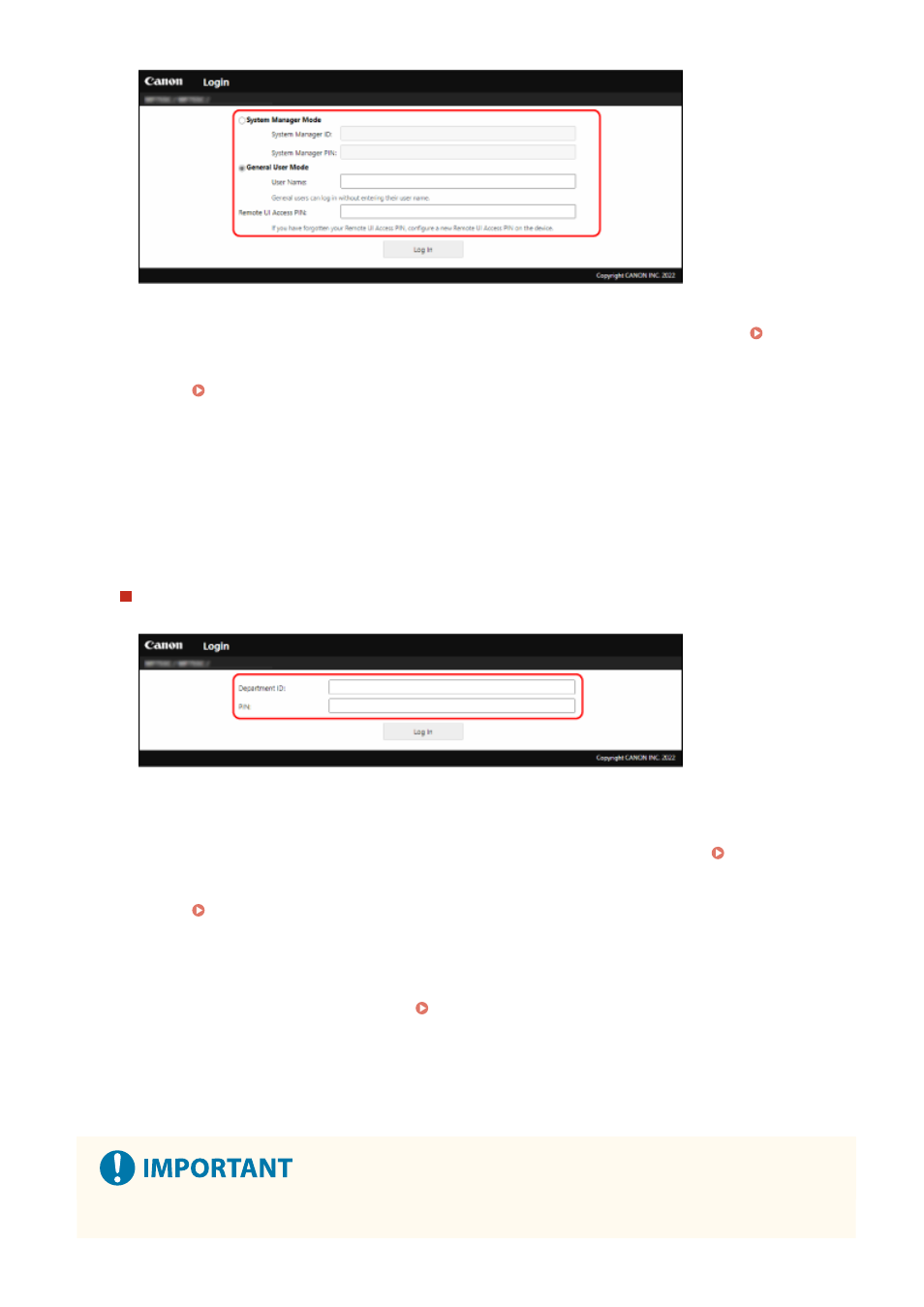
[System Manager Mode]
When the System Manager ID is set, enter the System Manager ID and System Manager PIN. System
Manager ID and PIN(P. 6)
* When logging in with System Manager Mode, you must change the System Manager PIN from the default
setting. Setting the Department ID and PIN for the Administrator(P. 357)
[General User Mode]
You can log in without entering a user name, but enter a print user name when checking and canceling jobs
waiting to be printed.
* If a user name is not set in the printer driver, the logon user name of the computer that sent the print data
is set automatically.
[Remote UI Access PIN]
When the Remote UI Access PIN is set, enter the PIN.
When Department ID Management is set
Enter the Department ID and PIN.
When the System Manager ID is set
When logging in with System Manager Mode, enter the System Manager ID and System Manager PIN.
When a Department ID other than the System Manager ID is entered, you will log in with General User Mode.
When the System Manager ID is not set
No matter which Department ID is entered, you will log in with System Manager Mode. System Manager
ID and PIN(P. 6)
* When logging in with System Manager Mode, you must change the System Manager PIN from the default
setting. Setting the Department ID and PIN for the Administrator(P. 357)
3
Click [Log In].
➠
The Portal page of Remote UI appears. Portal Page of Remote UI(P. 441)
4
When you have completed your operations, click [Log Out].
➠
The login screen appears after logging out from Remote UI.
●
Do not access other websites when using Remote UI.
Managing the Machine
439
