Calibrating more accurately (full adjust)(p. 612) – Canon imageCLASS MF753Cdw Multifunction Wireless Color Laser Printer User Manual
Page 622
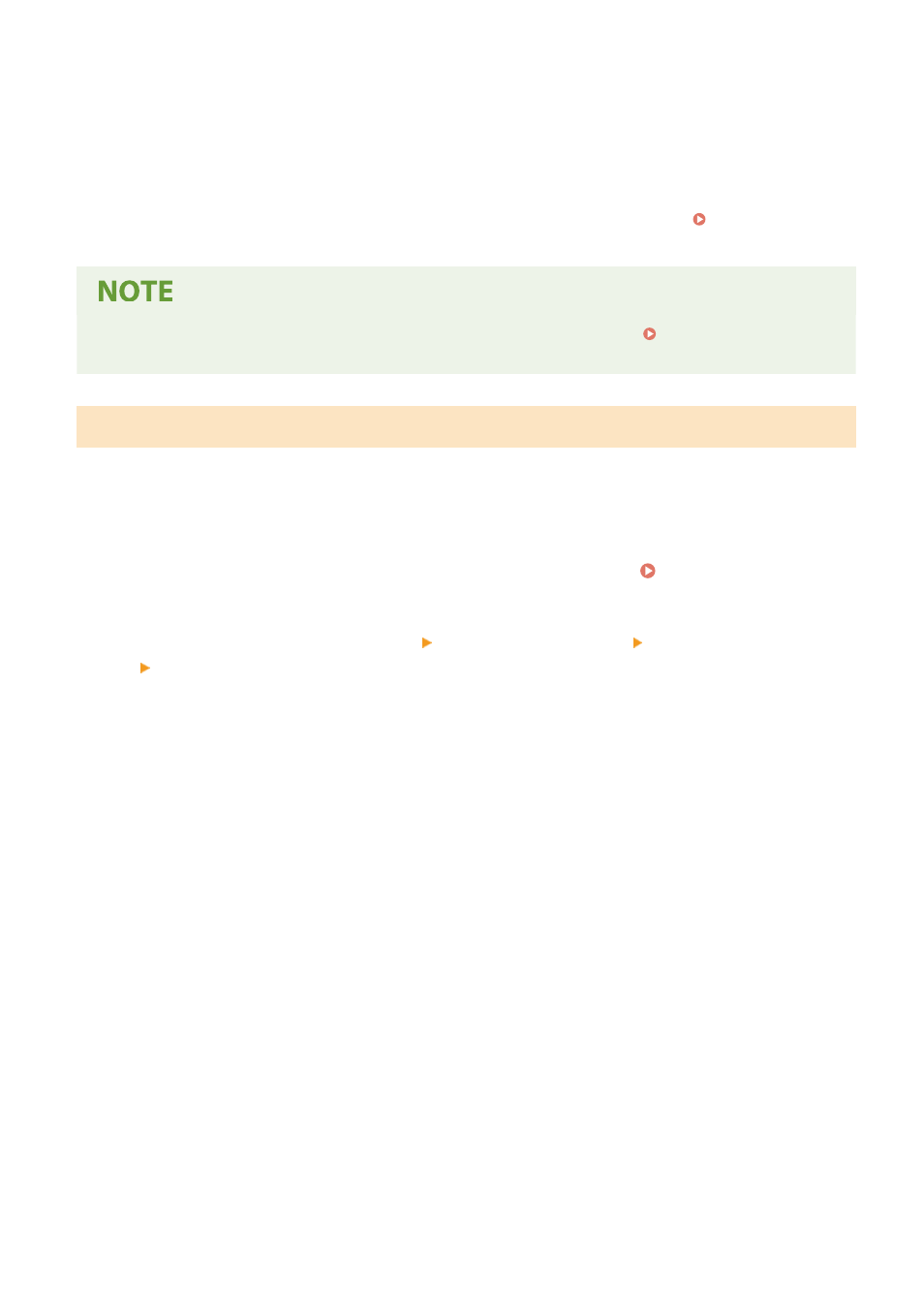
3
Press [Start].
➠
Calibration is performed.
When calibration is completed, the message [Finished.] appears, and then the [Auto Adjust Gradation]
screen is displayed.
If the result after performing Quick Adjust is not satisfactory, perform Full Adjust. Calibrating More
Accurately (Full Adjust)(P. 612)
●
You can configure the settings to regularly perform Quick Adjust automatically. [Auto Adjust Image
Regularly](P. 493)
Calibrating More Accurately (Full Adjust)
Scan a calibration image (image used for calibration) printed with the machine on the platen glass multiple times to
calibrate the gradation more accurately. The result calibrated here is used until Full Adjust is performed next time.
Use the operation panel to perform Full Adjust. You cannot perform Full Adjust using Remote UI from a computer.
1
On the operation panel, press [Menu] in the [Home] screen. [Home] Screen(P. 111)
2
Press [Adjustment/Maintenance] [Adjust Image Quality] [Auto Adjust Gradation]
[Full Adjust].
➠
The available paper sizes and types are displayed on the confirmation screen.
3
Check that available paper is loaded, and then press [OK].
➠
The [Steps] screen is displayed.
4
Check the operating procedure, and press [Start].
➠
The calibration image is printed.
5
Place the paper with the correction image printed on the platen glass.
1
Open the feeder.
2
Place the paper on the platen glass in the landscape orientation while aligning the corner of the paper
with the top left corner of the platen glass.
Maintenance
612
