Canon imageCLASS MF753Cdw Multifunction Wireless Color Laser Printer User Manual
Page 89
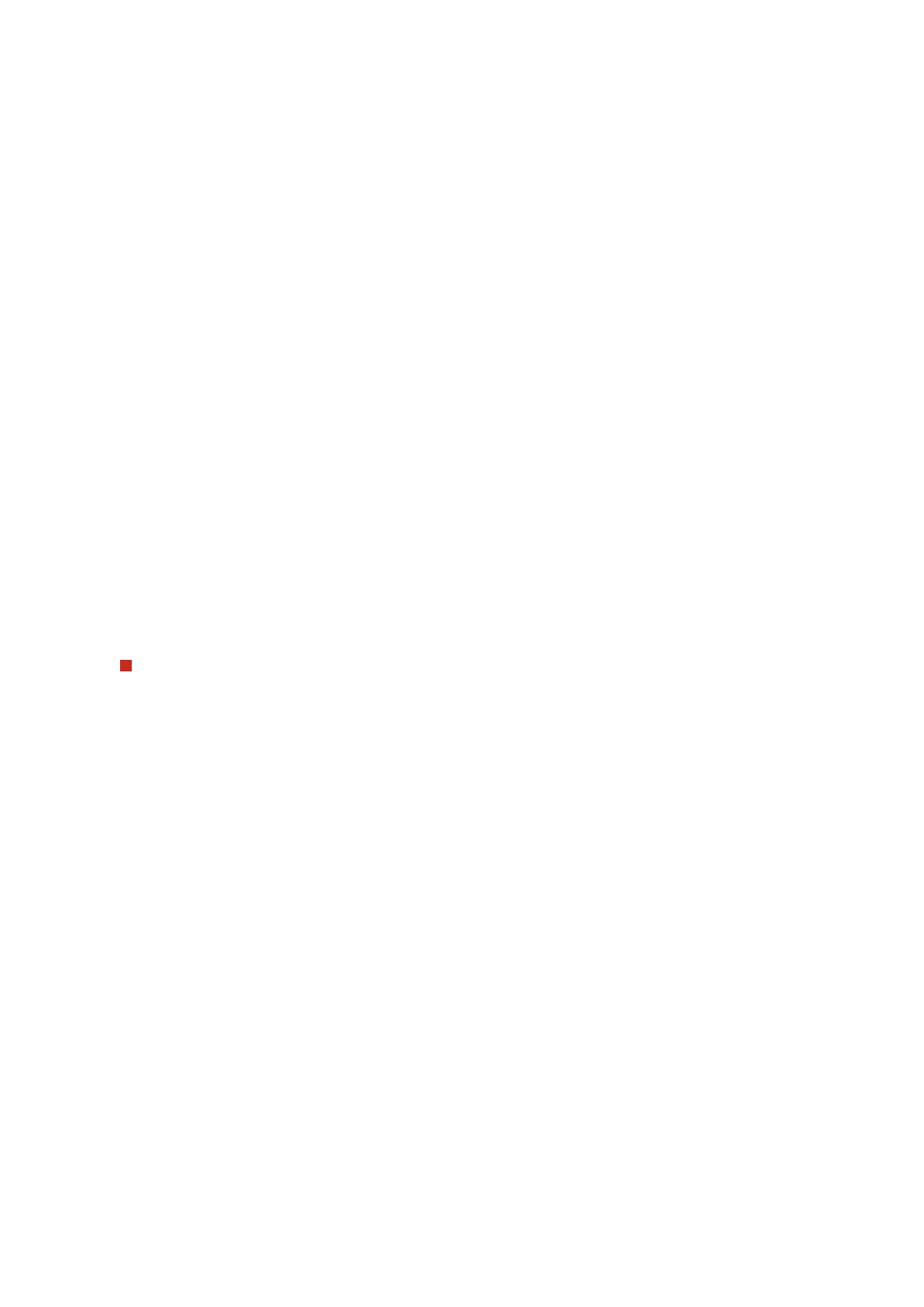
Specify whether to display the authentication screen for entering the user name and password when
searching.
●
To display the authentication screen, select this checkbox.
●
To use the user name and password set here for authentication, clear this checkbox.
[Use Same Authentication Information as When Send Operation Started]
Set whether to use the authentication information for searching if authenticated when using the fax or scan
function.
This checkbox is selected when the [Display Authentication Screen When Searching] checkbox is selected.
[User Name]
Enter the user name of the machine that is registered to the LDAP server.
●
When [Use] is selected for [Login Information], enter the user name in the form "(Windows domain name)\
(Windows user name)."
Input example:
example\user1
●
When [Use (Security Authentication)] is selected for [Login Information], enter the Windows user name.
Input example:
user1
[Set/Change Password]
To set a password, select the checkbox, and enter the password using single-byte alphanumeric characters.
[Domain Name]
When [Use (Security Authentication)] is selected for [Login Information], enter the directory tree name in
Active Directory using single-byte alphanumeric characters.
Input example:
example.com
LDAP Server for Authentication
[Login Information]
Select whether to use System Manager ID or data obtained with the Kerberos protocol for authentication
implemented by the LDAP server.
●
To use System Manager ID, select [Use].
●
To use data obtained with the Kerberos protocol for the authentication password, select [Use (Security
Authentication)]. The clock of the machine must be synchronized with that of the LDAP server.
●
If you specified an IP address for [Server Address] in step 5, select as follows according to the support
status of your DNS server:
●
If the DNS server supports only forward lookup, select [Use].
●
If you selected [Use (Security Authentication)], make sure that the DNS server supports reverse lookup.
[Use System Manager ID]
When [Use] is selected for [Login Information], select whether to use the System Manager ID for
authentication.
To use the System Manager ID, select the checkbox and set the user name and password. If you clear the
checkbox, logins are anonymous (no user name).
[User Name]
Enter the user name of the machine that is registered to the LDAP server in the form "(Windows domain
name)\(Windows user name)."
Input example:
example\user1
[Set/Change Password]
To set a password, select the checkbox, and enter the password using single-byte alphanumeric
characters.
Setting Up
79
