Setting mac address filtering(p. 375) – Canon imageCLASS MF753Cdw Multifunction Wireless Color Laser Printer User Manual
Page 385
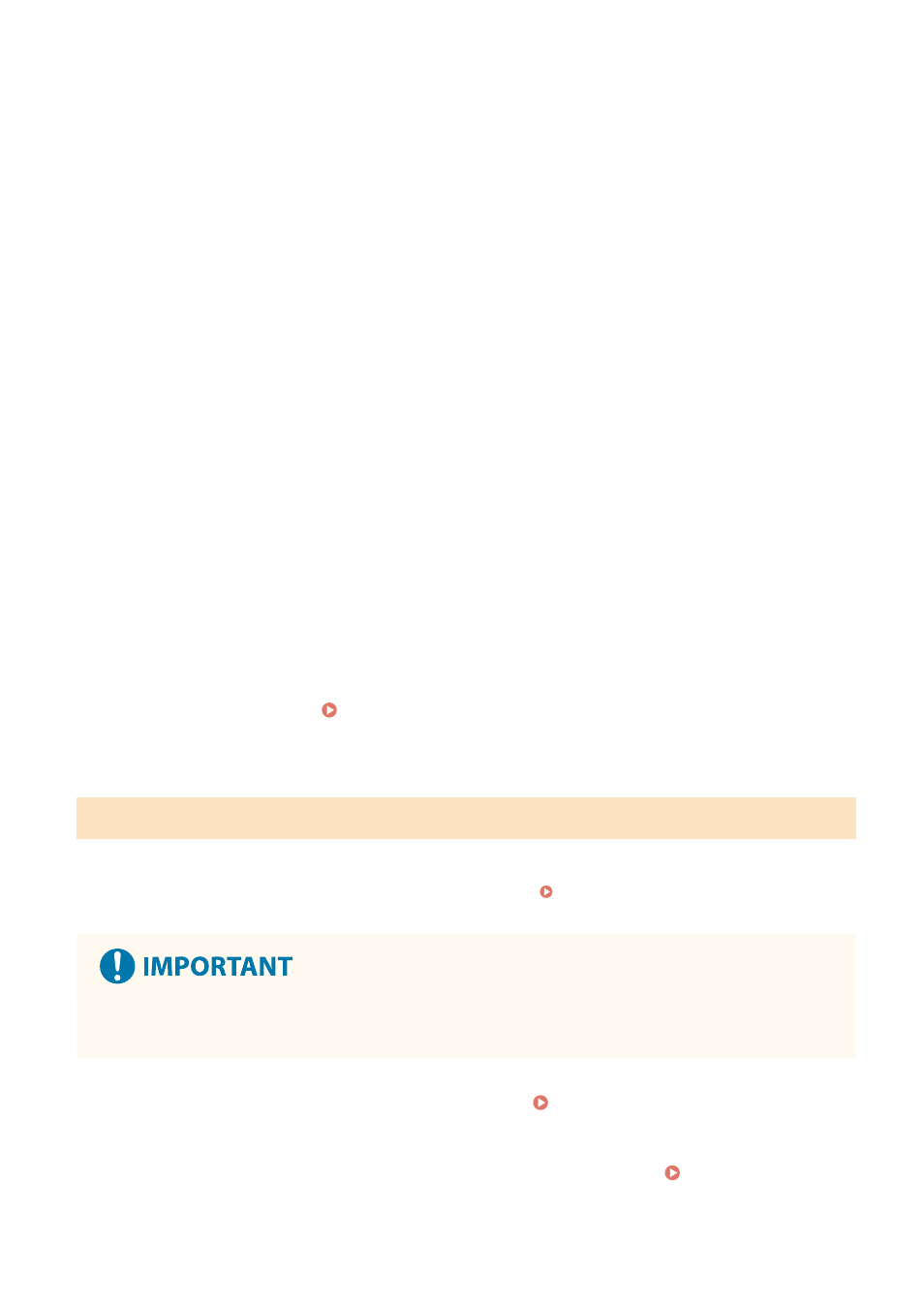
5
Select the [Use Filter] checkbox.
➠
The IP address is enabled.
6
In [Default Policy], set the filtering prerequisites.
As a filtering prerequisite, select whether to allow or block communication with other devices.
7
Register [Exception Addresses].
●
In [Address to Register], enter an IP address, and then click [Add].
●
You can also specify a range of IP addresses by using a hyphen (-) or prefix length.
Input example:
●
One IPv4 address
192.168.0.10
●
One IPv6 address
fe80::10
●
Specifying a range
192.168.0.10-192.168.0.20
192.168.0.32/27
fe80::1234/64
8
Click [OK].
9
Restart the machine. Restarting the Machine(P. 104)
➠
The settings are applied.
Setting MAC Address Filtering
This section describes how to configure the settings using Remote UI from a computer.
On the operation panel, select [Menu] in the [Home] screen, and then select [Preferences] to configure the settings.
You cannot use the operation panel to configure some of the settings. [Firewall Settings](P. 475)
Administrator privileges are required. The machine must be restarted to apply the settings.
●
If you set an incorrect MAC address, you will no longer be able to access Remote UI. If this happens, use the
operation panel to disable the firewall settings, and then use Remote UI to set the MAC address again.
1
Log in to Remote UI in System Manager Mode. Starting Remote UI(P. 438)
2
On the Portal page of Remote UI, click [Settings/Registration]. Portal Page of
Remote UI(P. 441)
Security
375
