Cannot send a fax, Cannot send a fax(p. 683), Step 1: checking the original – Canon imageCLASS MF753Cdw Multifunction Wireless Color Laser Printer User Manual
Page 693: Step 2: checking the status of the machine
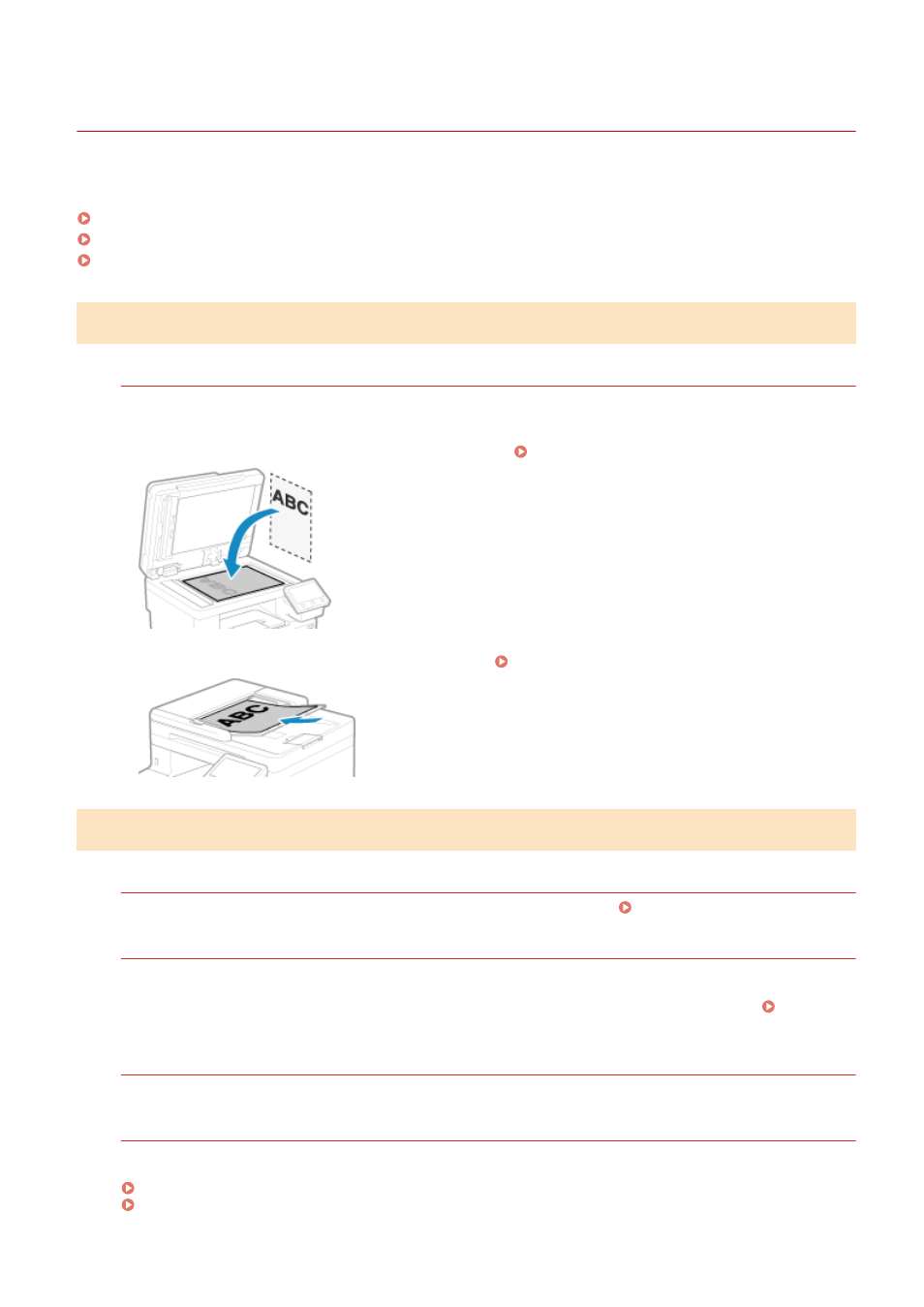
Cannot Send a Fax
84CU-0S5
Troubleshoot by checking the following steps:
Step 1: Checking the Original(P. 683)
Step 2: Checking the Status of the Machine(P. 683)
Step 3: Checking the Send Status(P. 684)
Step 1: Checking the Original
Is Original Placed Correctly?
Place the original correctly while paying attention to the orientation of the side to be scanned.
When Placing It on the Platen Glass
Place the original with the side to be scanned face down. Placing Originals on the Platen Glass(P. 128)
When Placing Originals in the Feeder
Place the original with the side to be scanned face up. Placing Originals in the Feeder(P. 129)
Step 2: Checking the Status of the Machine
Is the Data Indicator on the Operation Panel Lit or Blinking?
If so, data is being processed. Data is sent after the data indicator turns off. Operation Panel(P. 14)
Is the Telephone Cord Connected Correctly?
Check that the supplied telephone cord is connected correctly to the telephone line jack (LINE) on the machine
and the telephone line connector on the wall, and fix the connection, as needed.
For details about the connection method, see the procedure for connecting to the telephone line. Step 4:
Connecting to Telephone Line(P. 93)
Are You Talking on a Telephone Connected to the Machine?
Send the fax after the call is completed.
Has an Error Occurred?
Check the fax sending status and log, and if a three-digit number (error code) starting with "#" is displayed,
check how to troubleshoot the problem based on the error code.
Checking the Status and Log for Sent and Received Faxes(P. 304)
An Error Code Is Displayed(P. 717)
Troubleshooting
683
