Memory media print settings – Canon imageCLASS MF753Cdw Multifunction Wireless Color Laser Printer User Manual
Page 234
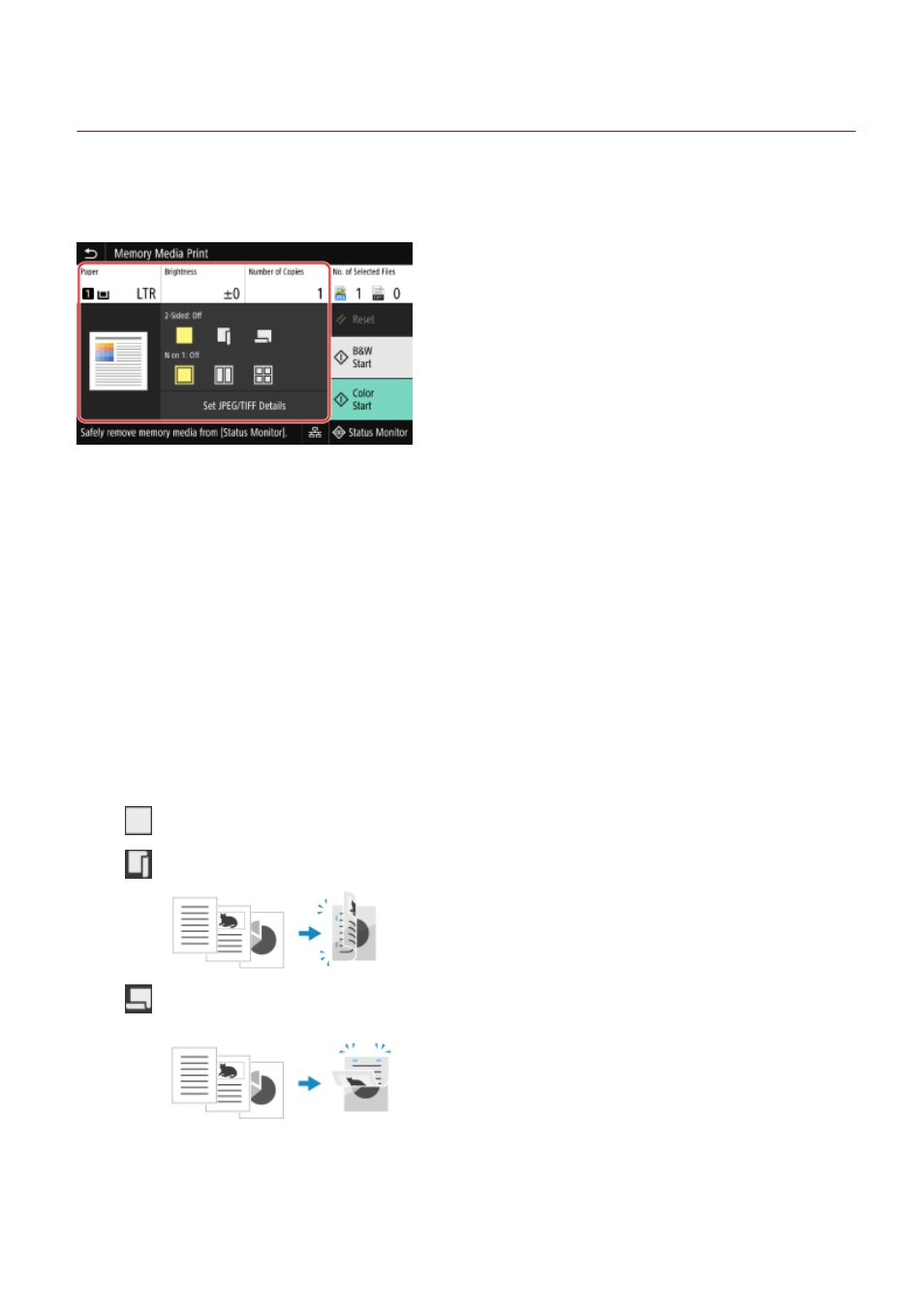
Memory Media Print Settings
84CU-0AE
You can use the Memory Media Print settings screen to select the paper to use, set 2-sided printing, and configure
other settings. You can also display the details settings screen to adjust the image quality and configure other detailed
print settings.
* To start printing, select the color to print by pressing [Start B&W] or [Start Color].
[Paper]
Select the paper to use for printing.
Select the paper source with the loaded paper to use, and press [Close].
* If the paper loaded in the paper source does not match the setting of the paper size or paper type, you can use
[Change Paper Settings] to change the paper settings.
[Brightness]
Adjust the brightness of the printed image.
Drag the slider to the left or right to adjust the brightness, and then press [Close].
Press [+] to increase the brightness and [-] to lower it.
[Number of Copies]
Specify the number of copies to print.
Use the numeric keys to enter the number of copies, and then press [Close].
[2-Sided Printing]
Use the button to select whether to use 2-sided printing.
Prints on one side.
Prints on both sides of the paper with the same top and bottom orientation on the front and back sides.
Printed pages are opened horizontally when the paper is bound.
Prints on both sides of the paper with the reverse top and bottom orientation on the front and back
sides.
Printed pages are opened vertically when the paper is bound.
[N on 1] (PDF or JPEG file)
Specify whether to reduce the size of a multiple-page document and arrange the pages on one side of a sheet of
paper.
Printing
224
