Rearranging the buttons(p. 122) – Canon imageCLASS MF753Cdw Multifunction Wireless Color Laser Printer User Manual
Page 132
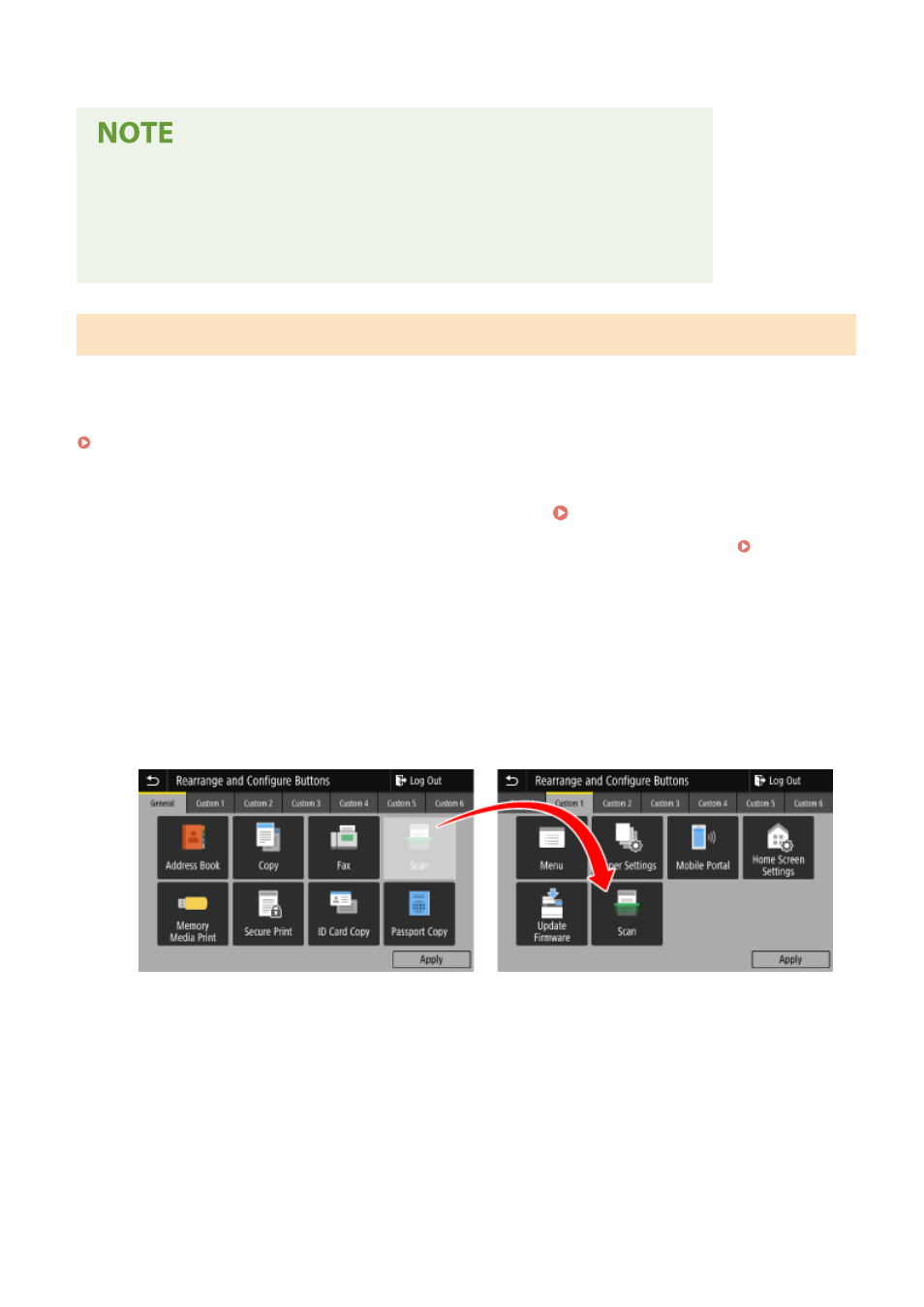
➠
The shortcut buttons are added to the [Home] screen.
Deleting Added Shortcut Buttons
●
In Step 4, clear the checkboxes of the settings you want to delete, and press [Apply].
When the [Home] Screen Is Full and Shortcut Buttons Cannot Be Added
●
Delete any unneeded shortcut buttons.
Rearranging the Buttons
You can rearrange the buttons on the [Home] screen and move buttons to other tabs.
This section describes how to change the display order using the operation panel.
You can also change the display order using Remote UI from a computer. You can also rename tabs using Remote UI.
Rearranging the Buttons and Renaming the Tabs (Remote UI)(P. 123)
Administrator privileges are required.
1
Press and hold any button on the [Home] screen. [Home] Screen(P. 111)
If the login screen appears, enter the System Manager ID and PIN, and then press [Log In]. System
2
Check the message, and press [Yes].
➠
The [Rearrange and Configure Buttons] screen is displayed.
3
Drag the button you want to rearrange, and release it at the desired location.
When you drag a button to another tab, the button moves to that tab.
4
Press [Apply].
➠
The location of the buttons on the [Home] screen is changed.
Basic Operations
122
