Additional copying features, Additional copying features(p. 317), Making 2-sided copies – Canon imageCLASS MF753Cdw Multifunction Wireless Color Laser Printer User Manual
Page 327
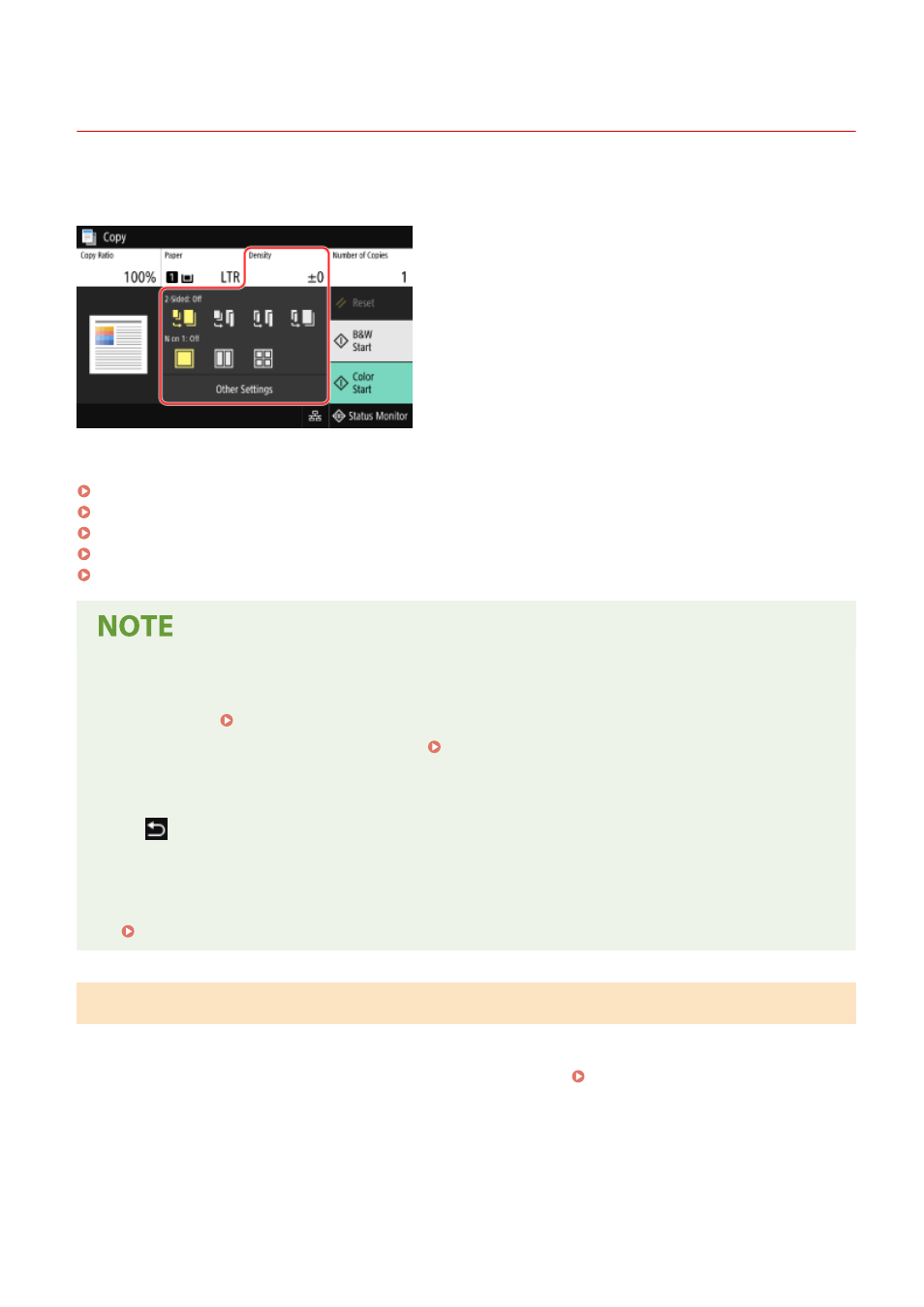
Additional Copying Features
84CU-07K
In addition to basic copy settings, the machine also has settings for 2-sided copying, image quality adjustment, and
other settings according to your original and purpose. Use the copy screen to configure these settings.
* To make copies using the ID Card Copy function, you can simply adjust the density and image quality.
Making 2-sided Copies(P. 317)
Copying Multiple Originals onto One Sheet (N on 1)(P. 318)
Collating Copies by Page (Collate)(P. 319)
Adjusting the Density(P. 320)
Adjusting the Image Quality(P. 321)
Registering Favorite Settings
●
You can register frequently used copy settings as Favorite Settings to easily call up these settings as needed
when copying. Registering Favorite Settings(P. 180)
●
You can also change the default copy settings. Changing the Default Settings(P. 183)
Reserving Copying
●
You can scan an original even while the machine is printing. On the printing or waiting screen, press [Close]
or [
], configure the copy settings, and then press [Start B&W] or [Start Color]. You can reserve up to 10
copy jobs including the job being printed.
Basic Copy Operations
●
For the basic operations when copying, see the following:
Making 2-sided Copies
You can copy two 1-sided originals on both sides of one sheet of paper.
You can also copy a 2-sided original on both sides of one sheet of paper, or on two separate sheets of paper.
* 2-sided copying may not be available with some sizes and types of paper. Usable Paper(P. 19)
1
Use the [2-Sided] button on the copy screen to select the type of 1-sided or 2-sided
copying.
Copying
317
