Canon imageCLASS MF753Cdw Multifunction Wireless Color Laser Printer User Manual
Page 529
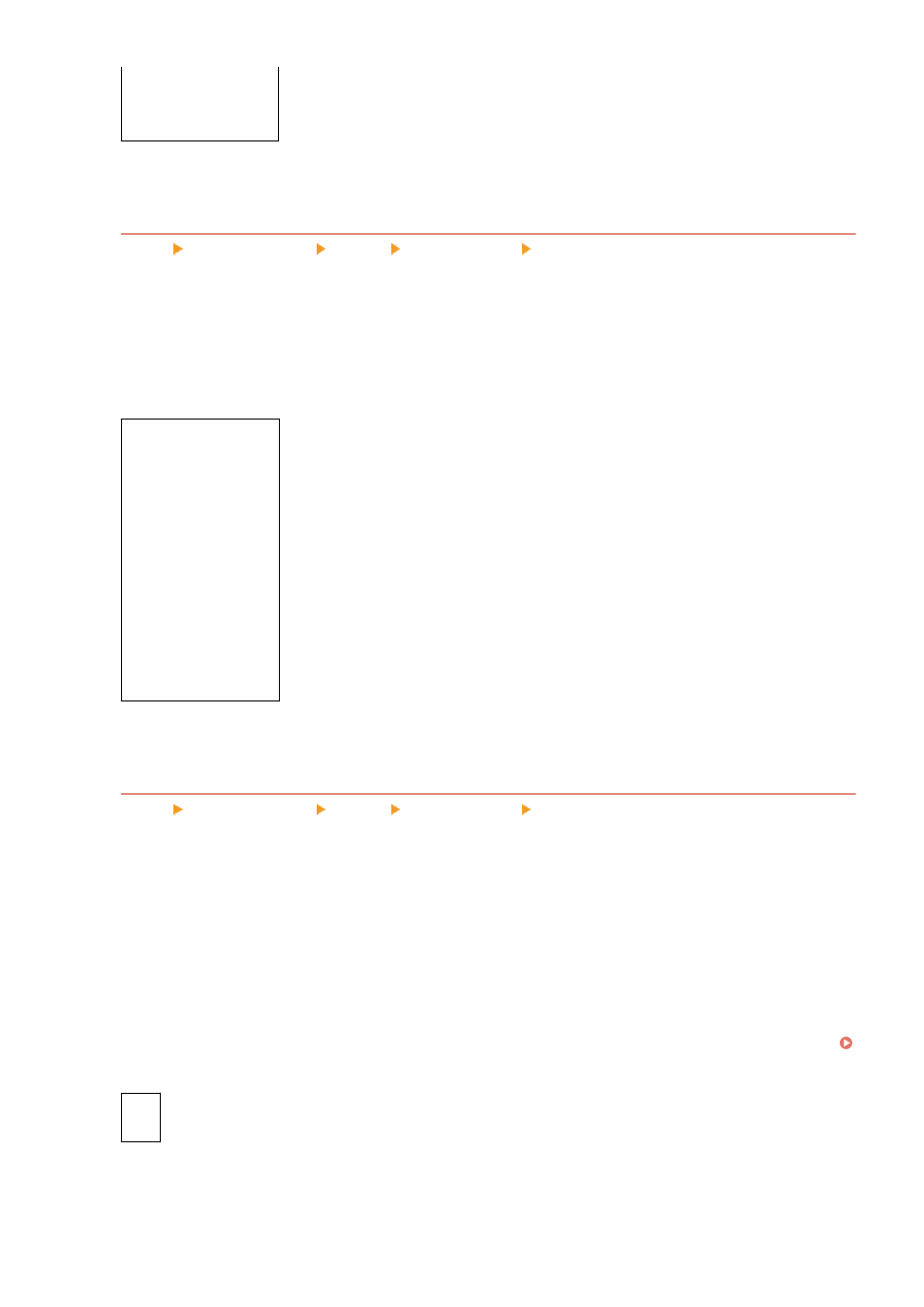
[Apply to Text]
*1
[Off]
[
On
]
*1
May not be displayed depending on the model, the installed options, and other settings.
[Gradation Smoothing]
[Menu] [Function Settings] [Printer] [Printer Settings] [Print Quality]
Specify smoothing processing that will produce smoother printed gradations in images such as graphics
(illustrations created in an application) and bitmap images.
To enable smoothing, set [Gradation Smoothing] to [Level 1]. To increase the smoothing effect, specify [Level 2].
You can also individually specify whether to apply smoothing to graphics and images.
* If you are printing using a printer driver, the [Gradation Smoothing] setting is only applied to graphics data.
The smoothing setting in the operation panel is applied to image data.
[Gradation Smoothing]
[
Off
]
[Level 1]
[Level 2]
[Apply to Graphics]
*1
[Off]
[
On
]
[Apply to Images]
*1
[Off]
[
On
]
*1
May not be displayed depending on the model, the installed options, and other settings.
[Enhance Text for B&W Printing]
[Menu] [Function Settings] [Printer] [Printer Settings] [Print Quality]
When using black and white printing for a document that includes color text, specify whether to adjust the text
density to make it easier to read.
●
While this is effective for light-colored text, it has no effect on the following types of data:
- Text data drawn as a graphic or image
- PDF data
●
If you specify [Off] in this setting when using black and white printing for a document that includes light-
colored text, the text will be printed more faintly and will be more difficult to see than when [On] is
specified.
●
If the text appears enhanced even when [Off] is selected, specify that text smoothing not be used.
[Advanced Smoothing](P. 518)
[
Off
]
[On]
Settings Menu Items
519
