Configuring ftp pasv mode – Canon imageCLASS MF753Cdw Multifunction Wireless Color Laser Printer User Manual
Page 261
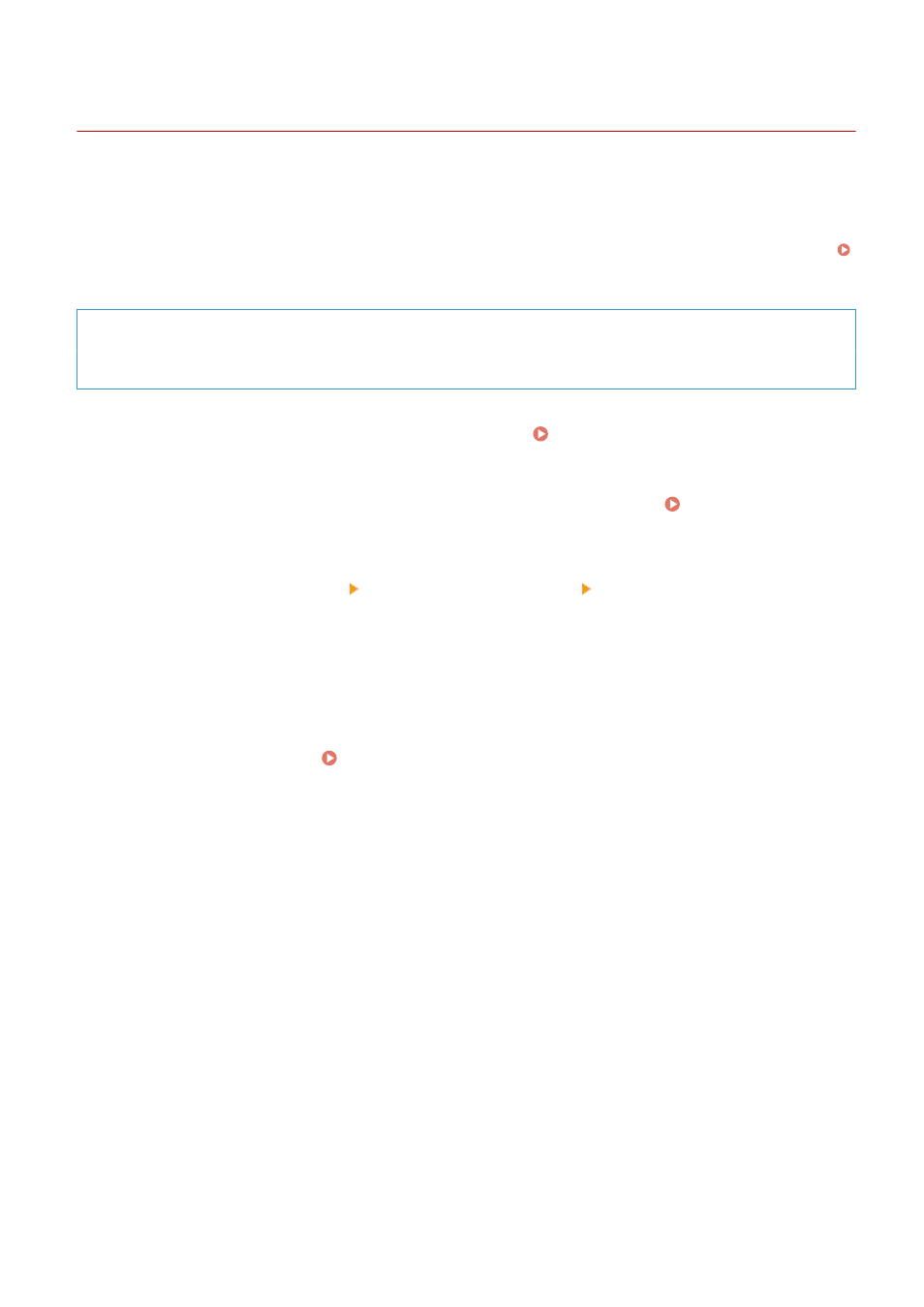
Configuring FTP PASV Mode
84CU-00E
PASV mode is an FTP communication mode. You must configure PASV mode when there is a firewall between the FTP
server and the machine.
This section describes how to configure the settings using Remote UI from a computer.
On the operation panel, select [Menu] in the [Home] screen, and then select [Preferences] to configure the settings.
Administrator privileges are required. The machine must be restarted to apply the settings.
Required Preparations
●
Check that PASV mode has been configured on the FTP server.
1
Log in to Remote UI in System Manager Mode. Starting Remote UI(P. 438)
2
On the Portal page of Remote UI, click [Settings/Registration]. Portal Page of
Remote UI(P. 441)
3
Click [Network Settings] [FTP PASV Mode Settings] [Edit].
➠
The [Edit FTP PASV Mode Settings] screen is displayed.
4
Select the [Use FTP PASV Mode] checkbox, and click [OK].
5
Restart the machine. Restarting the Machine(P. 104)
➠
The settings are applied.
Scanning
251
