Connecting to a wireless lan, Connecting to a wireless lan(p. 54) – Canon imageCLASS MF753Cdw Multifunction Wireless Color Laser Printer User Manual
Page 64
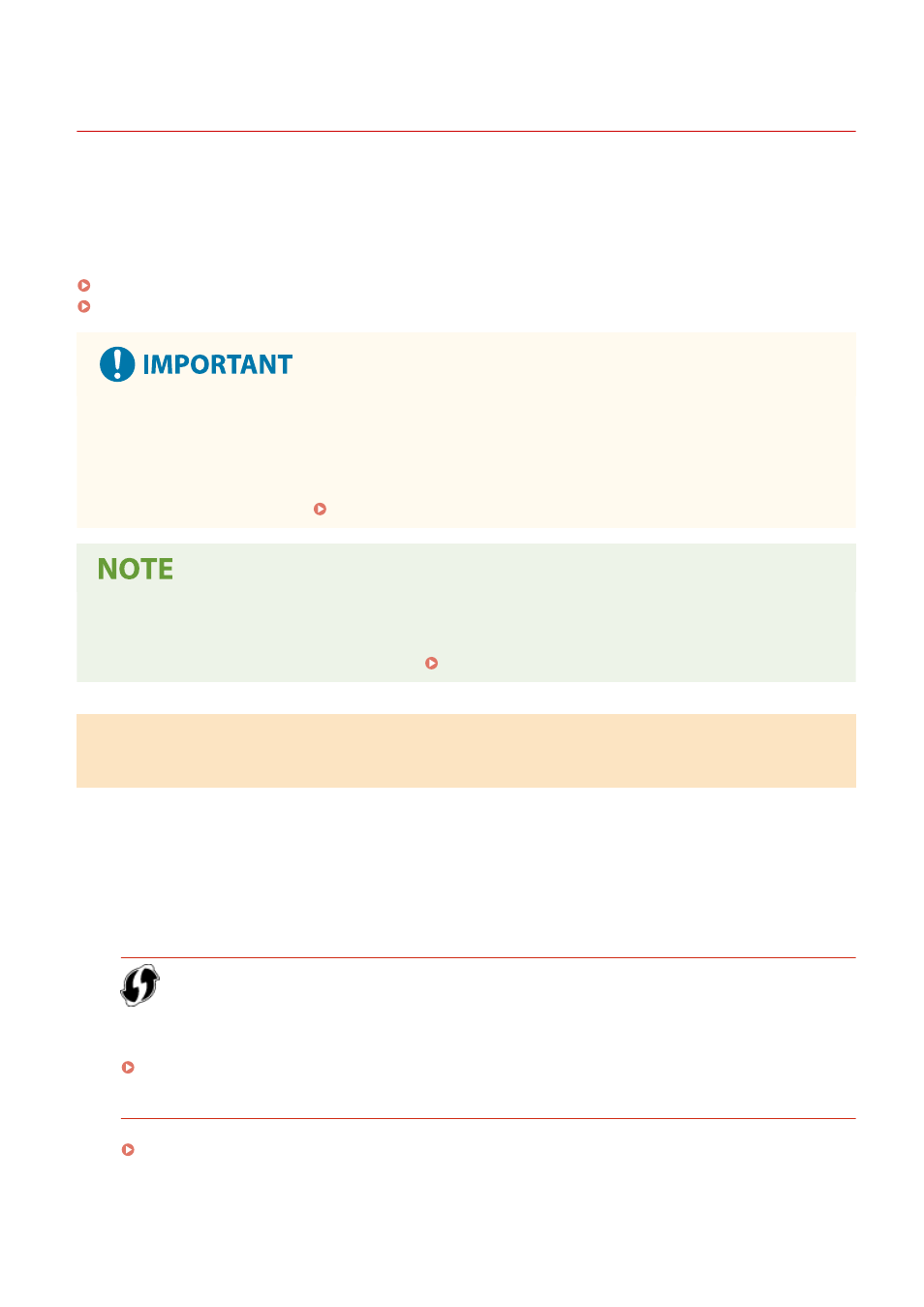
Connecting to a Wireless LAN
84CU-061
Connect a computer to the machine via a wireless LAN router (access point).
Depending on your wireless LAN router, the connection type and security standards may vary. Check for a connection
type and security standard that are supported by both the wireless LAN router and the machine, and then establish a
connection according to the connection type.
Depending on the connection type, you must enter the security information of the wireless LAN router.
Checking the Connection Types and Security Standards Supported by the Machine(P. 54)
Wireless LAN Router Information Required for Connection(P. 55)
Connect with a Secure Network Environment
●
The radio waves used for wireless communication can reach beyond walls and other obstructions within a
certain range. Therefore, connecting the machine to a network without proper security measures may leak
personal data and other information to third parties. Connect the machine to a wireless LAN at your own
discretion and responsibility. Protecting the Network(P. 373)
Reducing Power Consumption
●
When Power Save Mode is enabled, the machine regularly enters the power save state according to the
signal transmitted by the wireless LAN router. [Power Save Mode](P. 478)
Checking the Connection Types and Security Standards Supported by the
Machine
◼
Connection Type
Connect using a type that is supported by your wireless LAN router. To specify the authentication, encryption, or other
security method in detail, use the manual setup method to connect.
The following connection types are supported by the machine:
Push Button Mode (WPS)
If the wireless LAN router has the above symbol on the package or the button of the device, you can easily
connect by pressing the button.
Connecting to a Wireless LAN by Using the Router Button (Push Button Mode)(P. 57)
WPS PIN Code Mode
If you are using a WPS router that does not support the push button mode, enter the PIN code to connect.
Connecting to a Wireless LAN by Entering a PIN Code (WPS PIN Code Mode)(P. 58)
* If the wireless LAN router is set up to use WEP authentication, you may not be able to connect with WPS. In
this case, use the manual setup method to connect.
Setting Up
54
