Canon imageCLASS MF753Cdw Multifunction Wireless Color Laser Printer User Manual
Page 335
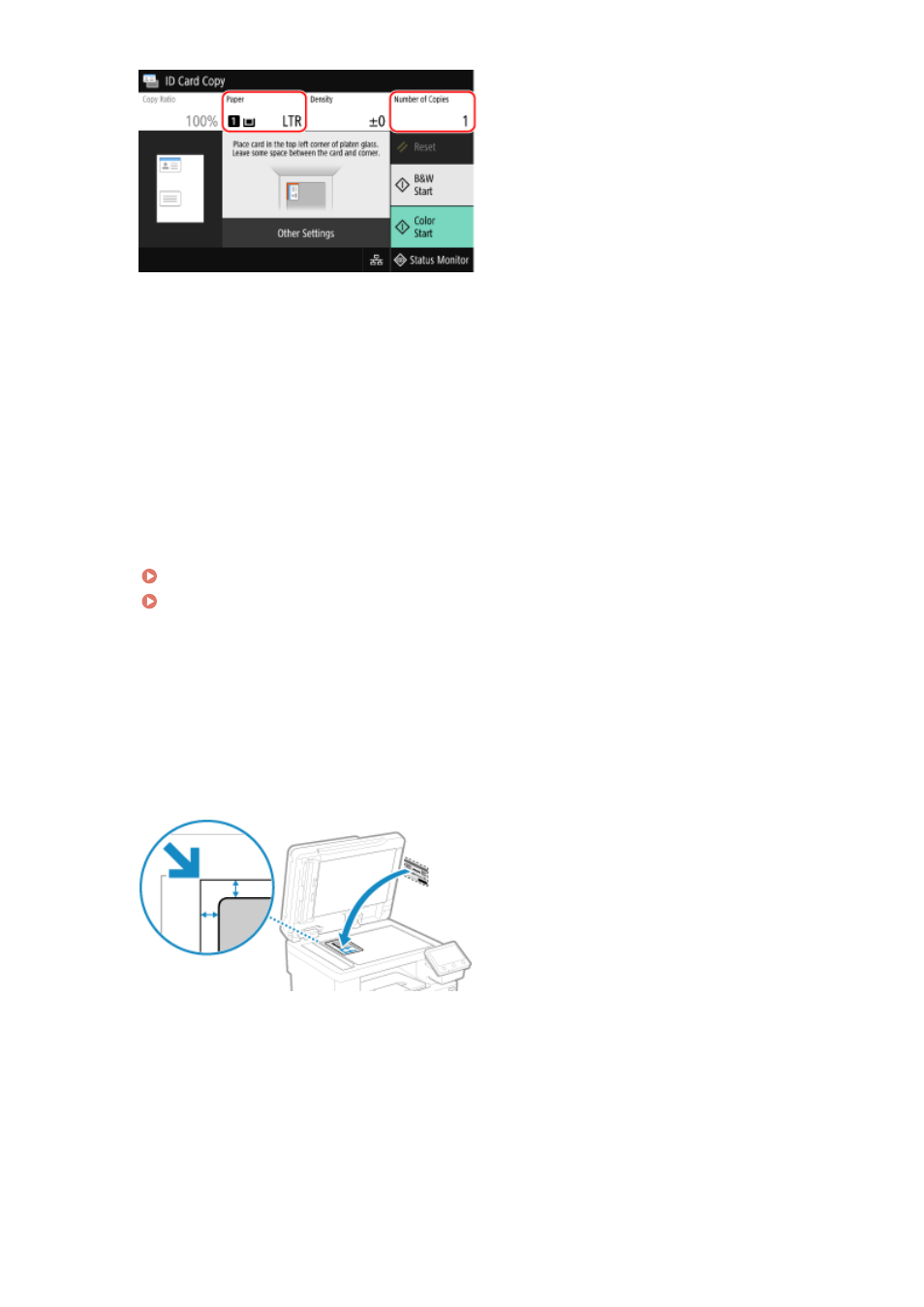
[Paper]
Select the paper to use for copying.
Select the paper source with the loaded paper to use, and press [Close].
* If the paper loaded in the paper source does not match the setting of the paper size or paper type, you can
use [Change Paper Settings] to change the paper settings.
[Number of Copies]
Specify the number of copies.
Use the numeric keys to enter the number of copies, and then press [Close].
* When you make copies using the ID Card Copy function, the copy ratio is fixed at 100%.
4
Adjust the density and image quality, as needed.
Adjusting the Density(P. 320)
Adjusting the Image Quality(P. 321)
5
Press [Start B&W] or [Start Color].
➠
The front of the ID card is scanned.
To copy the back of the ID card in black and white, press [Start B&W]. To copy in color, press [Start Color].
6
When [Scan Next] is displayed, turn over the ID card and place it on the platen glass.
Place the back of the ID card face down in the same way as the front.
7
Press [Scan Next B&W] or [Scan Next Color].
Copying
325
