Canon imageCLASS MF753Cdw Multifunction Wireless Color Laser Printer User Manual
Page 148
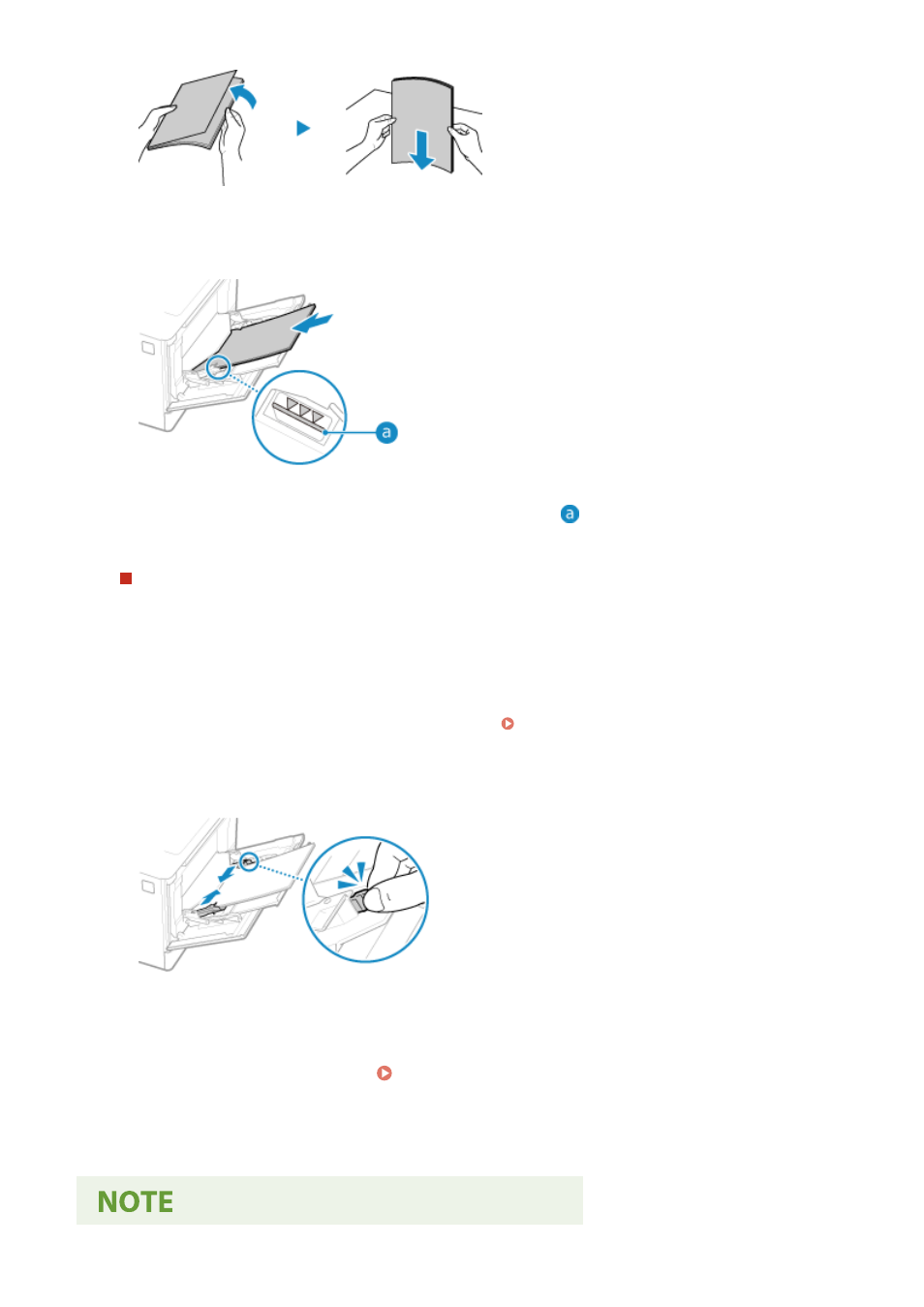
Fan the paper in small batches, and align the edges by tapping the paper on a flat surface a few times.
5
Load the paper with the print side face up.
●
Insert the paper until the edge of the paper is against the paper tray.
●
Make sure the loaded paper does not exceed the load limit line (
). If it exceeds the load limit line, there
may be misfeeds or a paper jam.
When Printing on the Back Side of Printed Paper (Manual 2-sided Printing)
Flatten the edge of the paper to remove any curls, and load the paper with the back (unprinted) side face up.
●
You can use only paper printed with this machine.
●
You cannot print on a side that has been previously printed on.
●
You cannot load more than one sheet of paper. Load each sheet separately to print.
●
If the printouts look faded, adjust the image quality. [Manual Back Side Print (2-Sided Only)](P. 495)
6
Align the paper guides with the width of the paper.
●
While pressing the lock release lever, align the paper guides with the width of the paper.
●
Paper guides that are aligned but too loose or too tight can cause misfeeds or a paper jam.
7
Set the paper size and type. Setting the Paper Size and Type for the Multi-purpose
Tray(P. 147)
By default, when the machine detects paper loaded in the multi-purpose tray, the screen for setting the
paper size and type is displayed on the operation panel. Set the paper size and type each time you load
paper.
Basic Operations
138
