Scan and send settings, Change default settings (e-mail)](p. 537), Scan and send settings](p. 537) – Canon imageCLASS MF753Cdw Multifunction Wireless Color Laser Printer User Manual
Page 547: Register unit name, E-mail settings
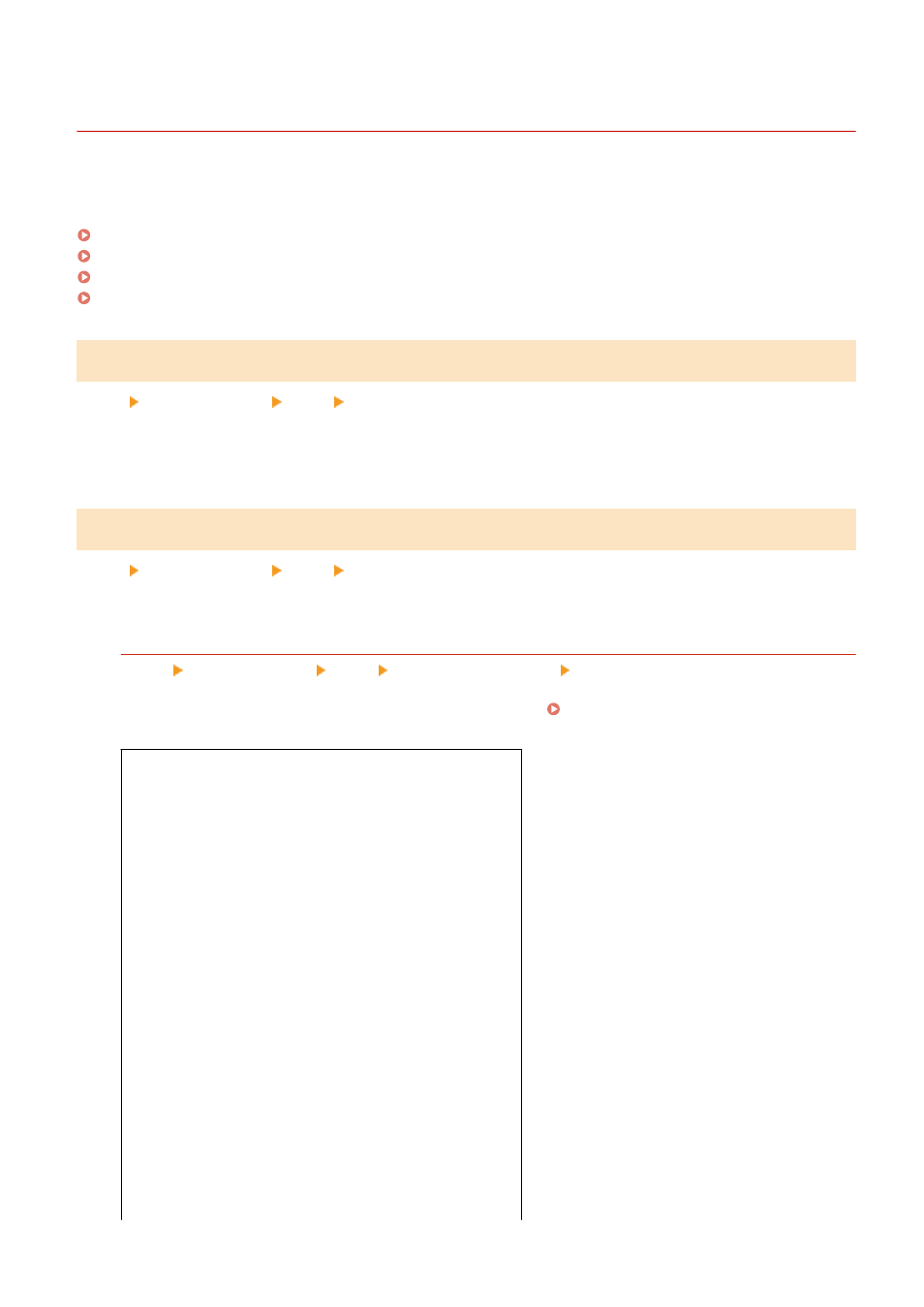
[Scan and Send Settings]
84CU-0K9
Specify the settings for sending scanned data and I-Faxes.
* Values in bold red text are the default settings for each item.
[Register Unit Name](P. 537)
[E-Mail Settings](P. 537)
[I-Fax Settings](P. 539)
[File Settings](P. 541)
[Register Unit Name]
[Menu] [Function Settings] [Send] [Scan and Send Settings]
Register an e-mail or I-Fax sender.
Registered sender names are posted to the destination along with the e-mail address of the machine.
If the sender name is not registered, only the machine’s e-mail address is posted.
[E-Mail Settings]
[Menu] [Function Settings] [Send] [Scan and Send Settings]
Specify the settings for sending e-mail.
[Change Default Settings (E-Mail)]
[Menu] [Function Settings] [Send] [Scan and Send Settings] [E-Mail Settings]
When you press [Reset] in the e-mail send screen, the settings revert to the values specified here.
[Scan Size]
[Auto (LTR/LGL)]
[
LTR
]
[LGL]
[STMT]
[EXEC]
[FOOLSCAP/FOLIO (215.9x330.2 mm)]
[OFICIO (215.9x317.5 mm)]
[LETTER (Government) (203.2x266.7 mm)]
[LEGAL (Government) (203.2x330.2 mm)]
[LEGAL (India) (215.0x345.0 mm)]
[FOOLSCAP (Australia) (206.0x337.0 mm)]
[OFICIO (Brazil) (215.9x355.0 mm)]
[OFICIO (Mexico) (215.9x341.0 mm)]
[A4]
[A5R]
[B5]
[Specify Custom Size]
[File Format]
Settings Menu Items
537
