Correcting color mismatch, Correcting color, Mismatch(p. 616) – Canon imageCLASS MF753Cdw Multifunction Wireless Color Laser Printer User Manual
Page 626: Correcting color mismatch(p. 616)
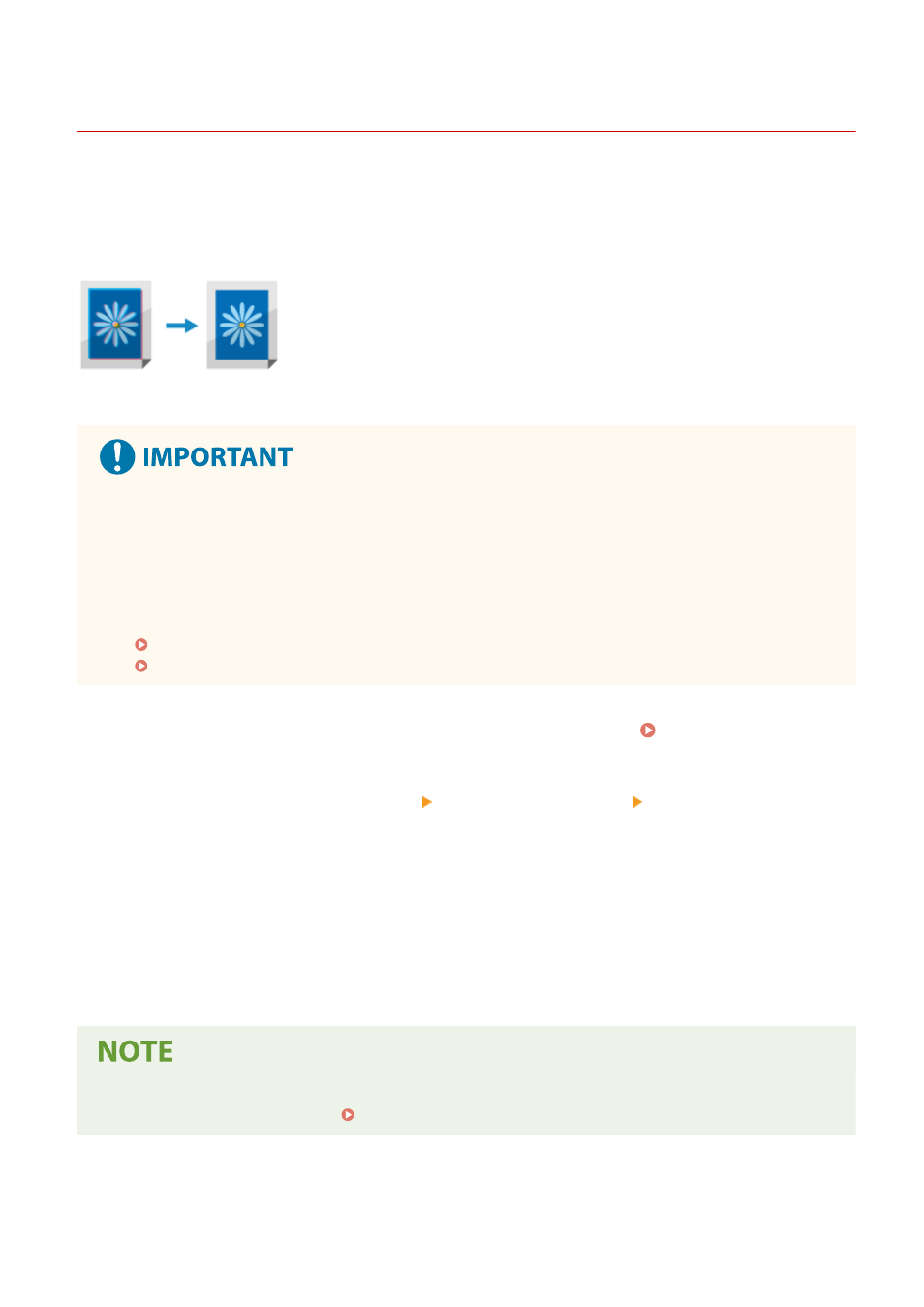
Correcting Color Mismatch
84CU-07A
Color mismatch refers to a slight shift in the print positions of colors. When color mismatch occurs, printed images
appear blurry. If this occurs, correct the color mismatch by performing calibration.
Color mismatch calibration is performed automatically according to usage of the machine and changes in the
environment, but it can also be calibrated manually, as needed.
You cannot perform calibration when a toner cartridge has reached the end of its lifetime.
Use the operation panel to perform calibration. You cannot perform calibration using Remote UI from a computer.
●
The toner cartridges are used during calibration.
- Performing frequent calibration affects the lifetime of the toner cartridges, regardless of whether it is
automatic or manual calibration.
- If the color balance of the printed document differs from the source data or original after calibration is
performed, the remaining amount of toner in the toner cartridges may be low. It is recommended to
check the remaining amount of toner in the toner cartridges, and replace any toner cartridges, as needed.
Checking the Remaining Amount of Consumables(P. 607)
Replacing Toner Cartridges(P. 605)
1
On the operation panel, press [Menu] in the [Home] screen. [Home] Screen(P. 111)
2
Press [Adjustment/Maintenance] [Adjust Image Quality] [Correct Print Color
Mismatch].
➠
The [Correct Print Color Mismatch] screen is displayed.
3
Press [Start].
➠
Calibration is performed.
When calibration is completed, the message [Finished.] appears, and then the [Adjust Image Quality]
screen is displayed.
●
Color mismatch calibration is automatically performed when the machine is started. You can configure when
at startup to perform calibration. [Correct Print Color Mismatch](P. 493)
Maintenance
616
