Step 5: connecting to a wireless lan(p. 48) – Canon imageCLASS MF753Cdw Multifunction Wireless Color Laser Printer User Manual
Page 58
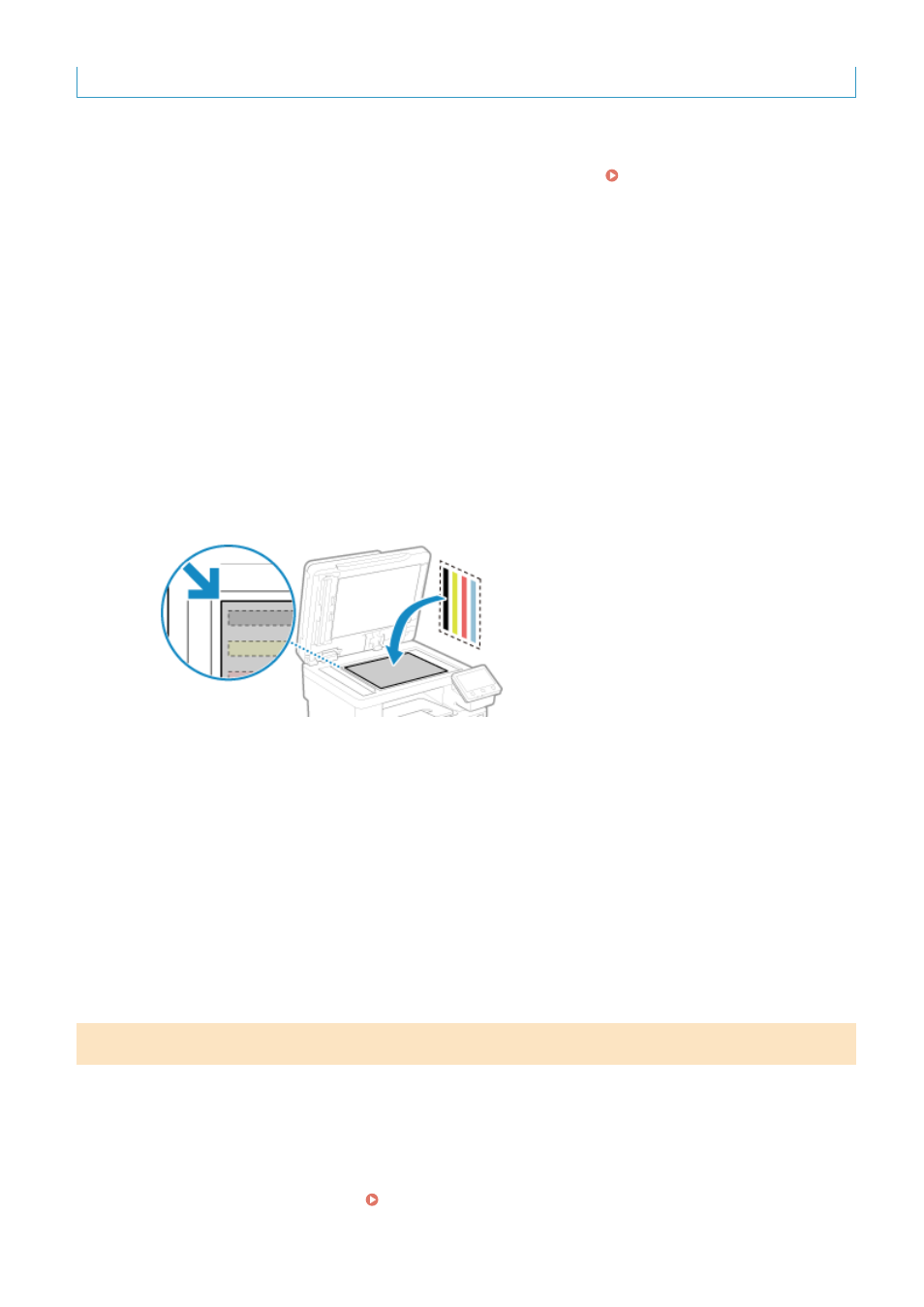
- Paper type: Plain 1 to Plain 3, Recycled 1 or Recycled 2, or Thin 1
1
On the color correction confirmation screen, press [Yes].
If you pressed [No], proceed to "Step 5: Connecting to a Wireless LAN." Step 5: Connecting to a Wireless
2
Check that paper is loaded in the paper drawer, and then press [OK].
3
Check the operating procedure, and press [Start].
➠
The calibration image (image used for calibration) is printed.
4
Place the paper with the calibration image printed on the platen glass.
1
Open the feeder.
2
Place the paper on the platen glass in the landscape orientation while aligning the corner of the paper
with the top left corner of the platen glass.
Place the print side of the calibration image face down with the black band at the back of the machine.
3
Gently close the feeder.
5
Press [Start Scanning].
➠
The color is corrected.
When color correction is completed, the message [Finished.] appears, and then the screen for confirming
the wireless LAN connection is displayed.
6
Remove the paper with the printed calibration image from the platen glass.
Step 5: Connecting to a Wireless LAN
Connect to the network using wireless local area network (LAN).
1
On the screen for confirming the wireless LAN connection, press [Yes].
●
If the machine is not connected to a wireless LAN, press [No], and proceed to "Step 6: Configuring Settings
for Toner Replenishment Service." Step 6: Configuring Settings for Toner Replenishment
Service(P. 49)
Setting Up
48
