Canon imageCLASS MF753Cdw Multifunction Wireless Color Laser Printer User Manual
Page 652
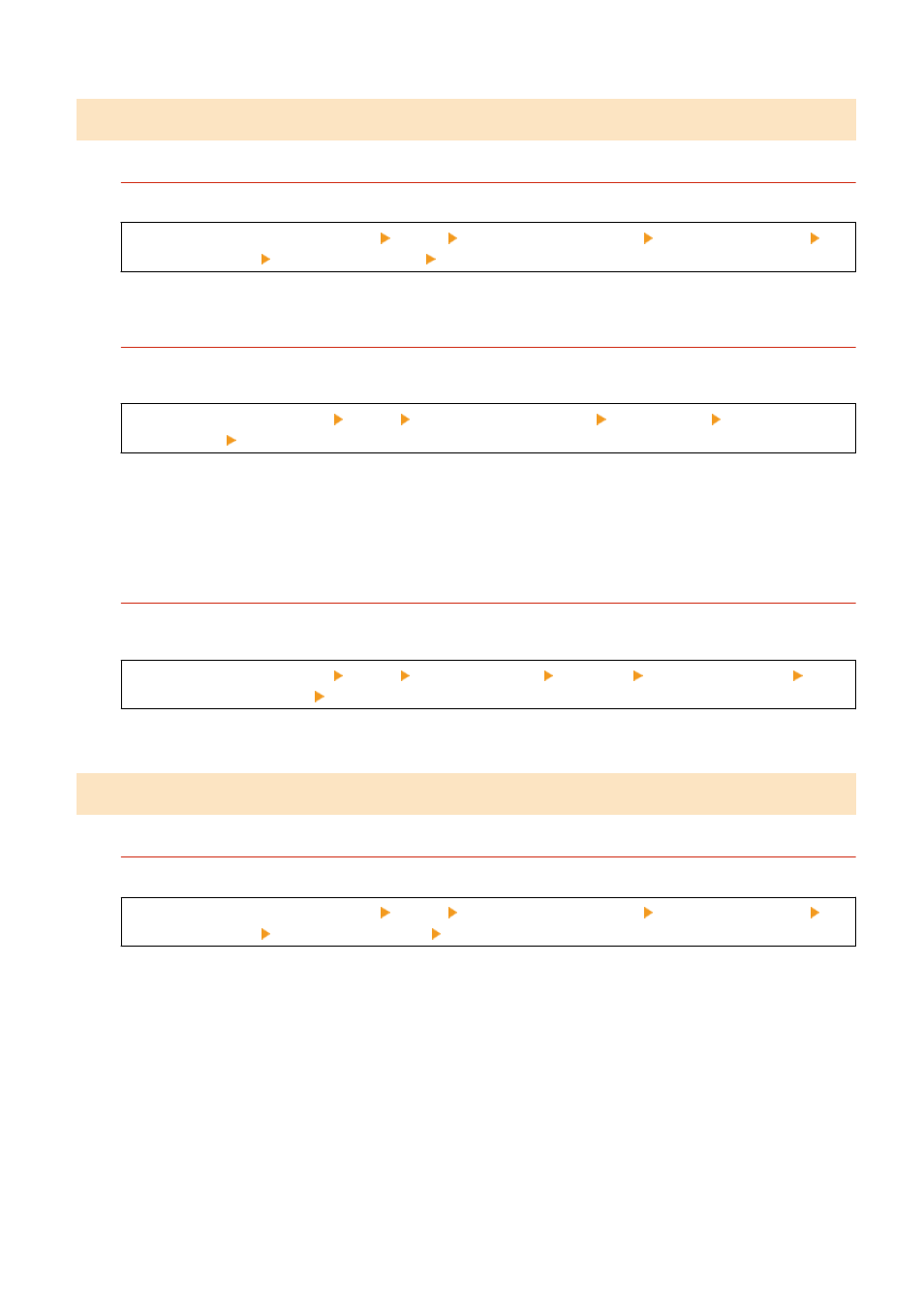
Step 4: Checking the Usage Environment of the Machine
Are You Using the Machine in a Humid Environment?
Setting [High Humidity Mode] to [On] may solve the problem.
[Home] screen on the operation panel [Menu] [Adjustment/Maintenance] [Adjust Image Quality]
[Special Processing] [High Humidity Mode] [On]
* Setting this to [On] may blur images and text in an environment with low humidity.
Are You Using the Machine in an Environment with Sudden Temperature Changes?
Sudden temperature changes can create condensation, which can result in faded or blurry images and text.
Setting [Control Condensation] to [On] may solve the problem.
[Home] on the operation panel [Menu] [Adjustment/Maintenance] [Maintenance] [Control
Condensation] [On]
* During condensation removal, a blank sheet of paper may be output without being printed correctly. If you
set this to [On], you can set whether to restrict printing.
* If you set this to [On], you must keep the machine ON to continuously remove the condensation. The Auto
Shutdown Time setting is disabled.
Is the Machine Installed in a Location Subject to Strong Wind Such as from an Air
Conditioner?
If so, adjust the air direction and volume of the air conditioner.
If that does not work, setting [Switch Paper Feed Method] to [Print Side Priority] may improve the problem.
[Home] on the operation panel [Menu] [Function Settings] [Common] [Paper Feed Settings]
[Switch Paper Feed Method] [Print Side Priority]
* When you select [Print Side Priority], the printing speed for 1-Sided printing will decrease.
Step 5: Checking Whether Uneven Gloss Occur at the Edges of Printed Paper
Does Uneven Gloss Occur at the Edges of Printed Paper?
Setting [Correct Uneven Gloss] to [On] may solve the problem.
[Home] screen on the operation panel [Menu] [Adjustment/Maintenance] [Adjust Image Quality]
[Special Processing] [Correct Uneven Gloss] [On]
* When you select [On], the printouts may be faded.
Troubleshooting
642
