Canon imageCLASS MF753Cdw Multifunction Wireless Color Laser Printer User Manual
Page 338
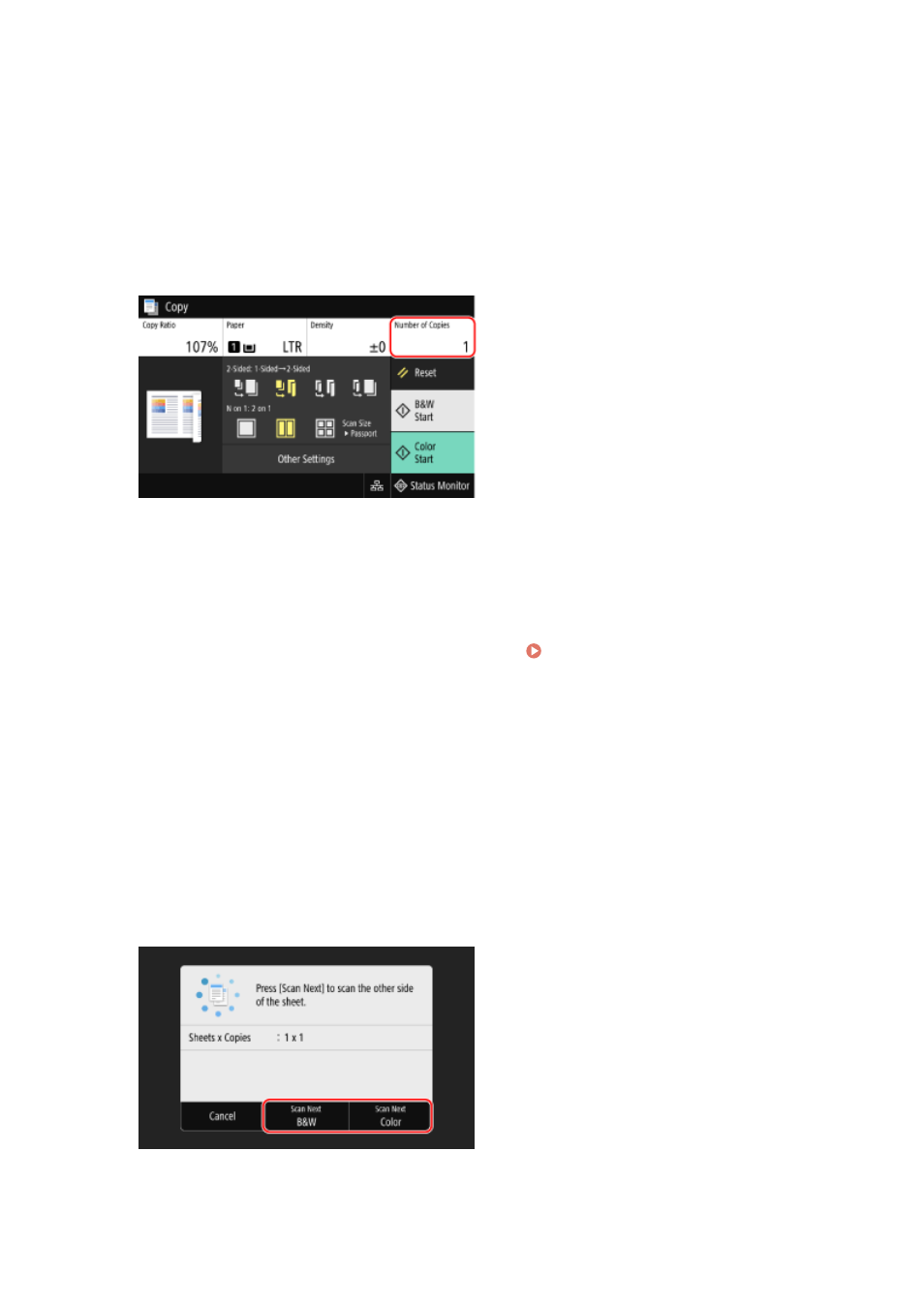
[4 on 1]
Combines four passports onto one side of a sheet of paper.
4
Select the paper source with the loaded paper to use for copying.
➠
The copy screen is displayed.
5
Set the number of copies.
Press [Number of Copies], use the numeric keys to enter the number of copies, and then press [Close].
* When you use Passport Copy to make copies, the copy ratio is set automatically according to the size of the
paper used for copying and the number of passports to combine. You can also press [Copy Ratio] to change
the copy ratio manually.
* You can press [Paper] to change the paper source (paper used for copying) selected in 4.
6
Configure the other copy settings, as needed. Additional Copying Features(P. 317)
●
You can adjust the density and image quality.
●
You can change the number of passports to combine (N on 1) and the 2-sided copy settings selected in 3.
7
Press [Start B&W] or [Start Color].
➠
The first passport is scanned.
To copy the first passport in black and white, press [Start B&W]. To copy in color, press [Start Color].
8
When [Scan Next] is displayed, place the next passport on the platen glass, and press
[Scan Next B&W] or [Scan Next Color].
➠
The next passport is scanned, and the same screen is displayed.
Repeat this process until scanning of all passports is completed.
Copying
328
