Paper jams that occur repeatedly – Canon imageCLASS MF753Cdw Multifunction Wireless Color Laser Printer User Manual
Page 644
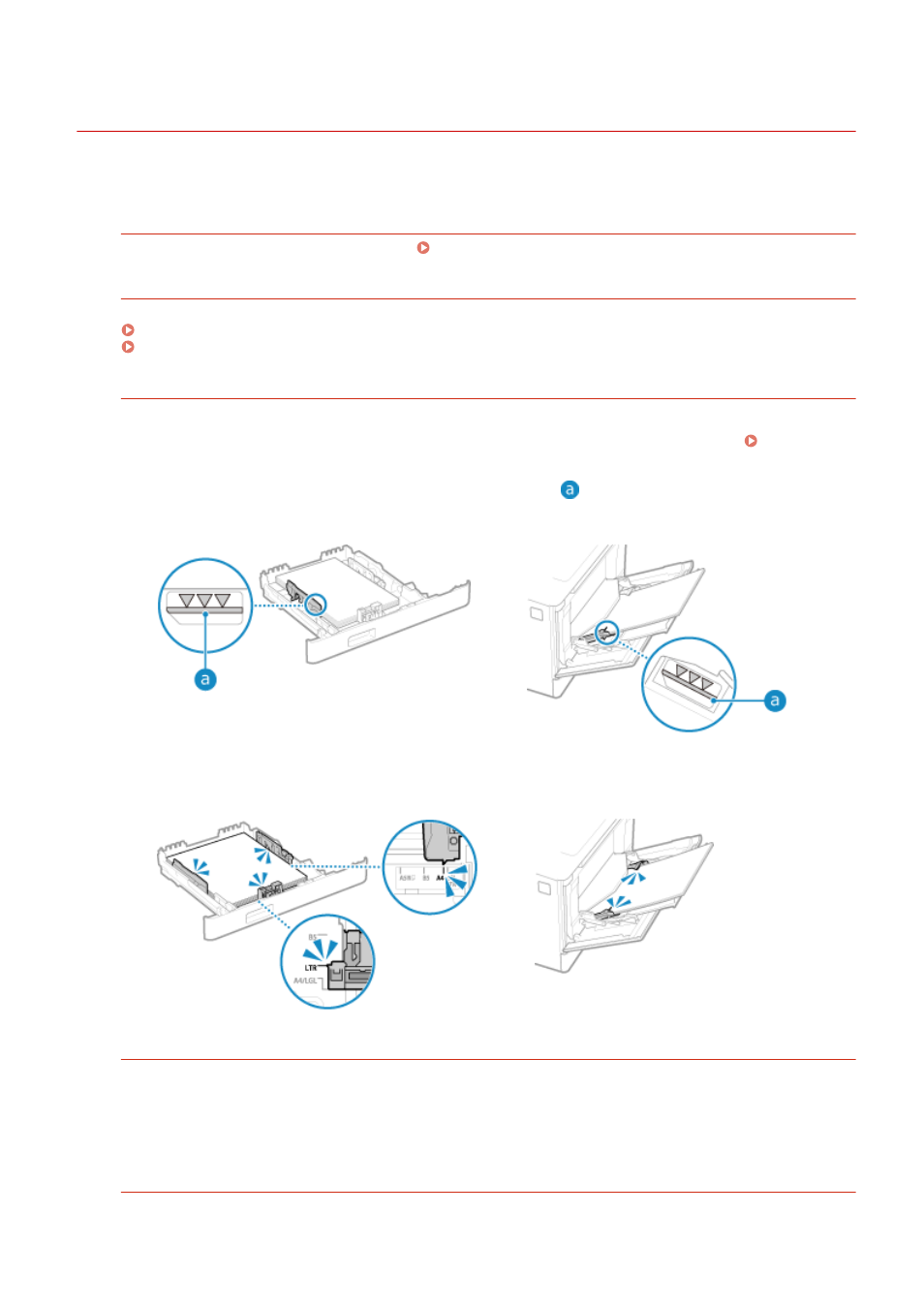
Paper Jams That Occur Repeatedly
84CU-0LF
Troubleshoot by checking the items below.
Are There Paper Scraps or Foreign Objects Inside the Machine?
Remove any paper scraps or foreign objects. Paper Jams(P. 626)
Are You Using Appropriate Paper?
Check whether the paper in the machine is usable, and replace it with appropriate paper, as needed.
Is Paper Loaded Correctly?
●
Fan the paper thoroughly in small batches so that it is not stuck together.
●
Align the edges by tapping the paper on a flat surface a few times before loading the paper. Loading
Paper(P. 131)
●
Make sure the loaded paper does not exceed the load limit line (
).
Paper Drawer
Multi-purpose Tray
●
Check that the paper guides are aligned with the markings and are not too loose or too tight.
Paper Drawer
Multi-purpose Tray
Do Paper Jams Occur When Printing on the Back Side of Printed Paper?
Flatten the edges of the paper to thoroughly remove any curls.
* When printing on the back side of printed paper, you can only use paper printed with this machine. Do not
use paper printed with another printer or multifunction machine, as this can cause paper jams or damage the
machine.
Does This Occur When Printing Continuously?
If so, setting [Correct Paper Conveyance] to [On] may reduce the frequency of paper jams.
Troubleshooting
634
