Receiving faxes, Receiving faxes(p. 299) – Canon imageCLASS MF753Cdw Multifunction Wireless Color Laser Printer User Manual
Page 309
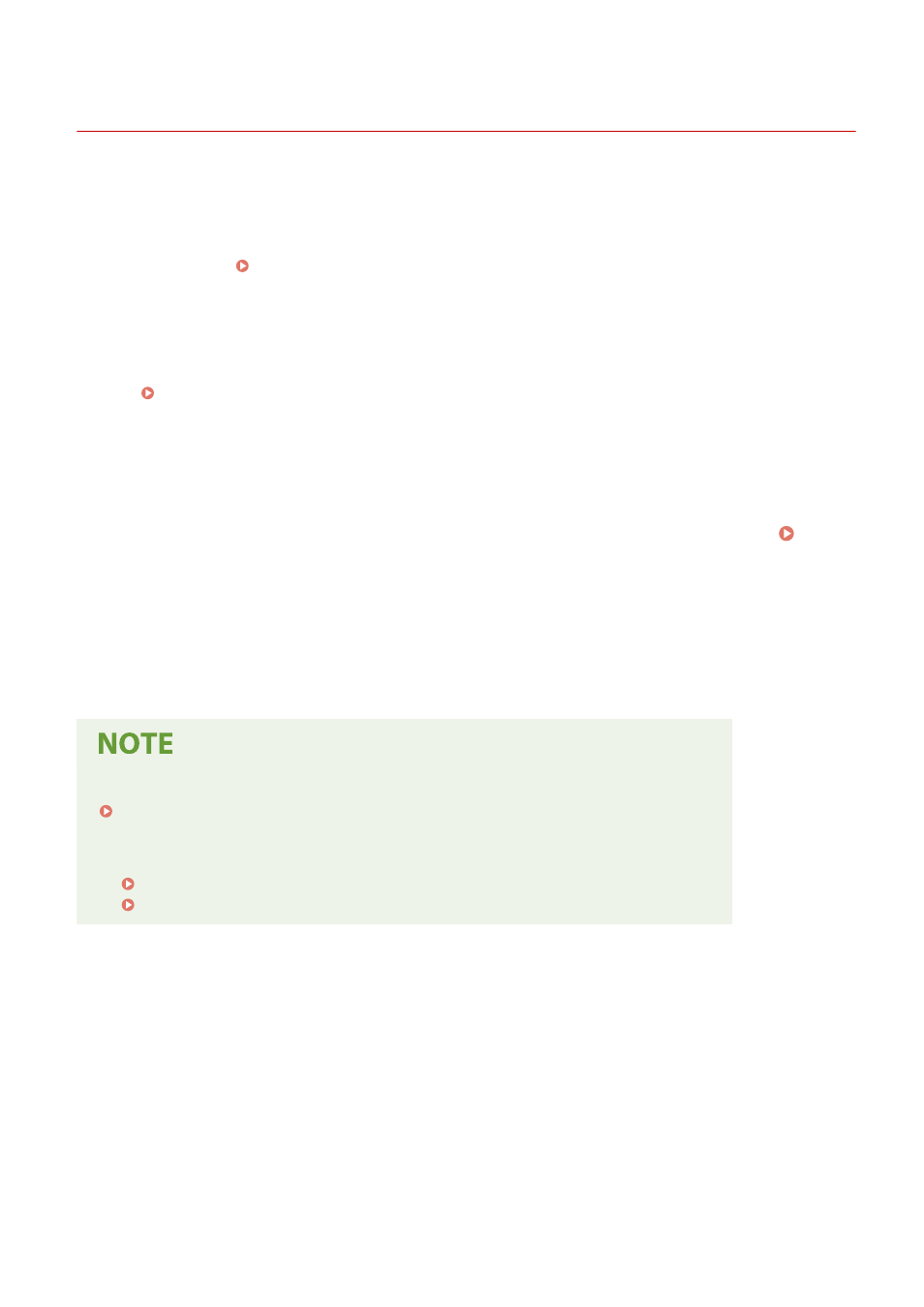
Receiving Faxes
84CU-03J
When the RX mode is set to receive faxes manually, you must perform operations to receive them.
When the RX mode is not set to receive faxes manually, you do not need to perform operations to receive them. When
there is an incoming fax, it is automatically received without ringing and then printed once receiving is completed.
Place A4 or letter size paper in the paper source to prevent the image from being missing or divided.
You can also change the settings to print a received fax on both sides of the paper and print the received date and
time and page number. Changing the Print Settings for Received Faxes(P. 301)
◼
When the Machine Rings
Receive the fax manually.
If a telephone is connected to the machine, you can receive the fax by operating the telephone without operating the
machine. Receiving Faxes via Telephone (Remote RX)(P. 300)
1
When the machine rings, pick up the handset.
If it is a phone call, you can take the call.
2
If you hear a beep, on the operation panel, press [Fax] in the [Home] screen. [Home]
Screen(P. 111)
➠
The fax screen appears.
3
Press [Start Receiving], and hang up the handset.
➠
The machine starts receiving the fax. When receiving is completed, the fax is printed automatically.
When a Fax Is Not Received or Printed
To Not Print a Received Fax
●
Save the received fax to the memory of the machine or forward it to a specific destination.
Saving Received Documents in the Machine (Memory Lock)(P. 416)
Auto Forwarding and Backing Up Received Faxes(P. 286)
Faxing
299
