Canon imageCLASS MF753Cdw Multifunction Wireless Color Laser Printer User Manual
Page 359
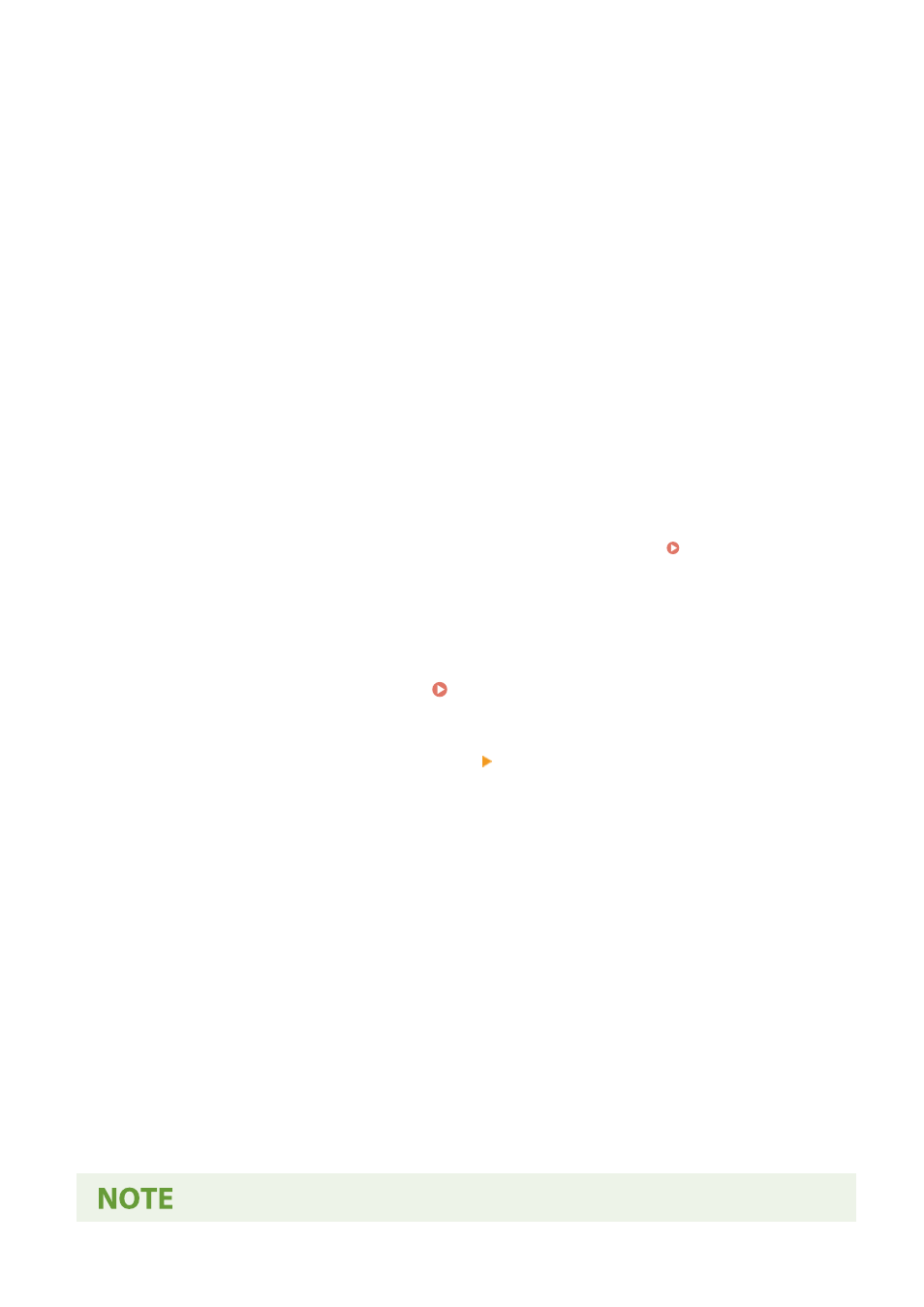
◼
Using AirPrint to Print Data
1
Open the document you want to print on your Mac.
2
In the application used to open the document, click [Print].
➠
The printing dialog box appears.
3
In [Printer], select the machine.
4
Configure the print settings.
The available settings and usable paper sizes vary depending on the application you are using.
5
Click [Print].
➠
Printing starts.
Use [Status Monitor] on the operation panel to view the print job status and log. Viewing the Print Job
◼
Using AirPrint to Scan Data
1
Place the original on the machine. Placing Originals(P. 128)
2
On your Mac, Click [System Preferences] [Printers & Scanners].
➠
The [Printers & Scanners] screen is displayed.
3
Select the machine.
4
On the [Scan] tab, click [Open Scanner].
➠
The [Scanner] screen is displayed.
5
Configure the scan settings.
6
Click [Scan].
➠
Scanning starts.
Linking with Mobile Devices
349
- mx860 (997 pages)
- mp620 (815 pages)
- mp495 (759 pages)
- PIXMA iP2600 (72 pages)
- Pixma MP 190 (396 pages)
- PIXMA iX6520 (300 pages)
- PIXMA iX6540 (339 pages)
- PIXMA iX6540 (335 pages)
- BJC-3000 (350 pages)
- BJC-3000 (80 pages)
- BJC-50 (141 pages)
- BJC-55 (181 pages)
- BJC-6200 (281 pages)
- BJC-8200 (85 pages)
- BJC-8500 (159 pages)
- BJC-8500 (13 pages)
- i475D (2 pages)
- i80 (1 page)
- i850 (2 pages)
- CP-100 (110 pages)
- SELPHY CP750 (50 pages)
- CP 300 (53 pages)
- CP100 (62 pages)
- C70 (421 pages)
- W8200 (196 pages)
- H12157 (359 pages)
- ImageCLASS MF4570dw (61 pages)
- i 350 (9 pages)
- C560 (2 pages)
- C2880 Series (16 pages)
- Color imageRUNNER C3080 (4 pages)
- BJ-30 (183 pages)
- CDI-M113-010 (154 pages)
- imagerunner 7095 (14 pages)
- C3200 (563 pages)
- Direct Print (109 pages)
- IMAGERUNNER ADVANCE C5030 (12 pages)
- IMAGERUNNER 3530 (352 pages)
- IMAGERUNNER 3530 (6 pages)
- IMAGERUNNER ADVANCE C7065 (12 pages)
- BJC-4400 (106 pages)
- IMAGERUNNER 2525 (3 pages)
- ImageCLASS 2300 (104 pages)
- IMAGECLASS D440 (177 pages)
- ImageCLASS MF7280 (4 pages)
