Canon imageCLASS MF753Cdw Multifunction Wireless Color Laser Printer User Manual
Page 411
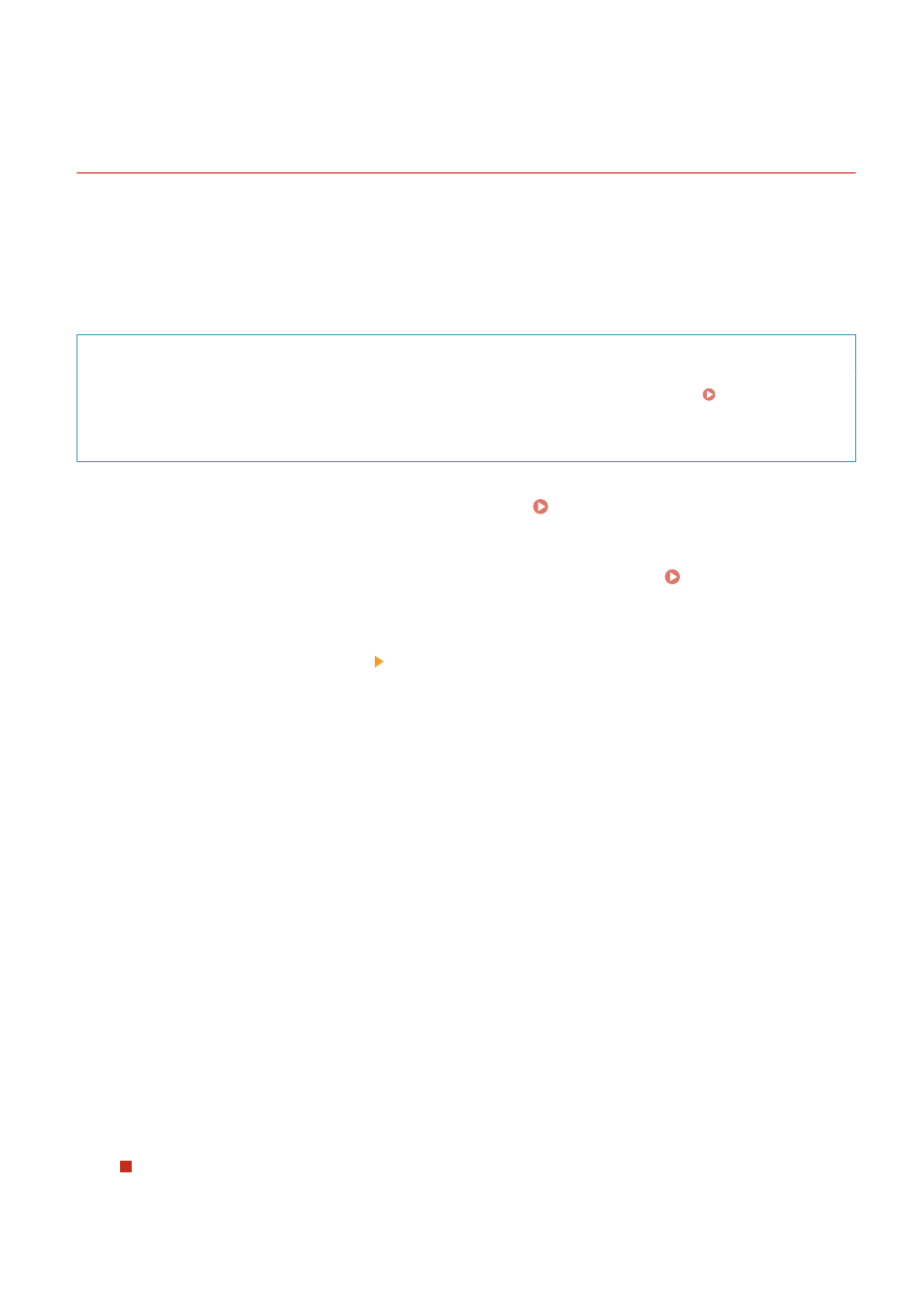
Registering a Key and Certificate or CA Certificate
Obtained from an Issuing Authority
84CU-01S
Install and register a key and certificate or CA certificate obtained from a digital certificate issuing authority to the
machine before starting to use them.
Register the key and certificate or CA certificate using Remote UI from a computer. You cannot use the operation
panel to register these.
Administrator privileges are required.
Required Preparations
●
Check the conditions of the key and certificate or CA certificate usable with the machine. Keys and
Certificates(P. 34)
●
When registering a key and certificate, check the password for the private key set in the file.
1
Log in to Remote UI in System Manager Mode. Starting Remote UI(P. 438)
2
On the Portal page of Remote UI, click [Settings/Registration]. Portal Page of
Remote UI(P. 441)
3
Click [Device Management] [Key and Certificate Settings] or [CA Certificate
Settings].
➠
The [Key and Certificate Settings] screen or [CA Certificate Settings] screen is displayed.
4
Click [Register Key and Certificate] or [Register CA Certificate].
➠
The [Register Key and Certificate] screen or [Register CA Certificate] screen is displayed.
5
Install the key and certificate file or CA certificate file.
1
Click [Install].
2
Click [Browse] in [Specify File], and specify the file to be installed.
3
Click [Start Installation].
➠
The installed file is added to [Installed Key and Certificate] on the [Register Key and Certificate] screen
or [Installed CA Certificate] on the [Register CA Certificate] screen.
6
Registering the key and certificate or CA certificate.
When registering a key and certificate
1
To the right of the key and certificate file to register, click [Register].
Security
401
