Time(p. 396) – Canon imageCLASS MF753Cdw Multifunction Wireless Color Laser Printer User Manual
Page 406
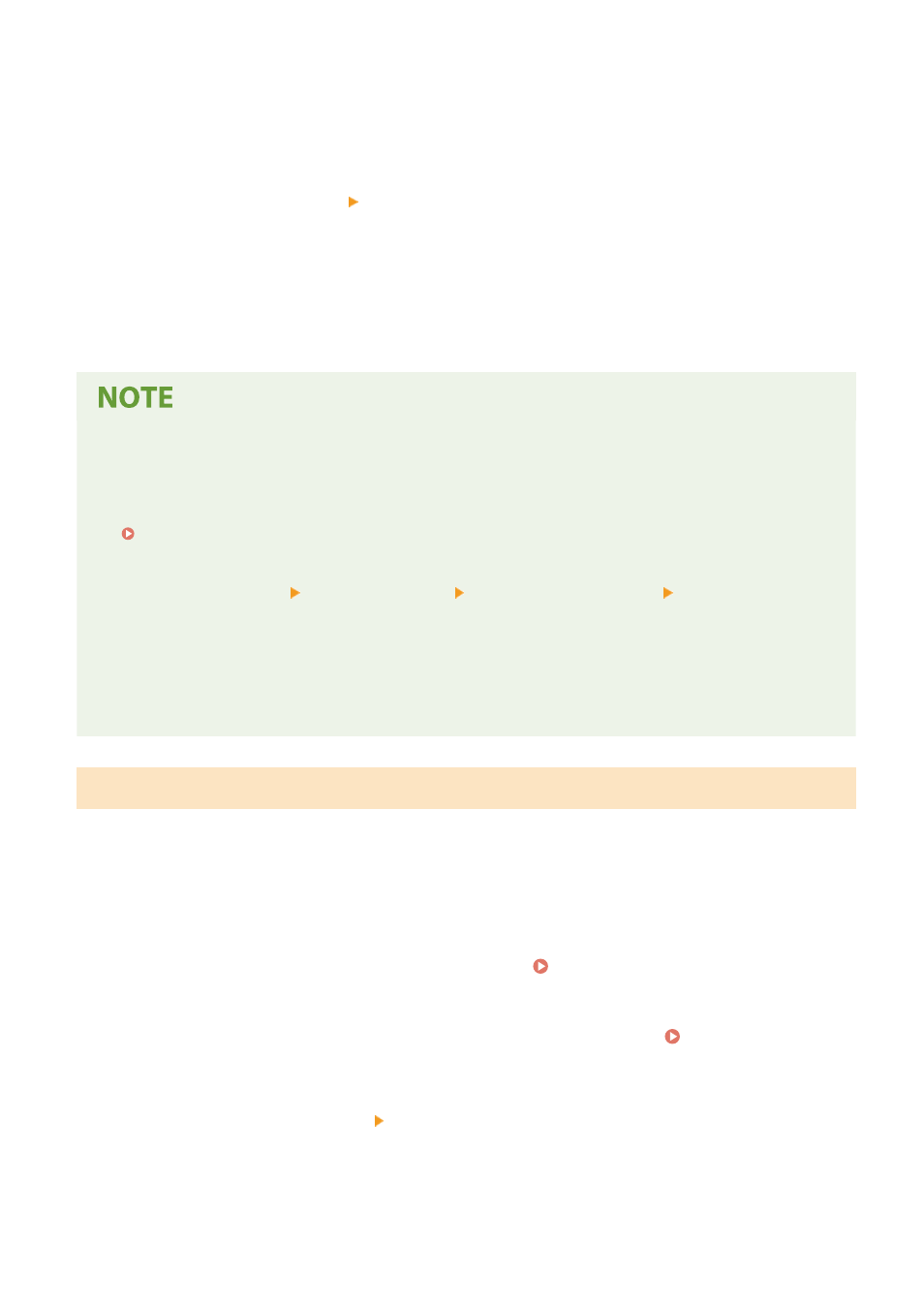
When the SCEP server has a password, enter the password for the request data used for the issuance request
using single-byte alphanumeric characters.
[Key Usage]
Select the usage of the generated key. If the usage is not decided, select [None].
5
Click [Issuance Request] [OK].
➠
The request to issue a certificate is sent to the SCEP server.
6
When the message that says a certificate is acquired appears, click [Restart].
➠
The machine restarts, and the key and certificate are registered.
Viewing Issuance Request Status and Error Information
●
You can view detailed information on the [Settings for Certificate Issuance Request (SCEP)] screen.
If a certificate is not issued, an error is displayed in the certificate issuance request status. For details about
the message and how to resolve it, see the following:
If an Error Is Displayed in the Certificate Issuance Request Status(P. 399)
Viewing and Verifying Detailed Information of a Registered Certificate
●
In [Settings/Registration] [Device Management] [Key and Certificate Settings] [Registered Key and
Certificate], click the key name (or certificate icon) to display the certificate details.
●
On the certificate details screen, click [Verify Certificate] to verify that the certificate is valid.
When the Key and Certificate Cannot Be Deleted
●
You cannot delete a key and certificate being used. Disable the function being used, or delete these after
switching to another key and certificate.
Requesting Certificate Issuance at a Specified Date and Time
The request for certificate issuance occurs at the specified date and time. You can also set the request for certificate
issuance to occur regularly.
Configure the settings using Remote UI from a computer. You cannot use the operation panel to configure the
settings.
Administrator privileges are required.
1
Log in to Remote UI in System Manager Mode. Starting Remote UI(P. 438)
2
On the Portal page of Remote UI, click [Settings/Registration]. Portal Page of
Remote UI(P. 441)
3
Click [Device Management] [Settings for Certificate Issuance Request (SCEP)].
➠
The [Settings for Certificate Issuance Request (SCEP)] screen is displayed.
Security
396
